How do you get help with import/export questions?
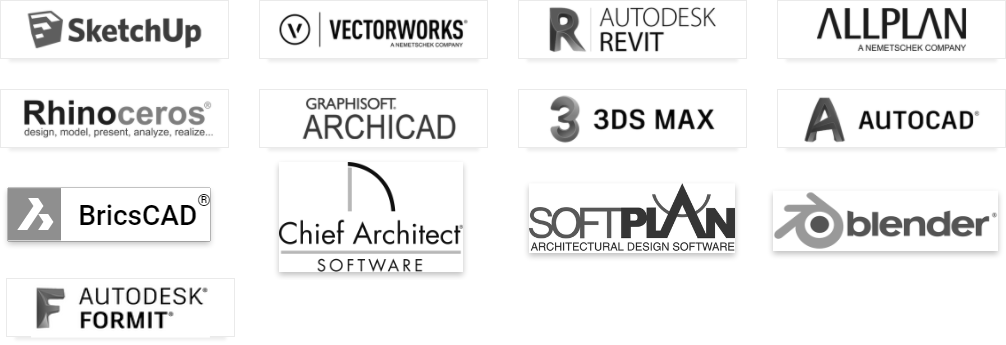
1. Follow the model import guidelines and search for a solution
1.1: First, please make sure that you have followed these guidelines:
- Knowledge Base: How do you import a model from your CAD software?
1.2: If the problem persists, please search for a solution to your problem in our Knowledge Base.
- Knowledge Base: Import & Export Questions
1.3: If you can't find a solution, please proceed below.
2. Send us the information and files below
When contacting us about an import/export question, please always include the following information:
2.1: Lumion product and version:
- Product and version number (see the Settings screen in Lumion).
- For example Lumion 12.3 Pro.
2.2: CAD software and version number:
- For example Revit 2022 or SketchUp 2022.
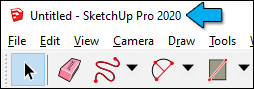
2.3: Import file format in Lumion:
- For example .SKP, .FBX or .DAE format.
- Or LiveSync export.
2.4: Export plug-in version (if applicable):
- Click on the Help button (Lumion logo) to see which version it is.
- The example below is from SketchUp:
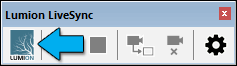
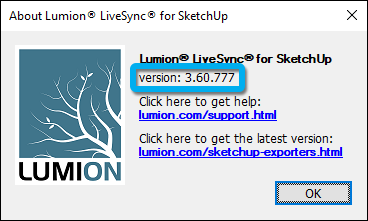
2.5: Export plug-in settings:
- Click on the Settings button - or the Export button depending on which CAD software you are using and whether you are exporting the model via LiveSync or not:
- SketchUp:
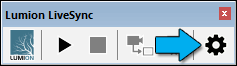
- Revit: Export settings (Hold down the Shift key while clicking on a settings button):

- Send us a screenshot of the settings window (the example below is from Revit):
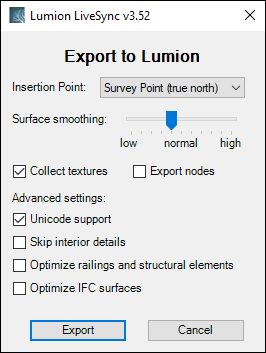
2.6: The name of the exported Scene or 3D View:
- If you are exporting your model from Revit, please tell us the name of the 3D View that you are exporting to Lumion.
- If you are exporting your model from SketchUp, please tell us the name of the Scene that you are exporting to Lumion (if applicable).
2.7: A clear description of the problem:
- In English please (use Google Translate if needed).
2.8: Relevant files:
- Upload the files to us that are causing a problem. See this article on the files types you may be using and what we will need.
- Knowledge Base: How do you upload files for import/export questions?
- Knowledge Base: How do you upload files for import/export questions?
- Include the download link in your message to us.
2.9: Include or attach to your Support Request: a Diagnostics Report, Error.log and Importers Log:
- Knowledge Base: How do you provide a Diagnostics Report?
- Knowledge Base: How do you provide a Lumion Error and/or Importers Log file?

