How do you render 360 Panoramas in Lumion for use with Oculus Quest 2 headsets?
You can create 3D (or 2D) 360 Panoramic VR images in Lumion and then view them on the Oculus Quest 2 (or possibly 3) headset.
Here's How:
After creating one or more camera views in 360 Panorama Mode:
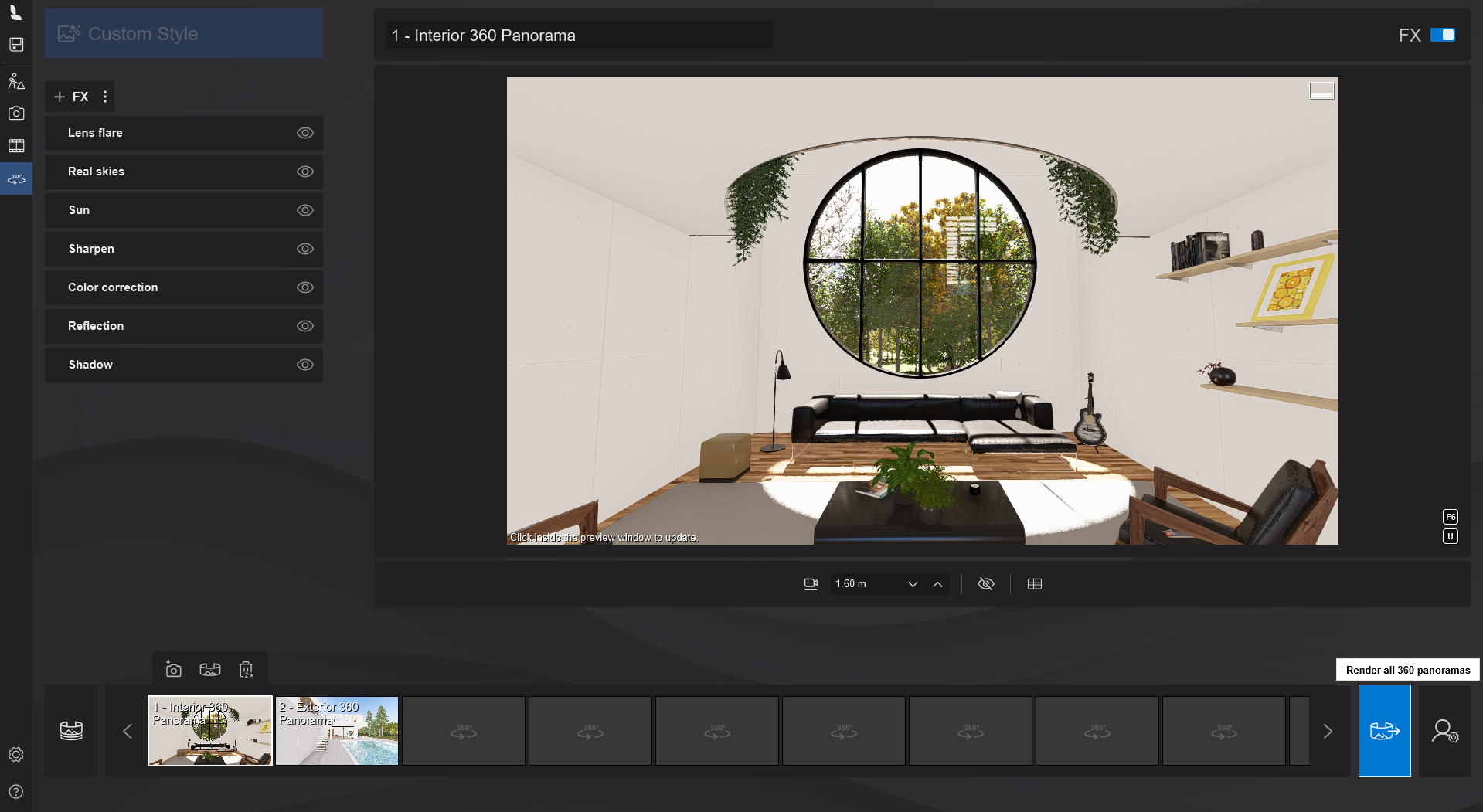
1. Go to the output options for rendering 360 Panoramas.
2. Turn On the Stereoscopic setting.
3. Lumion 2023/2024: For Projection Type select Equirectangular.
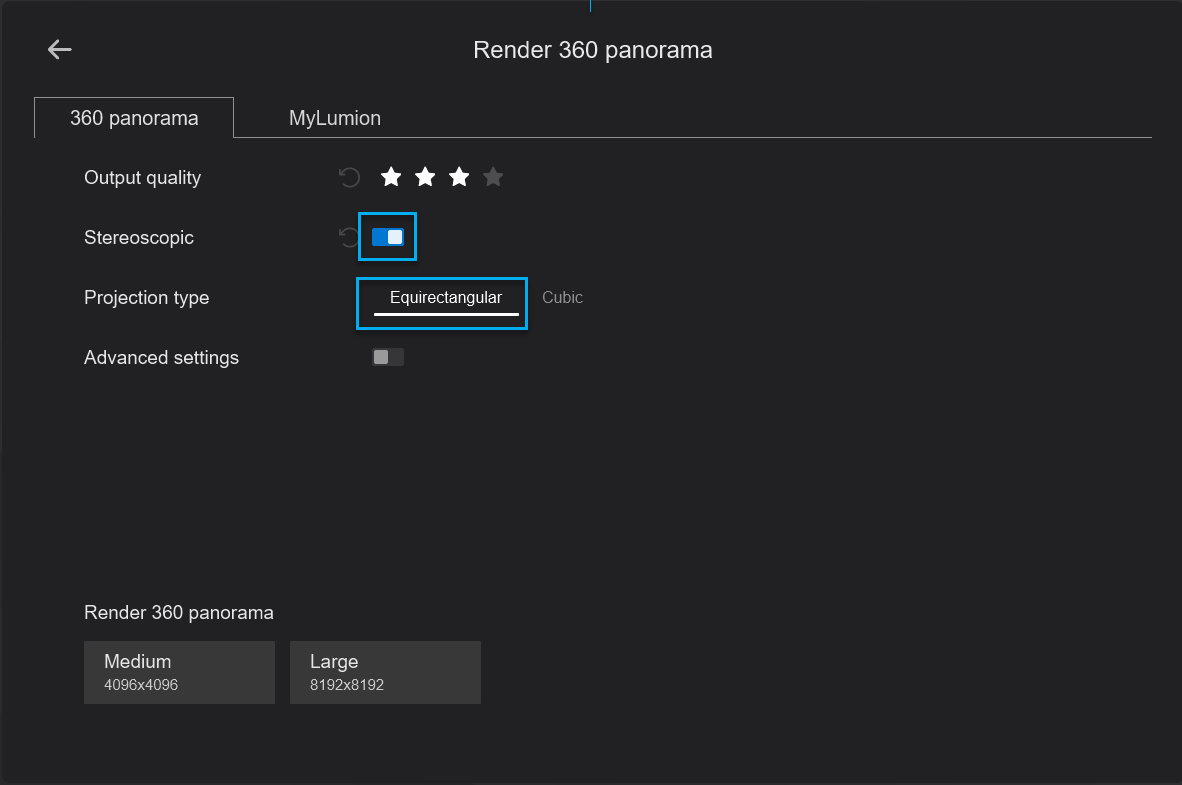
4. Lumion 12.5 (and older): For Target Device select Generic Device.
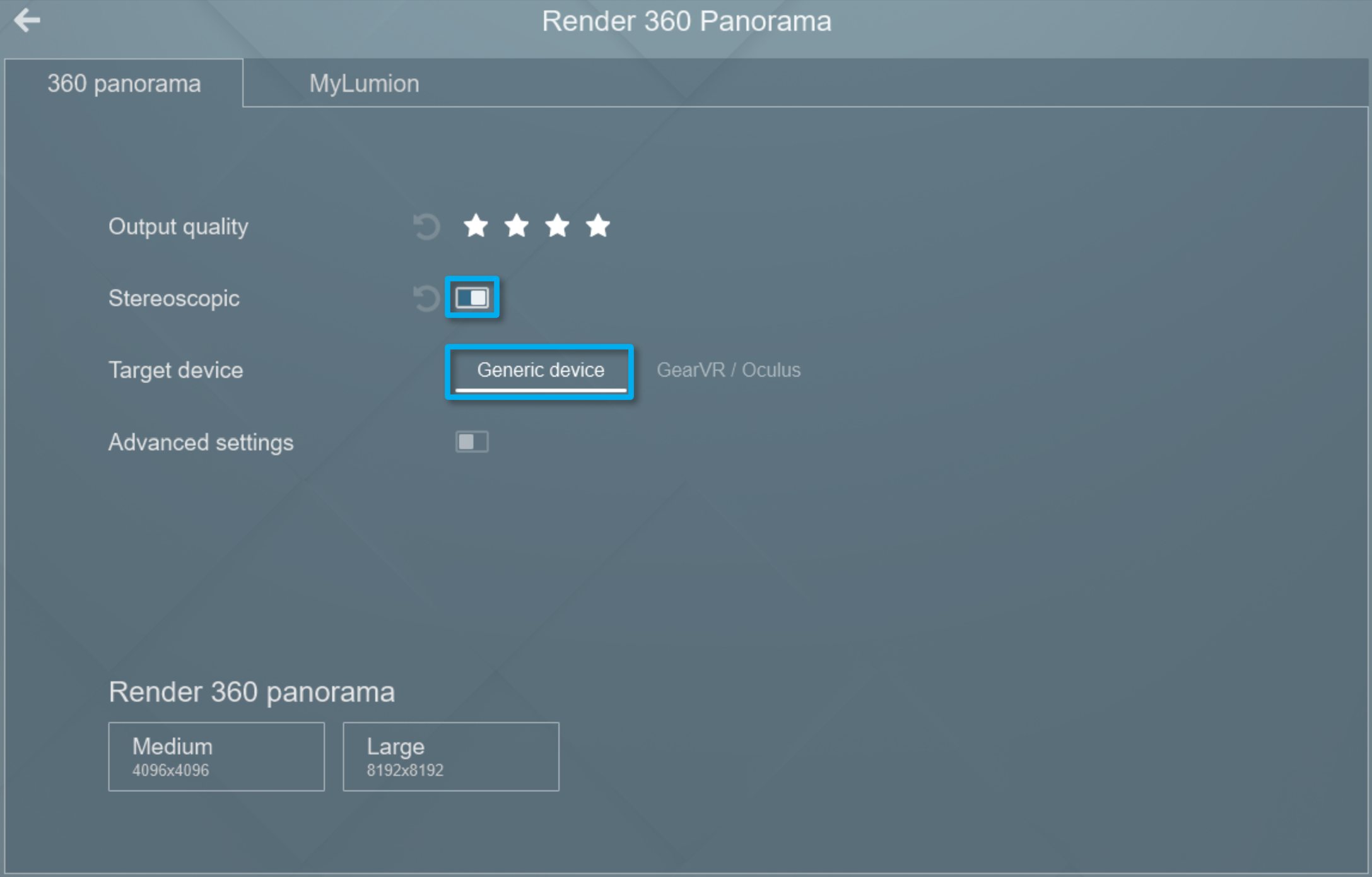
4. Select the desired resolution and make sure to save the file in .JPG format.
5. Plug in your Oculus Quest 2 headset to your PC (Note: you may have to use a USB C to USB A cable for the connection. The USB Type-C to USB Type-C cable that comes with the headset might only charge the device.)
6. Put on your Headset and you should see an 'Allow access to data'' message prompt. Select 'Allow'.
7. On your PC, go to 'This PC' and click on Quest 2 -> 'Internal shared storage' -> 'Pictures'.
8. Place your rendered 360 Stereoscopic Panorama files in the 'Pictures' folder.
9. Go to the 'TV App' on your Oculus Quest 2, and select 'Your Media'.
Your rendered images will appear in the 'TV App' and you will be able to experience them in VR.
If you render a standard Movie using the Side by Side 3D Stereo Effect for a 3D stereoscopic video (not VR video) then the same steps are needed.
If you turn Advanced settings on, you can adjust the Horizontal Slices value (a quality setting that also has a big impact on render times).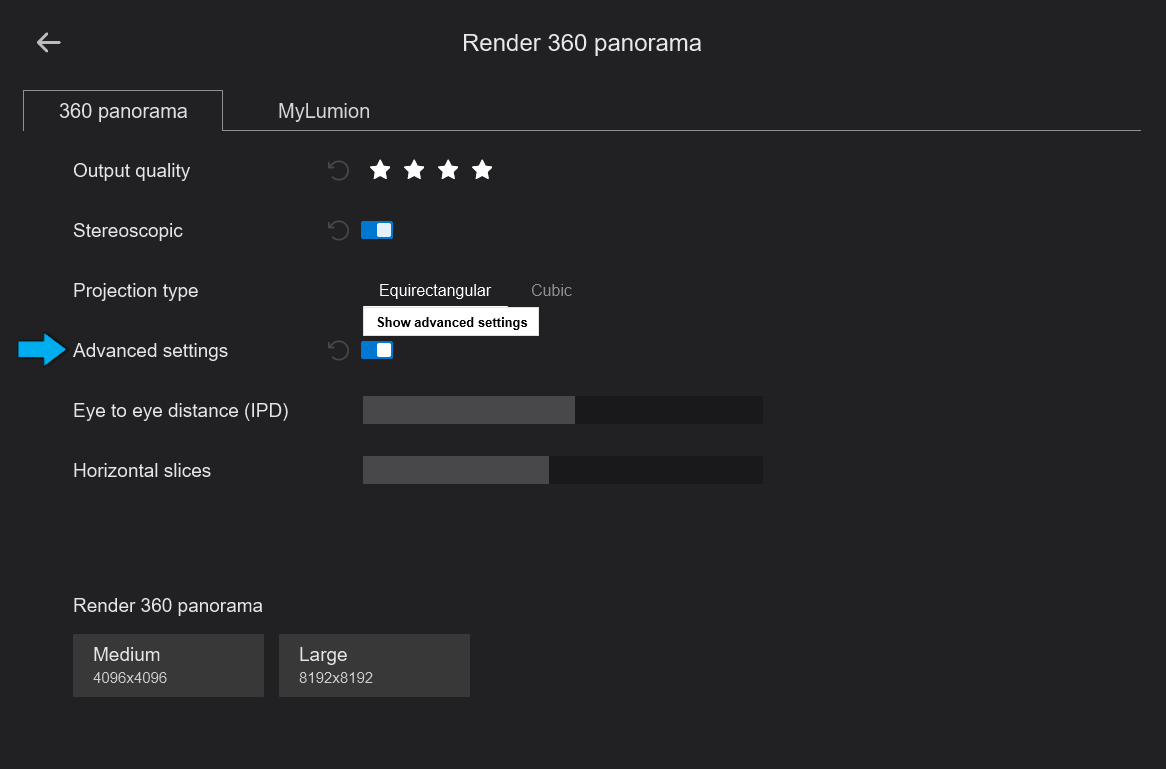
For more information on these settings see our article:
- Knowledge Base: What do the render settings mean in Panorama Mode?
Note:
In more recent times (August 2021) there were some reports about the Oculus TV App not working well for the users headset. This is an Oculus App issue:
-
Lumion Community: viewing 360° stereoscopic panoramas
and see also the following discussions:
- Lumion Community: 360 Panorama render settings for Quest 2
- Lumion Community: Viewing 8K Stereo Panoramas in Meta Quest?
See Also:
- Lumion Community: Creating 360° Virtual Tours of your Lumion Projects
Applicable To:
Lumion V6 and newer.

