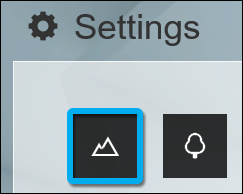What do you do if Lumion does not respond to mouse-clicks?

1. Identify the cause of the problem
There are two different causes, depending on the symptoms you are experiencing.
- Symptom A: You are unable to rotate the camera by holding down the right-mouse button while moving the mouse and you can't click on certain buttons/sliders in Lumion 6 or newer after a file dialog window has been displayed in Lumion. Please see solution A below to resolve this problem.
or...
- Symptom B: Your Project/Scene feels sluggish and your render speed is slow, so you are unable to click on buttons and sliders. Please see solution B below to resolve this problem.
or...
- Symptom C: You are unable to rotate the camera when holding down the right-mouse button while moving the mouse. See this article, Section 2.5:
- Knowledge Base: Why is the camera moving randomly or always forward or frozen?
2. Solution A:
If the problem started occurring after the 24th of October 2019, it might be due to a rare error which is caused by a recent update in Microsoft Office. The symptom is that you are unable to rotate the camera by holding down the right-mouse button while moving the mouse and you can't click on certain buttons/sliders in Lumion 6 or newer after a file dialog window has been displayed in Lumion.
2.1: Solution for Lumion 10: Install Lumion 10.0.1 or newer to resolve the problem:
- Knowledge Base: How do you get the email with the Lumion download link?
2.2: Solution for Lumion 9.5: Quit Lumion and install the following hotfix:
- Knowledge Base: Lumion 9.5.0.2: Hotfix for Lumion 9.5
2.3: Solution for Lumion 9.3 and older: Install the Windows Registry fix below.
Please note that the synchronisation state icon for files that are backed up by OneDrive will be hidden after applying this fix but it should not affect the normal operation of OneDrive.
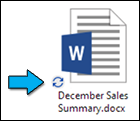
Please quit Lumion and click on the download link below to download this .REG file:
- Download Link: Download OneDriveFix.reg
- Double-click on the OneDriveFix.reg file and click on 'Run'.
- Restart Windows, start Lumion and confirm that the problem is resolved.
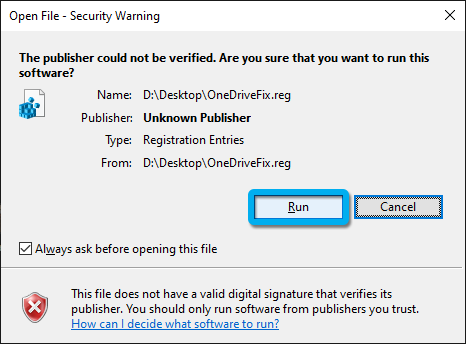
3. Solution B:
If the symptom is that your Project feels sluggish and your render speed is slow, it means that you have added too much to the Project and that your computer is struggling to display everything in real-time.
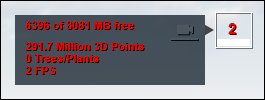
To make your Project less complex, we recommend following the instructions in the articles below:
- Knowledge Base: How can you improve performance within Lumion?
If you need to boost the framerate even further to be able to click on the buttons and sliders in Lumion, please follow these instructions:
In Lumion 11 or newer:
- Set Use proxies to On or Auto to temporarily replace models with wireframe boxes when the framerate is low:
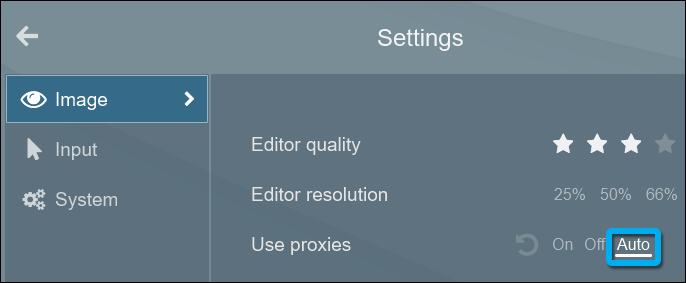
In all versions of Lumion:
- If you've assigned Reflection Planes to your model in the Reflection Effect, please set the Preview Quality to Low, so that the Planar Reflections are not calculated until you start rendering a Photo or Clip.

In Lumion 11 and newer, simply set the Reflection Plane preview to None.

- If you're using 3D Grass Materials, temporarily assign a different material to those surfaces.
- If you're using Foliage (via the material settings), temporarily turn this off by setting the Spread slider value to 0:
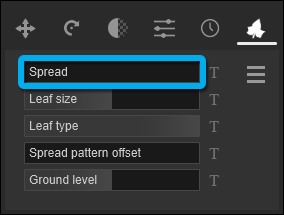
- Hide some of the Layers in Build Mode.
- You might need to hold down the mouse button for a few seconds when you try to click on a button if the FPS number in the Performance Monitor in the top right corner is too low.
- After clicking on a button, do not move the mouse cursor away.
- If you're using a Global Illumination Effect, make sure that the Preview Spotlight GI and shadows setting is turned off:
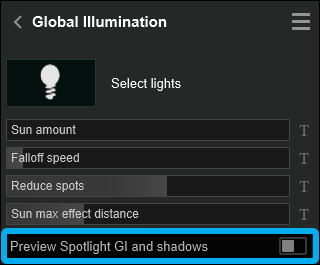
- Make the Lumion window smaller and/or reduce the resolution of your monitor (the fewer pixels it needs to render, the higher the framerate is).
- Set the Editor Resolution to a lower percentage than 100% on the Settings screen.
- Set the Editor Quality to a lower star quality on the Settings screen.
- Turn off Enable high-quality trees on the Settings screen.
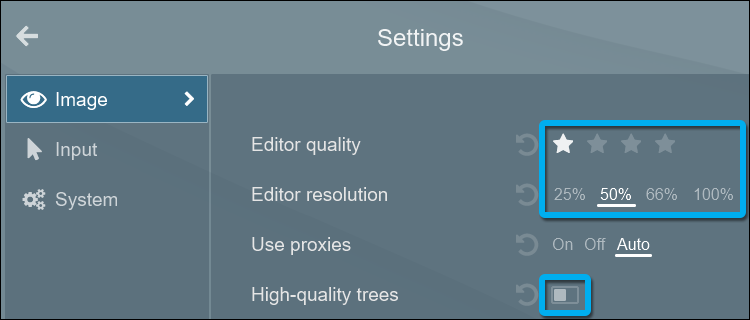
In Lumion 10.0.2 and older:
- If you've assigned Video Textures to materials, temporarily remove them from the materials.
In Lumion 9 and older:
- Turn off Enable high quality terrain on the Settings screen.