How can you make your own Categories for the Imported Model Library?
You have imported about 100 custom models over time. You have just realized Lumion has a feature to save the Imported Model to a Category. For example Plants or Cars or Furniture.
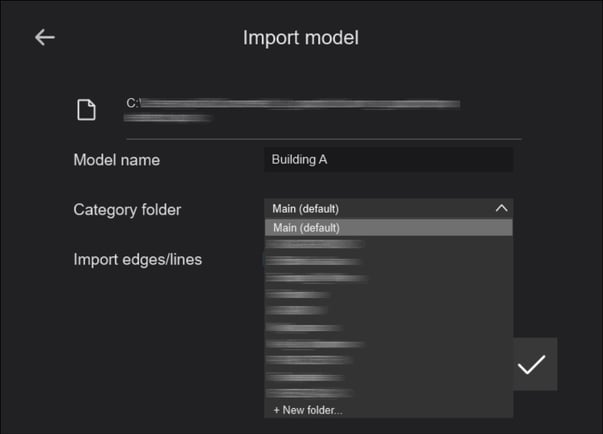
You would like to know if there is a way to create those Categories now, being after the fact of importing the models.
Here's how:
1. Make sure Lumion is closed.
2. In Windows File Explorer go to the folder Documents\Lumion [version]\Library.
3. Create new folders to put the model files in (e.g. people, cars, furniture, etc...)
4. Move the Imported Model files to those desired folders.
There are 4 files per model (.lib, .lib.inn, .lib.mtt, .lib.txx). See article:
- Knowledge Base: Where are scenes and imported models saved to in Lumion?
5. Restart Lumion in order to refresh the Imported Model Library browser window.
6. If you also find you want to refresh the thumbnail image in the Imported Models Library and Object Properties Panel then see this article:
- Knowledge Base: How do you update a thumbnail image for an imported model?
Note:
Projects that have already been saved with the Imported Model in a different Category folder will load the model from the Project file back to the source Library folder.
Applicable To:
Lumion 8.0 and newer.

