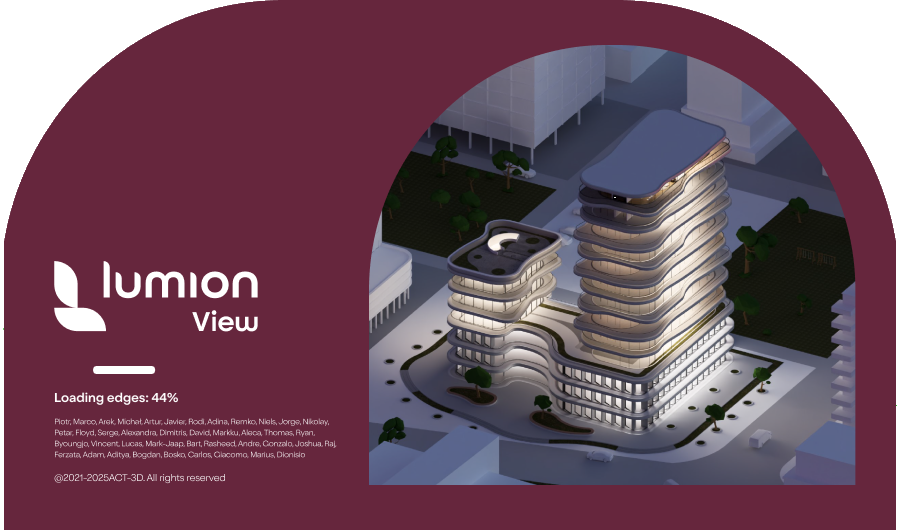Lumion View 25.0 Release Notes
Introducing Lumion View
March 25, 2025
Lumion View is a lightweight yet powerful visualization tool that runs directly in your 3D modeling software as a plugin.
Offering a fast Ray Traced real-time view, customizable Lights, Styles, and enhanced Materials controls, it makes design exploration effortless and enjoyable—helping shape, test, and present concepts with speed and creative freedom.
For a full overview of Lumion View, see this article:
- Knowledge Base: Getting Started with Lumion View: An Introduction
Make sure to also check out the dedicated Lumion View webpage and announcement video below:
- Lumion Website: Discover Lumion View
Compatibility
System Requirements
- Knowledge Base: Lumion View: System Requirements
Download and Installation
- Knowledge Base: Lumion Live: Installation guide: SketchUp
License-related information
- Knowledge Base: Lumion View Account and License Management
Lumion View 25: Major updates
Name change to 25.x from 2025.x.
- Knowledge Base: Lumion View 25.2 Release Notes
- Knowledge Base: Lumion View 25.1 Release Notes
Lumion View 2025.0: Minor updates
Lumion View 2025.0.4 - Release Notes
Resolved issues in Lumion View 2025.0.4
March 25, 2025
License and Account Management:
- Early Access: Now also available for Lumion Pro Subscription License Key holders on the Grace Period or who have disabled Auto-renewal.
Lumion View 2025.0.5 - Release Notes
Resolved issues in Lumion View 2025.0.5
April 2, 2025
License and Account Management:
- Early Access: Now also available for Lumion Pro Perpetual License Key holders.
Lumion View 2025.0: Release Notes
Features
1. Rendering and Synchronization
1.1. Ray-Tracing Viewport
When started, Lumion View renders a high-performance Ray-Traced view of your model.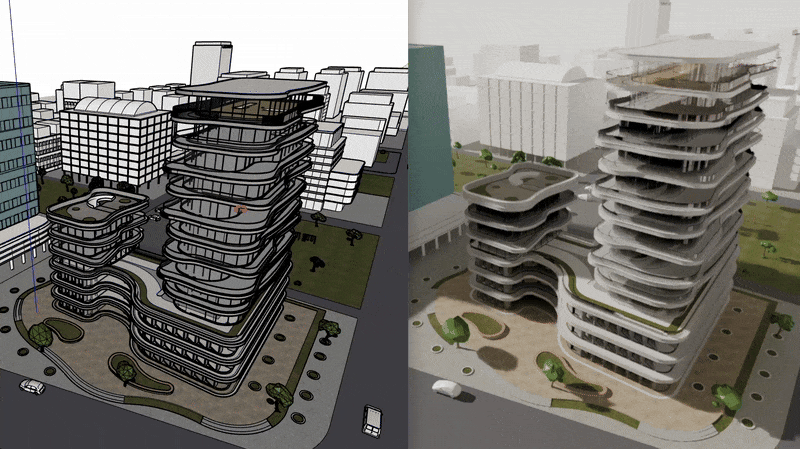
1.2. Real-time Model Sync
Any geometry or Material changes you make to the model are automatically reflected in the Lumion View window in real-time.
2. Camera & Navigation
2.1. Camera Controls
2.1.1. Gizmo

The Camera can easily be switched to standard views (Top, Front, Back, Left, Right, and Isometric) using the View Cube or using the number keys.

2.1.2. Toggle Camera Sync

By default, Camera Sync is enabled. This can be toggled on/off to allow having different separate Camera views in Lumion View and your 3D modeling software.
2.1.3. Orthographic View

The Camera view can be switched between Perspective and Orthographics.
2.2 Navigation Shortcuts
2.2.1. Camera Movement
The W/A/S/D keys are used for Camera movement (Forward/Left/Back/Right) and Q/E keys to move vertically (Up/Down).
2.2.2. Camera Speed
While moving the Camera:
- Hold Spacebar: Slows down movement.
- Hold Shift: Increases camera speed.
- Hold Shift + Spacebar: Maximum speed.
2.2.3. Camera Orientation

The Camera can be moved by holding the left mouse button and dragging in any direction.
2.2.4. Camera Pan

This can be done by clicking and holding the middle mouse button.
2.2.5. Camera Orbit

The Camera can Orbit around the center of the window by holding the O key while clicking and dragging the right mouse button.
2.2.6. Field of View Controls


Field of View can be adjusted directly in Lumion View by holding Ctrl and scrolling the middle mouse button.
3. Lighting Controls
3.1. Sun and Environment
![]()
3.1.1. Sun Controls

Sun Direction, Height, and Brightness can be adjusted using this menu or using these keyboard shortcuts:
![]()
![]()
3.1.2. Solid Background

The Sky can be replaced with a color by enabling the Solid Background option. There are 4 predefined colors to choose from, or a custom color can be selected using the Color Picker. Note that the background color may affect shading and reflections.
3.2. Artificial Lighting
3.2.1. Lights Support
 Lights and settings from your 3D modeling software are visible in Lumion View.
Lights and settings from your 3D modeling software are visible in Lumion View.
3.2.2. SketchUp Lights
For SketchUp, you can add Spotlights , Point Lights, Area Lights, and Line Lights directly from the Lumion View toolbar:



Lights can be placed directly in the model as proxy objects and can be moved, rotated, copied, grouped, and colorized by assigning a color to the light's surface.
3.3.3. Light Editor

The following options are available when creating and when double-clicking a Light:
- Point Light: Intensity (Lumens)
- Spot: Intensity (Lumens) and Cone Angle.
- Area: Intensity (Nits), Width, and Length.
- Line: Intensity (Nits), Width only.
3.3.4. Light Instancing
Copied Lights will share the same Intensity, Cone Angle, color, and size settings.
4. Materials and Surface Editing
4.1. Synced PBR Support
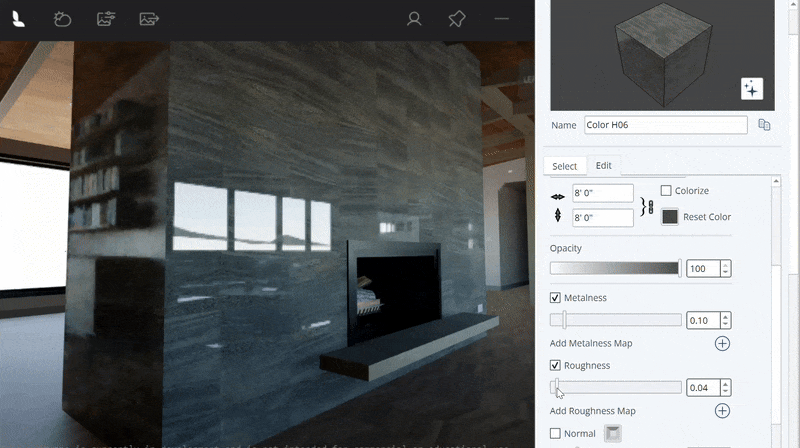
PBR Material settings are synced from your 3D modeling application. At the moment, the following properties are supported:
4.1.1. SketchUp 2025:
- Texture Color Map and Color Map Texture Size and Mapping.
- Colorization.
- Opacity.
- Metalness (Supports additional texture map).
- Roughness (Supports additional texture map).
- Normal (Supports additional texture map).
4.2 Lumion View Material Panel
4.2.1. Additional Material Properties
Lumion View has its own Material panel that includes additional settings. These can be accessed by clicking the brush icon in the plugin toolbar for the SketchUp material that has been selected:

The following additional Material Types and settings are available in this Material Panel:
4.2.2. Standard
![]()
The Standard Material offers additional properties to the ones included in your 3D modeling software. Such as:
Emissiveness

The Emissive Strength setting can be accessed directly from the Lumion View Material button under the Standard Material tab. This will make a surface cast light - ideal for lamps and screens. The brightness can be adjusted in Nits. Note that the amount of sunlight (Brightness) has an impact on the visibility of Emissiveness.
4.2.3. Glass

The Glass Material can be assigned to any surface from the additional Material properties panel. You can adjust Reflectivity and add thickness to the Glass by enabling the Volumetric toggle.
Glass can also be colorized and will cast colored shadows. The transparency of the Glass will depend on how dark the color is and on the Opacity setting of the surface.
4.2.4. Water

The Water Material can also be applied from the additional Material properties panel. It behaves and looks similar to Glass but includes a Waves setting that allows setting the scale and strength of wavy patterns.
4.2.5. Material Auto-Assignment
Surfaces that have the word 'Glass' or 'Water' in it's Material name will automatically be assigned the Glass or Water Material in Lumion View.
5. Visual Styles and Customization
![]()
5.1. Conceptual Styles
5.1.1. Surface Finishes
Lumion View includes different customizable Conceptual Styles and settings that can be accessed via the Visual Styles tab. These Styles will replace the Materials in your model (except for Glass and Water) with a different color, texture, or surface finish. Styles also affect the shading of the model.

The following Conceptual Styles are currently available:
- Clay: Applies a smooth surface finish.
- Wood: Applies a wood texture.
- Styrofoam: Applies a styrofoam pattern.
- Glossy: Applies a reflective surface finish.
5.1.2. Styles Colorization
All Conceptual Styles can also be colorized using the Color Picker.
5.2. Edges
5.2.1. Edges Toggle

Edges can be displayed on all Styles by enabling this setting.
5.2.2. Edges Colorization
Edges can have their color changed using the Color Picker.
6. Output

6.1. Render Options
6.1.1. Resolution
- Current: Render using the current window size resolution and aspect ratio.
- Full HD: Render in 1920x1080.
- 4K: Renders the view in 3840 x 2060.
6.1.2. Aspect Ratios:
- 16:9 (landscape)
- 9:16 (portrait)
- 1:1 (square)
6.1.3. Last finished render Options

This window allows you to copy your last render to the clipboard or quickly go to the folder where it was saved.
7. Miscellaneous
7.1. Window Controls
![]()
These buttons allows you to Minimize, Maximize, or Close the Lumion View window. Lumion View can also be resized by clicking + dragging the corners or edges of the window.
7.2. Multiple Windows

Lumion View can be run multiple times at once (one per model file open). Closing the model file or switching to a different model file will automatically close Lumion View.
Note: Multiple open SketchUp and Lumion View Editor windows are hardware dependent. For performance reasons we suggest in most cases using just the one Lumion View Editor window.
7.3. Pin to Top

Clicking this button will make Lumion View always be on top. When this is enabled, the interface will be hidden if the cursor is not inside the Lumion View window.
7.4. Account and Feedback

The Account Options menu shows your Username, Email, and License information. It also allows you to quickly go to your Account , send feedback, or log out.
7.5. Help Screen

The Help screen explains the Lumion View interface and keyboard shortcuts. It can be accessed by clicking the button on the bottom right corner at any time and can be closed by hitting the Esc Key.
7.6. SketchUp Shortcuts

Keyboard Shortcuts can be added for Lumion View actions by going to Window > Preferences > Shortcuts, under Extensions/Lumion View.
8. Limitations
8.1. SketchUp: Section Planes are not visible in Lumion View.
8.2. SketchUp: FaceMe (Billboard) components don't continuously face the camera.
8.3. SketchUp: Importing Lights from SketchUp Lumion Pro is not possible in Lumion 2024. This is planned for Lumion 2025.0 via classic import and for Lumion 2025.1 via LiveSync.
9. Known Issues
9.1. The Current resolution render size output sometimes does not match the actual size of the window.
9.2. Copied Lights are not sharing color changes.
10. Upcoming Features and Improvements
10.1. Importing a SketchUp model edited using Lumion View into Lumion Pro will import all PBR Material settings and Lights.
10.2. SketchUp time of day settings synchronization with Lumion View.
10.3. Render quality improvements (radiance cache implementation).
10.4. Shorter startup times.
10.5. Remembering Lumion View settings between sessions.
10.6. Clouds System.
See Also:
- Knowledge Base: Lumion View: FAQ
- Lumion Tutorials: Lumion View Tutorials
- Lumion Website: Lumion View System Requirements
Your direct links to Articles and Guides on Lumion View for SketchUp
Introduction/Overview:
- Knowledge Base: Getting Started with Lumion View: an Introduction
- Knowledge Base: Lumion View: Your View Journey begins here
- Knowledge Base: When should you use Lumion View?
Getting Started:
- Knowledge Base: How do you get access to Lumion View?
- Knowledge Base: Lumion View: System Requirements
- Knowledge Base: Lumion View: Installation guide: SketchUp
- Knowledge Base: Lumion View Account and License Management
The Lumion View Editor:
- Knowledge Base: Working in the Lumion View Editor
- Knowledge Base: Working in the Lumion View editor - Environment: Sun, Sky and Background
- Knowledge Base: Working in the Lumion View Editor - Styles
- Knowledge Base: Working in the Lumion View Editor - Output
- Knowledge Base: Camera, Keyboard and Mouse actions in Lumion View
Lumion View Toolbar Editors:
- Knowledge Base: Using the Lumion View toolbar
- Knowledge Base: Lumion View Toolbar: Using the Lights Editor
FAQ and Other Support:
- Knowledge Base: Lumion View: FAQ
Video Tutorials:
- Video Tutorial: Lumion View Tutorial 1: Getting Started with Lumion View
- Video Tutorial: Lumion View Tutorial 2: How to Install Lumion View for SketchUp