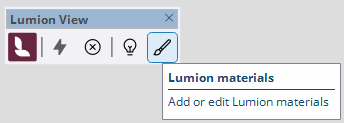Using the Lumion View for SketchUp (Mac): Toolbar

Menu:
2. Using the Lumion View Toolbar
3. Start/Display the Lumion View Editor window with the model.
In Lumion View there are two work areas:
- Lumion View Toolbar.
- Lumion View Editor window. See Knowledge Base: Working in the Lumion View for SketchUp Editor (Mac)
(some screenshots show Windows interface)
1. The Lumion View Toolbar:
- The Lumion View toolbar is part of the SketchUp Extension: LiveSync for SketchUp 2025.
- It has a separate Toolbar from LiveSync.
- You work with the Toolbar in SketchUp. (compared to the Lumion View Editor which has its own window)
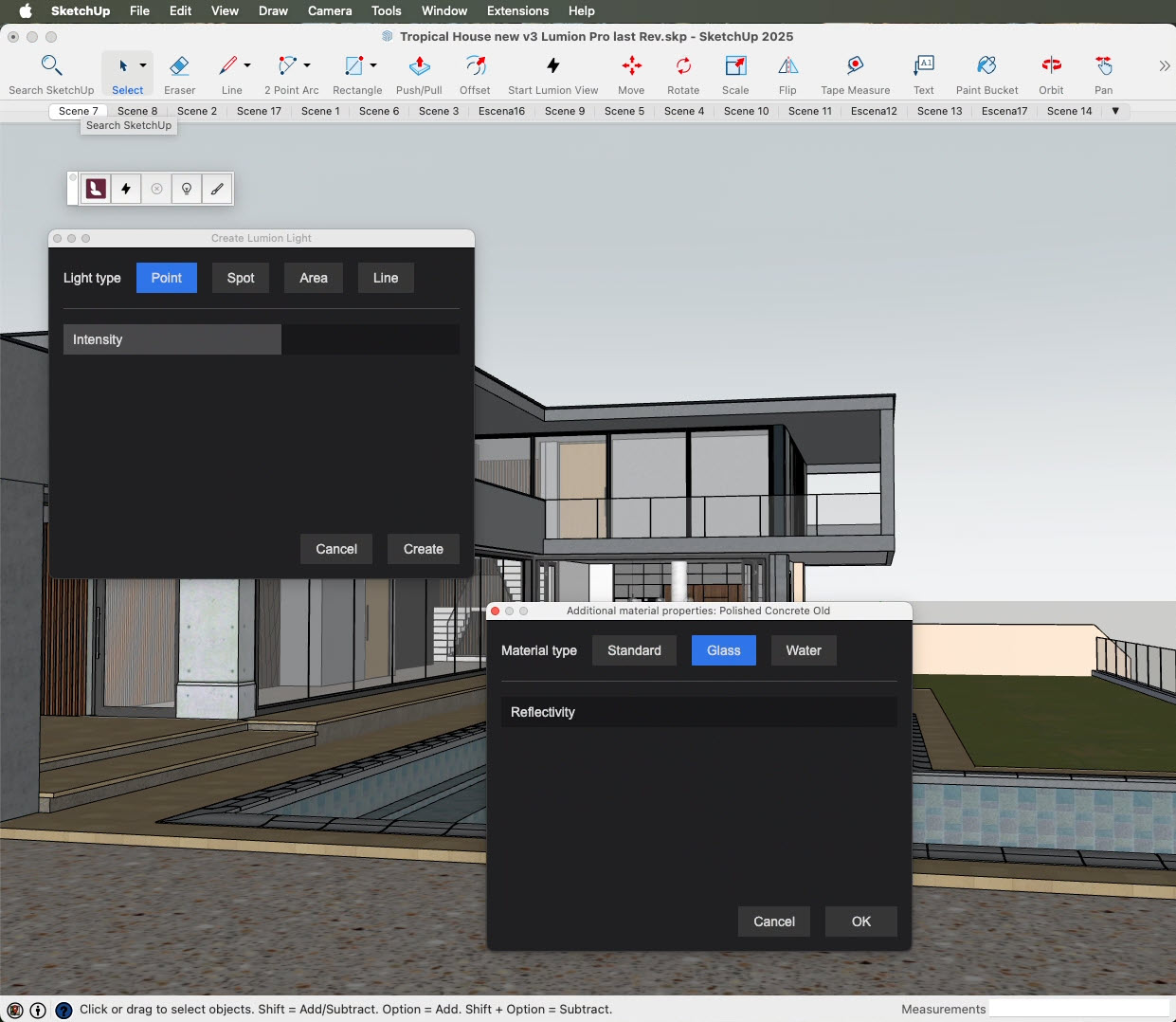
2. Using the Lumion View Toolbar:
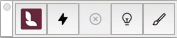
3. Start/Display the Lumion View Editor window with the model
and Stop/Close the window:
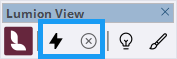
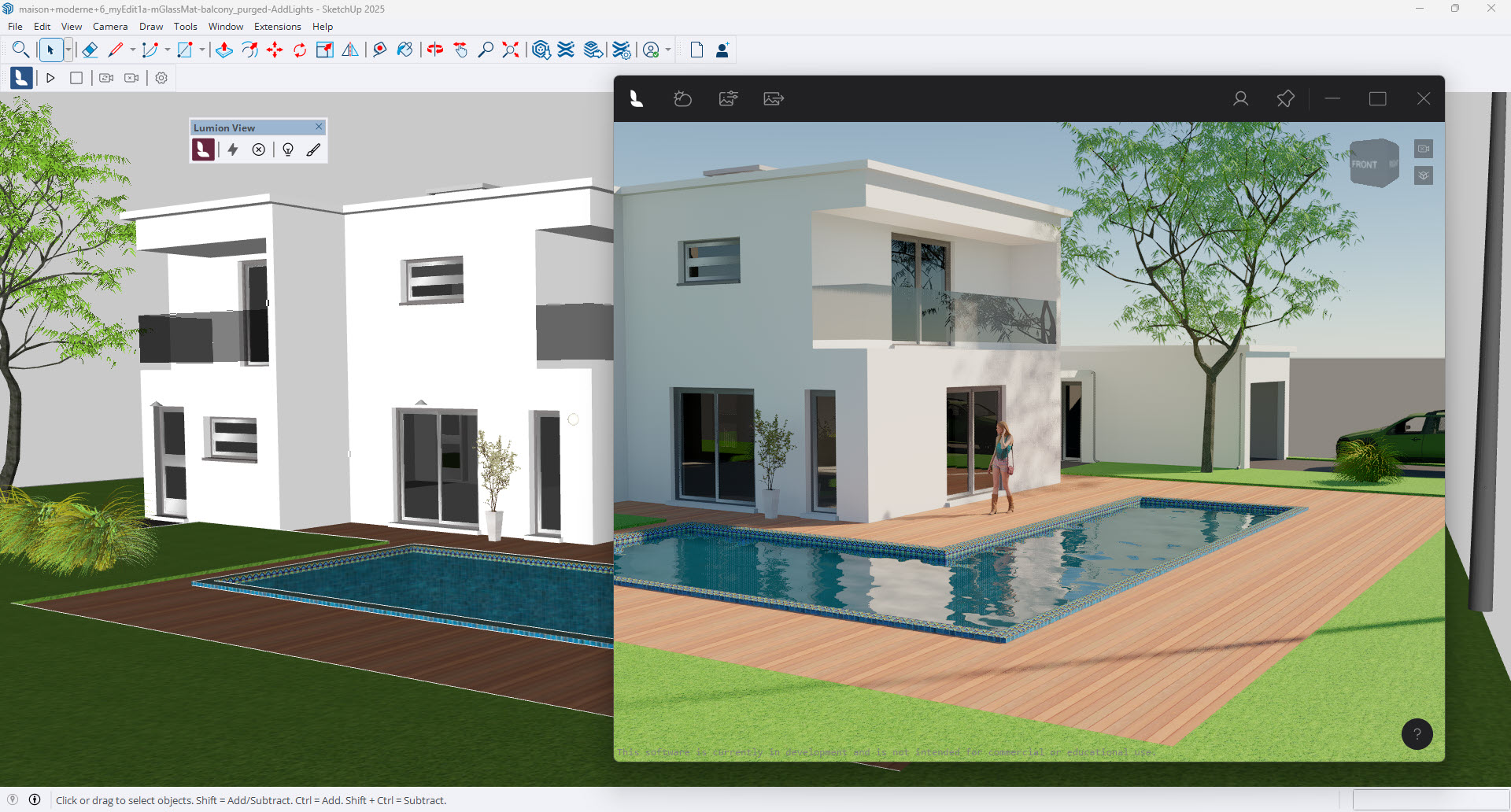
- Start/Stop the Lumion View Editor window as you need.
- As a flexible window, size and position where you need, full screen size, including on a dual monitor.
4. The Lights Editor:
Use the Lights Editor to add artificial Light Sources for Day or Night ambience:
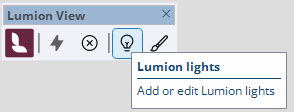
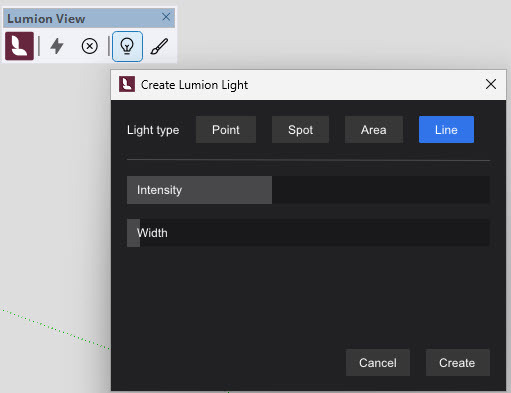
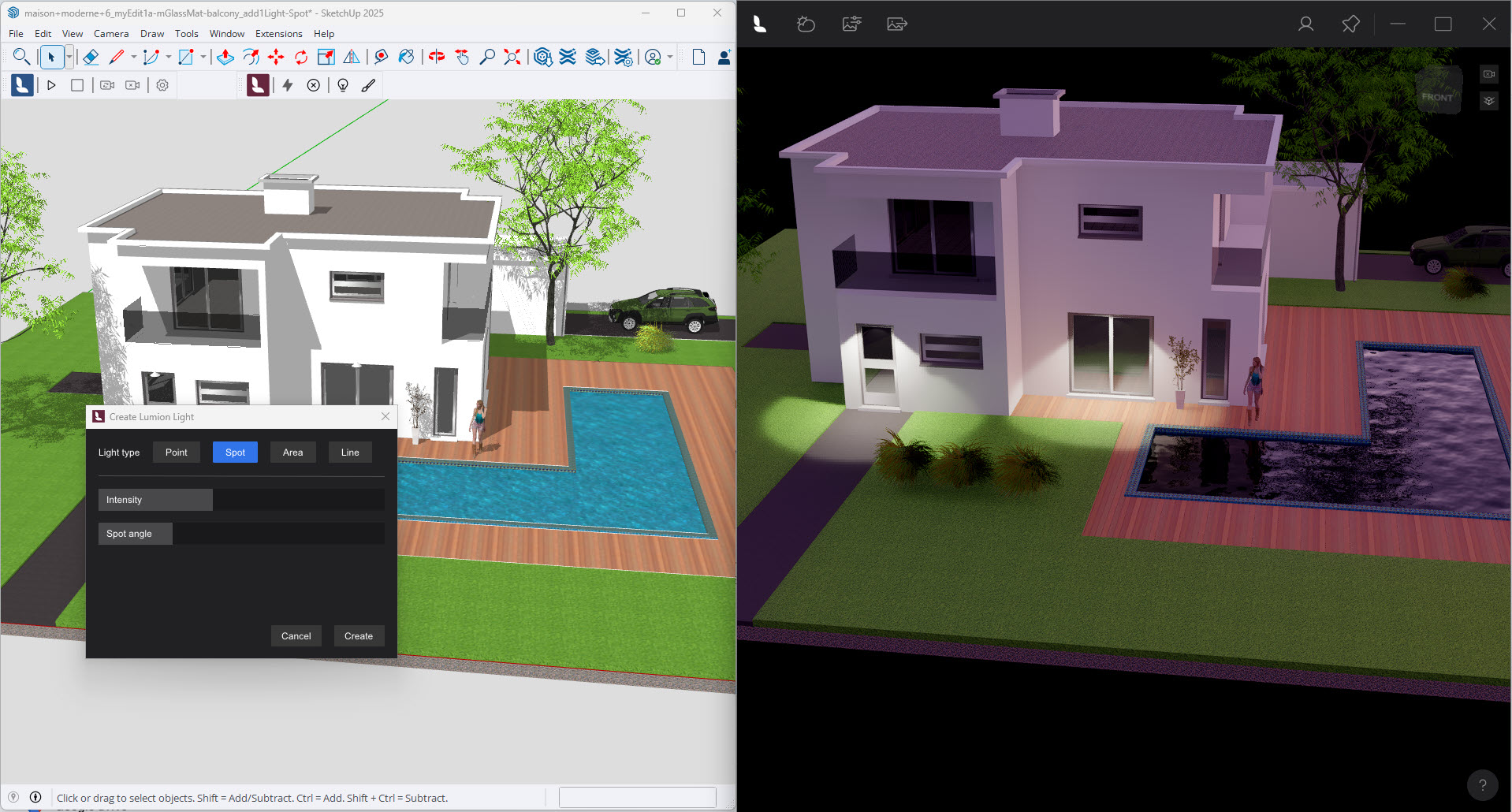
- Manage the artificial lights for your visualization. Direct (sun light is done as a Scene requirement in the Lumion View Editor window).
- The four main types of artificial light are supported.
- Add a light to the SketchUp model.
- Set the properties for the type of light you have added.
- Change the properties at any time in the Toolbar.
- These are special Lumion View Objects/components added into the SketchUp model.
- They are saved in your SketchUp model, so make sure to save your model if you need these included.
- You will see the changes in real time in the Lumion View Editor window.
5. The Materials Editor:
Use the Materials Editor to affect the look of your model:
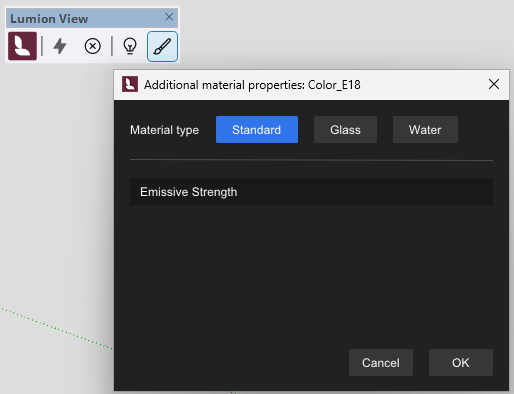
- Supports three core PBR (Physically Based Rendering) material Types:
- Standard.
- Glass.
- Water.
- The interface provides for additional properties, depending on the type of material.
- Important: Otherwise, Lumion View uses the properties of a Material from SketchUp.
- As with Lights, these additional Material Properties are saved in your SketchUp model file.