Download Lumion Pro

1. Quick Steps/Summary:
1.1: You can download and install Lumion once your License Key has been registered in your Lumion Account. See Section 2.1 for more details.
1.2: Locate the License Key from the correct column heading, for example, Subscriptions. See Sections 2.1 to 2.3 for more details.
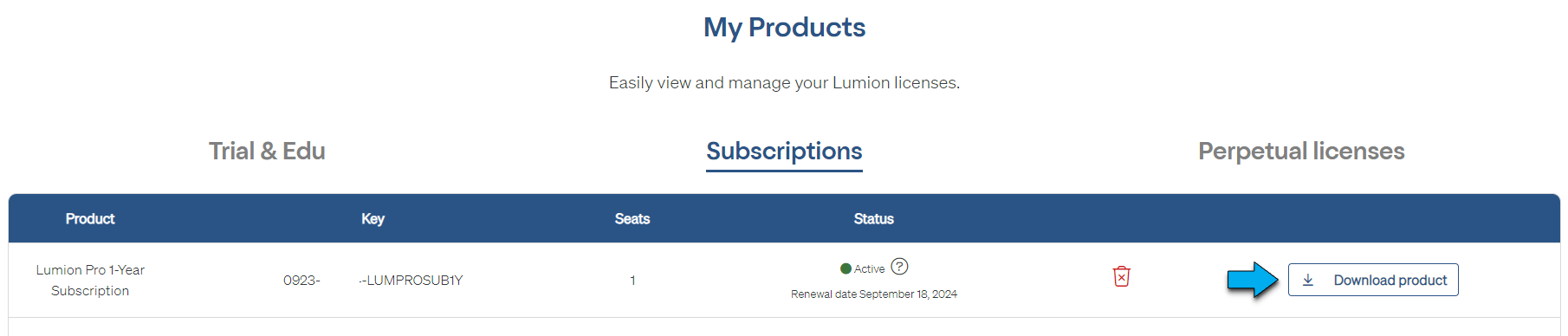
1.3: Click the Download Product button and follow instructions from the web page that opens.
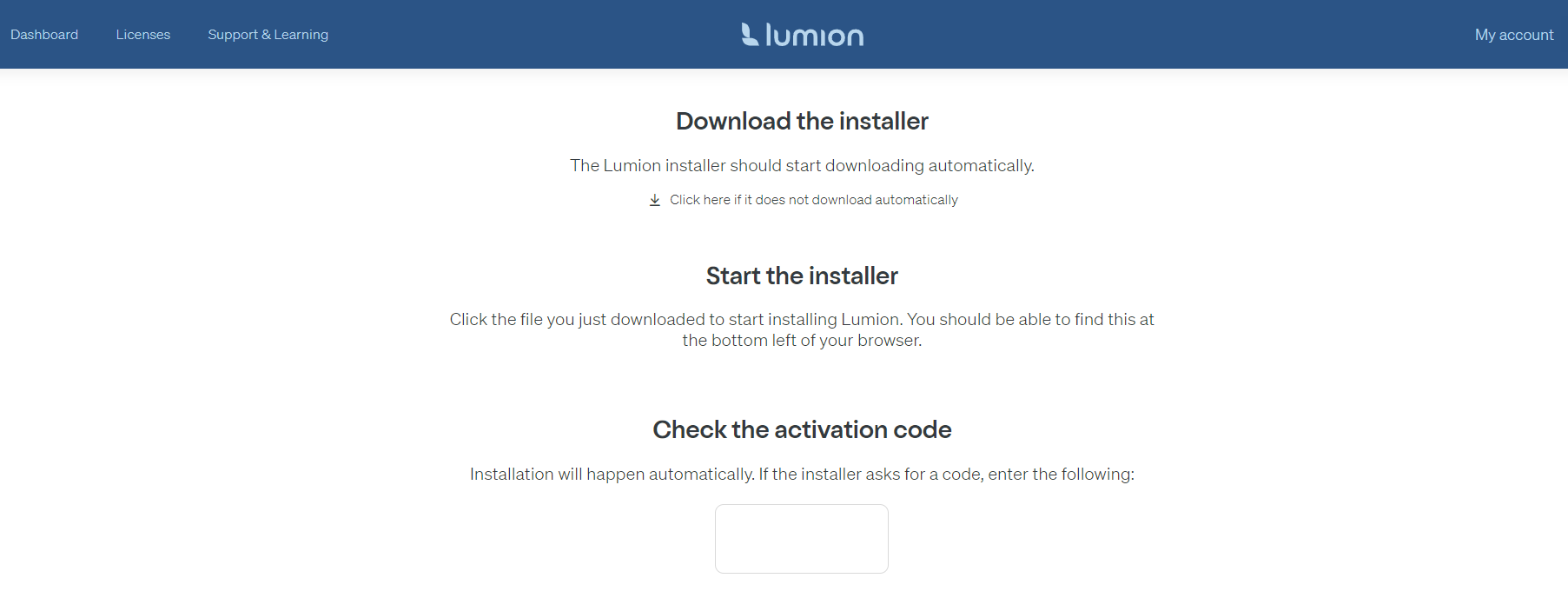
1.4: If the Installer does not automatically start then open it via Windows File Explorer. See Section 3.4 for more details.
1.5: Enter the Activation Code, if requested, and let the Installer download all files.
Your Activation Code is available only from your Lumion Account:
For more on activation and downloading, see Sections 3.1 to 3.2 for more details.
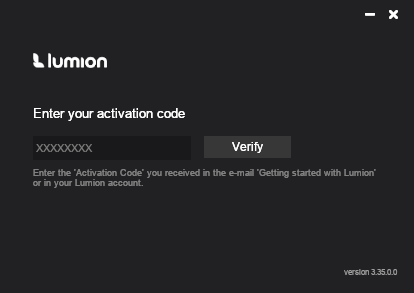
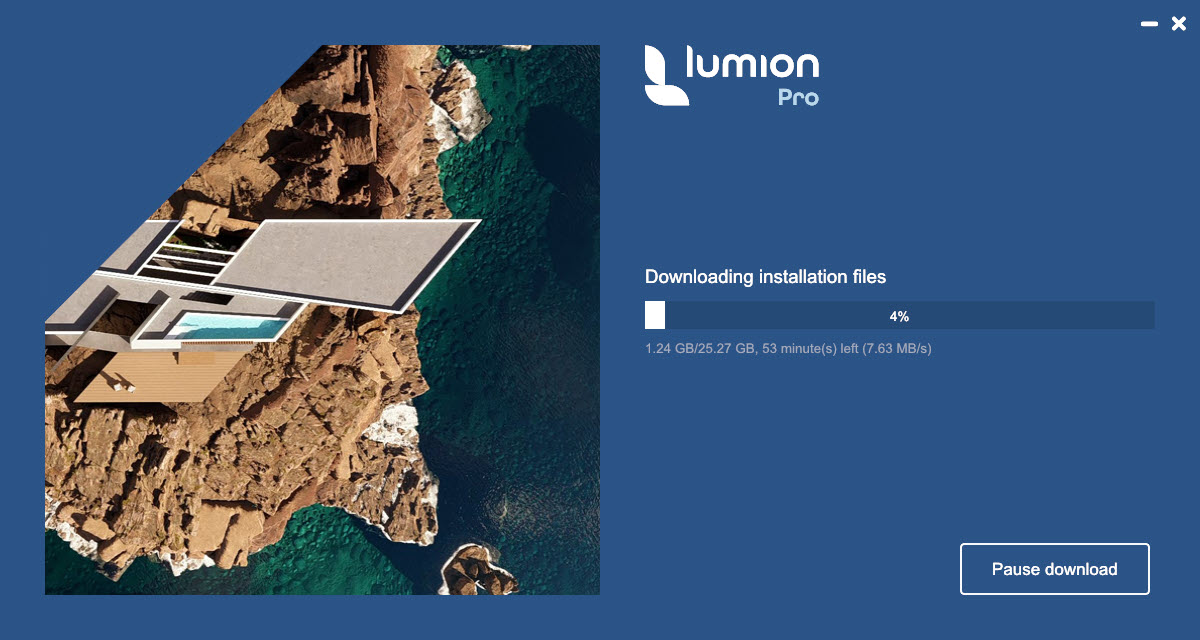
1.6: Installation proceeds once all files have been downloaded and verified. See Section 3.1 for more details.
Choose the default folder or one of your choosing for the Installation.
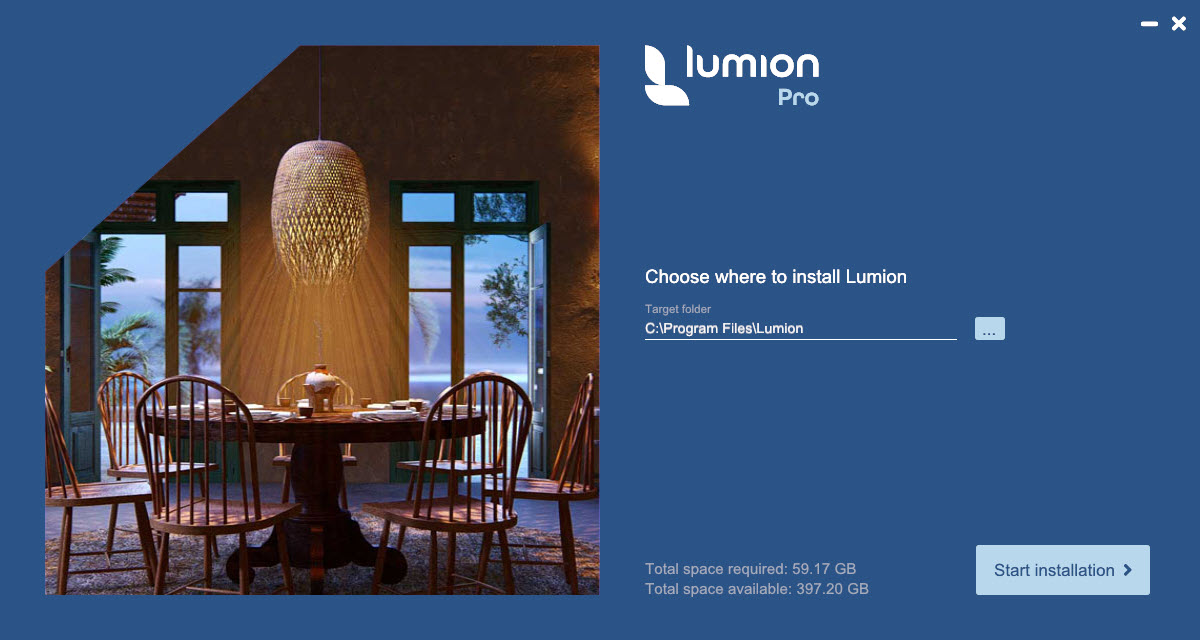
1.7: Installation requires that you have Administrator rights for the PC when you log in to your Windows Account. See Section 3.2 for more details.
1.8: For Lumion 2025.1.0 and newer: once Lumion has been installed, you will need to log in to your Lumion Account on startup. See this article for more information on this change.
- Knowledge Base: Why does Lumion require a sign-in to start?
------------------------------- End of Summary section -------------------------------
2. Where can you download and install Lumion?
2.1: The Lumion Pro, Lumion Student Pro, and Lumion Faculty installation files for the latest version of Lumion can be downloaded using your personal Installer .
The link to the Installer is available on the Licenses page in your Lumion Account.
Provided that previously a Lumion Account has been created and your valid License Key number has been Registered in the Lumion Account.
Follow the steps in these articles in case you have not yet created a Lumion Account.
- Knowledge Base: What is a Lumion Account?
- Knowledge Base: How do you register a License Key on your Lumion Account?
Follow these steps to get the Installer after you have logged in to your Lumion Account.
2.1: Click on the License Keys button on the Welcome screen (Dashboard):
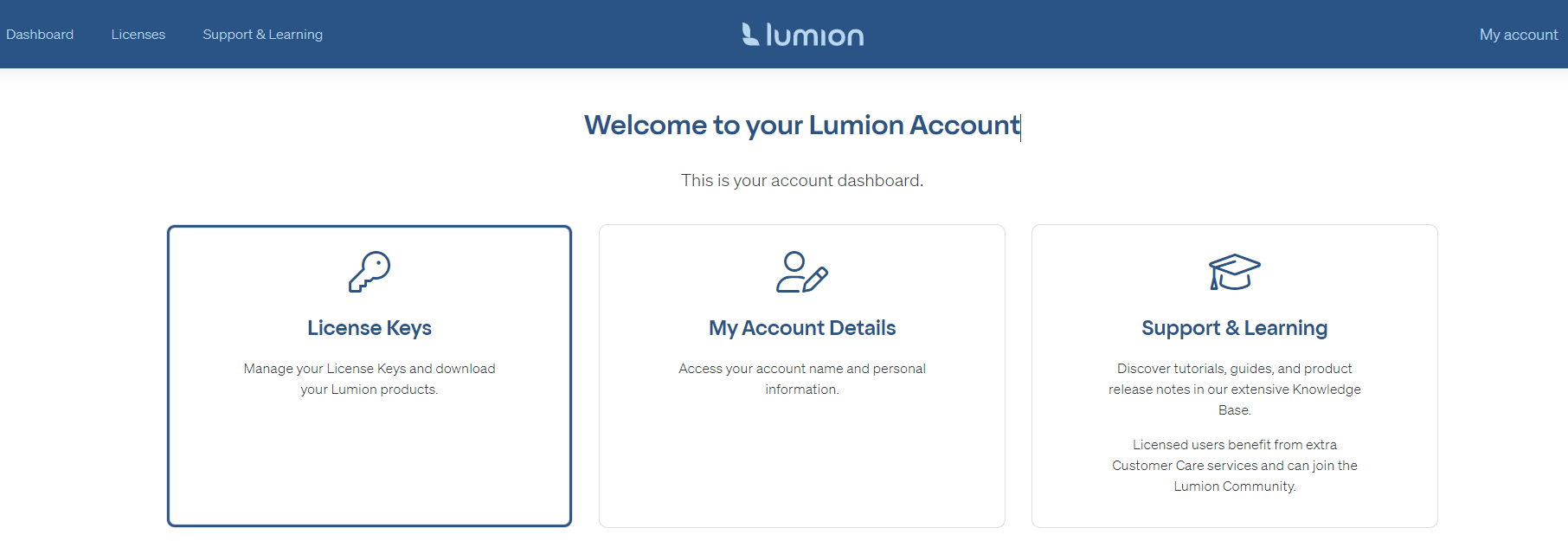
2.2: In the My Products screen click on the table heading (Trial & Edu or Subscriptions or Perpetual Licenses) to show the License Key (s) for the type of license you have Registered.

2.3: Click on the Download Product button for the License Key you want to download and install.
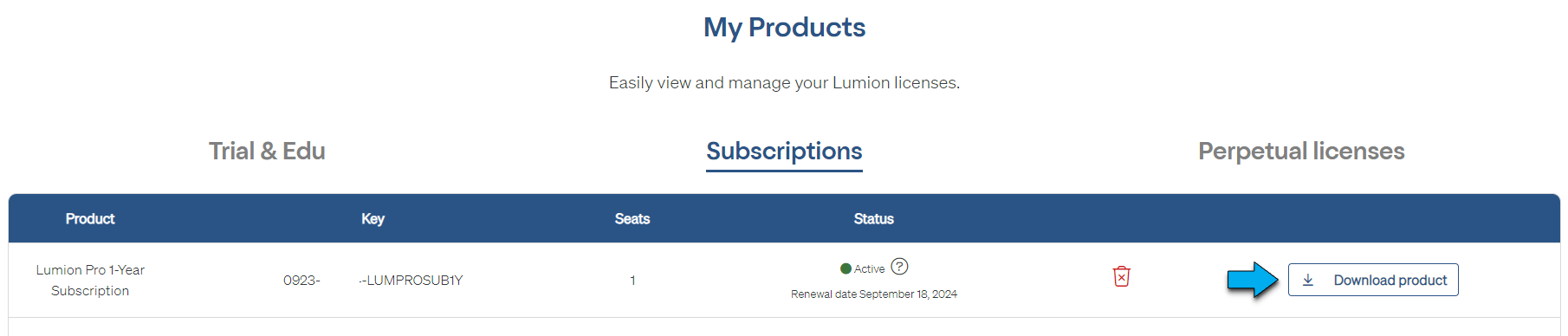
For example:
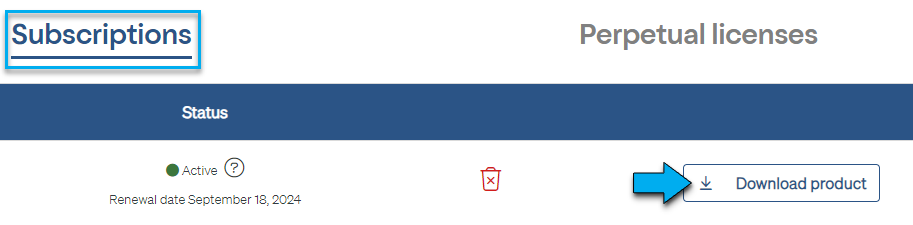
2.4: A web page will open. The Installer file will automatically download in your browser to the folder that is the default location set for your web browser. Usually that folder will be the Downloads folder.
Once downloaded, follow the instructions on the page to Start the installer.
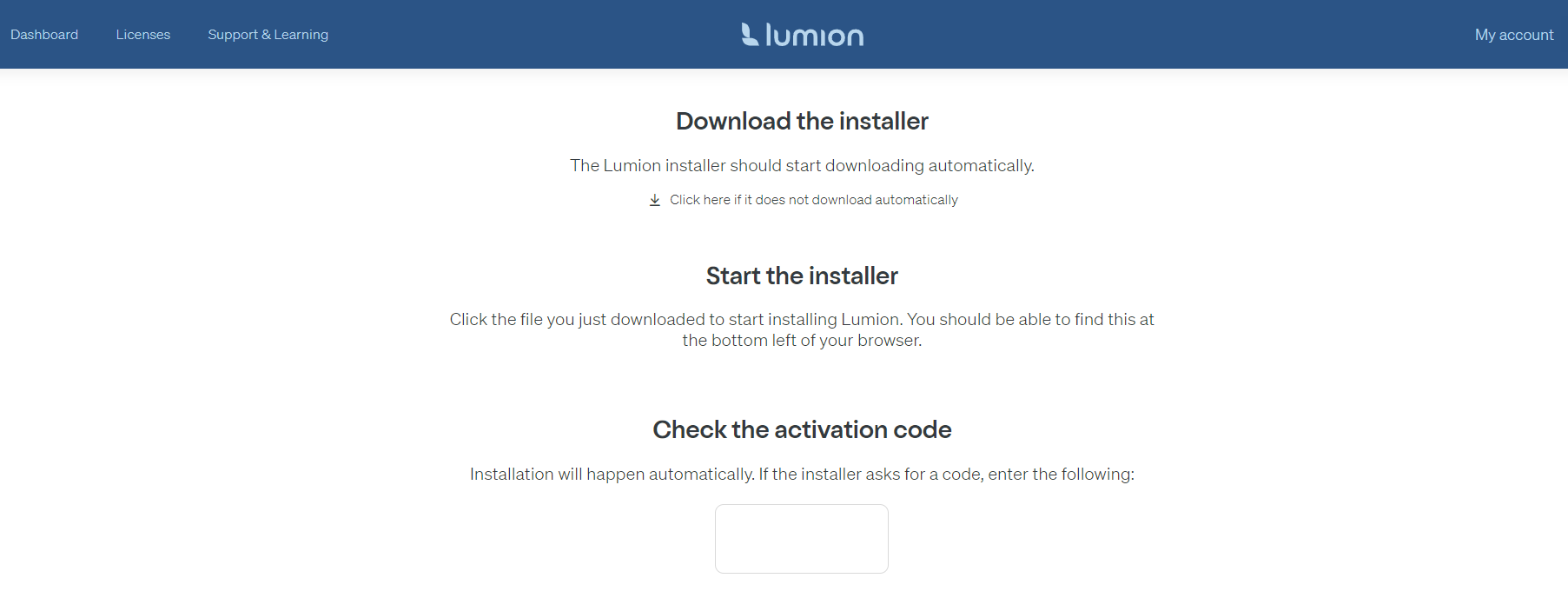
2.5: Locating a Prior Version:
See Section 5. Getting an older version of Lumion.
Continue with Section 3 or Section 4. >>
3. Download and Install: Lumion 12.3 and newer versions:
3.1 New Installation:
These versions have a unified Installer that downloads and installs.
If you downloaded from your Lumion Account via Step 1.4 then the Activation Code should automatically be copied to the Installer for you.
3.1.1: Enter the Activation Code as shown in your Lumion Account if the Installer requests it.
Your Activation Code is available only from your Lumion Account:
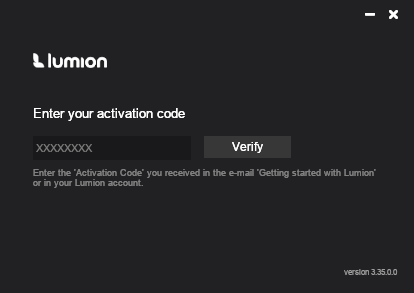
3.1.2: Once the Activation Code has been verified, the Installer will then fetch and download all the required files:
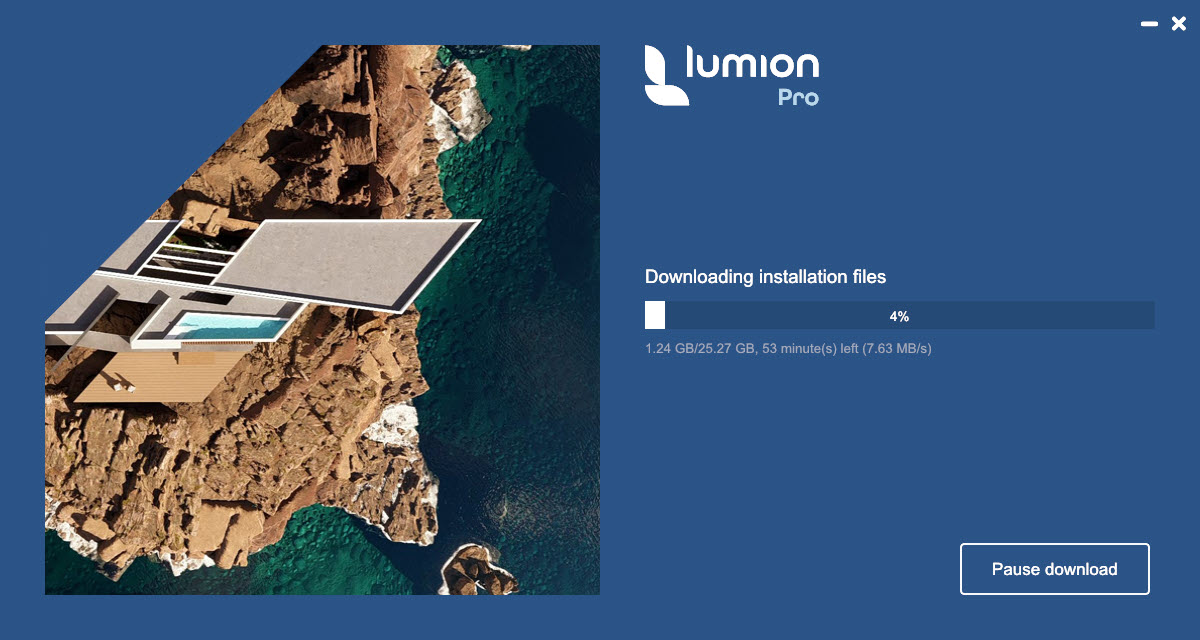
3.1.3: After the required files have been downloaded the Installer will ask for a path to install Lumion. Choose the default path, usually C:\Program Files\Lumion [version][edition], or an alternative fast drive.
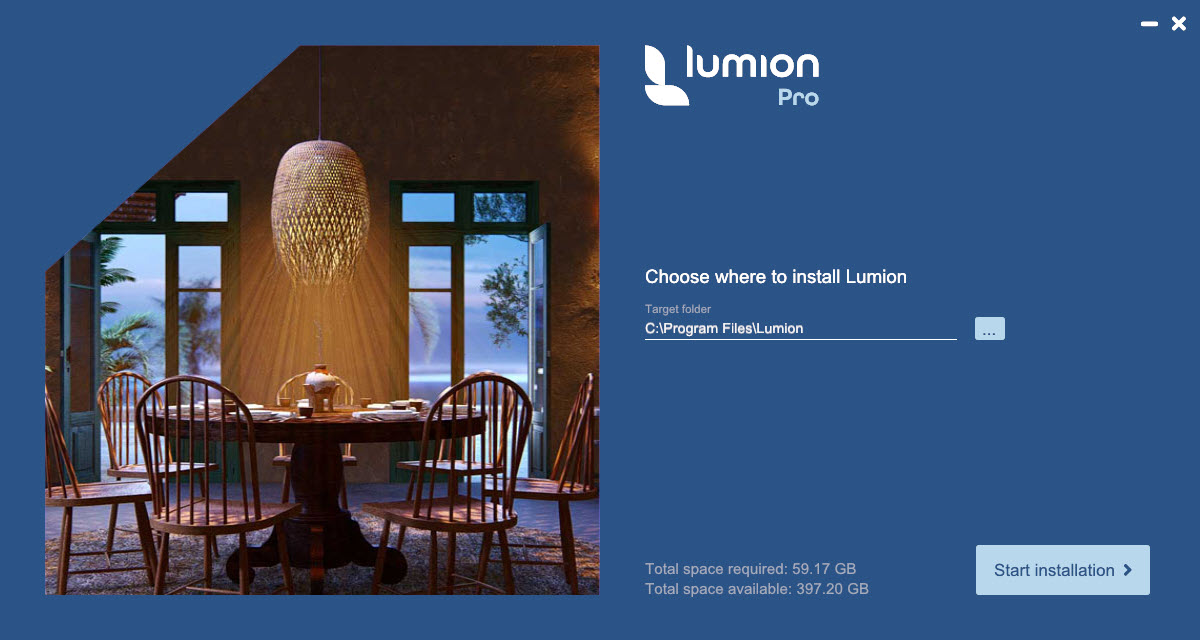
3.1.4: Click the Start Installation button and let the process complete.
Installer files include:
- The Installer with its Download Manager, for example: Lumion_23_3_1_Download.exe.
- A .cache file, required, for example: Lumion_23_3_1_Download.cache.
- The Lumion software and content files: numbered .000 through to .0XX (for Lumion 23.3 it is .019). For example: Lumion_23_3_1_Download.000 to Lumion_23_3_1_Download.016.
3.2: The Installer was Paused or did not complete during the download phase:
In Windows File Explorer locate the folder where the Installer files had been downloaded to. Usually, that will be the Downloads folder (C:\Users\[yourusername]\Downloads).
One or more files will need to be downloaded. To complete the download double-click, or preferably, right-click the Installer exe file and select 'Run as administrator' from the Windows menu.
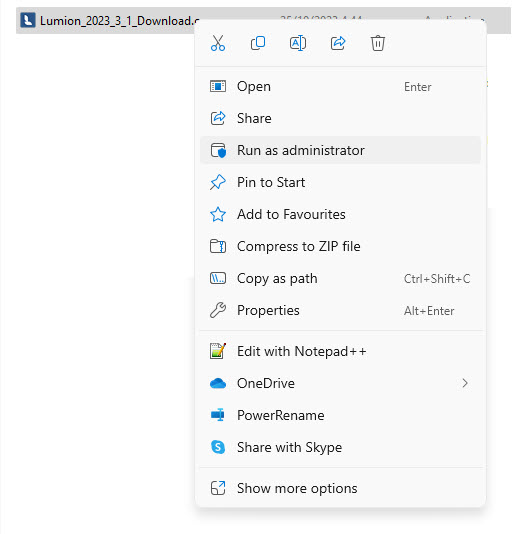
Once all files are downloaded the Installer will verify and proceed with the Installation. See Section 3.1.
3.3: Multiple user installations:
Command line/batch. Use the silent install process as in this article:
- Knowledge Base: How do you install or uninstall Lumion silently?
3.4: Problems?
If you experience any problems while running the Installer, please read the relevant article/s:
- Knowledge Base: How do you resolve Installer (v2) problems - Download issues?
- Knowledge Base: How do you resolve Installer (v2) problems - Installation issues?
- Knowledge Base: How do you resolve Installer (v2) problems - Installation file issues?
- Knowledge Base: How do you resolve Installer (v2) problems - Other Installation issues?
3.5: Installing to a Cloud Service?
Please use only officially compatible cloud services.
- Knowledge Base: Is Lumion compatible with remote desktop or cloud services?
Note: Lumion Cloud is not a cloud service for hosting Lumion.
4. Download and Install: Lumion 12.0.2 and older versions:
Download and Installer files include:
- The Download Manager, for example: Lumion_12_0_2_Download.exe.
- The (separate) Installer, for example: Lumion_12_0_2_LUM12PRO.exe.
- The software and content files with a .BIN file extension, for example: Lumion_12_0_2_LUM12PRO-1a.bin.
5. Getting a Previous version of Lumion:
You can access a previous(prior) version of Lumion in your Lumion Account.
5.1: Click on the License Key or on the row for your License Key to open up the full details screen:
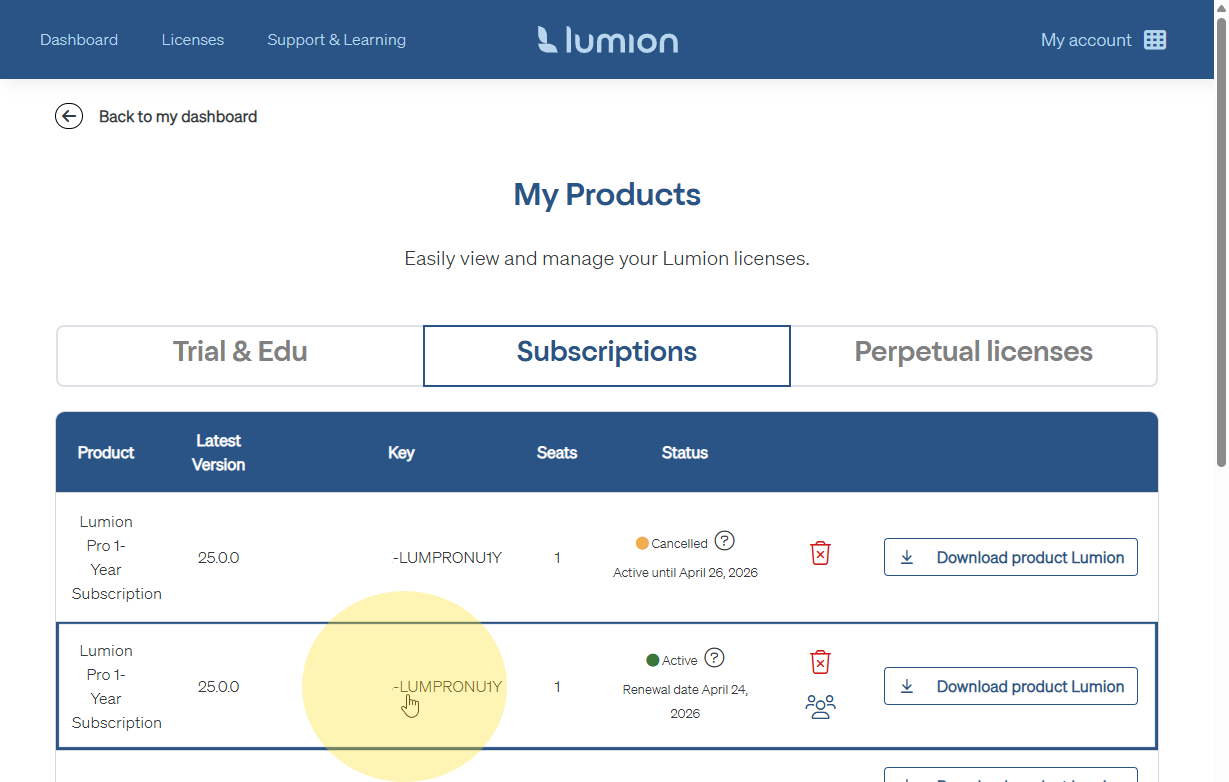
5.2: Click on the link to the Previous versions (right hand side):
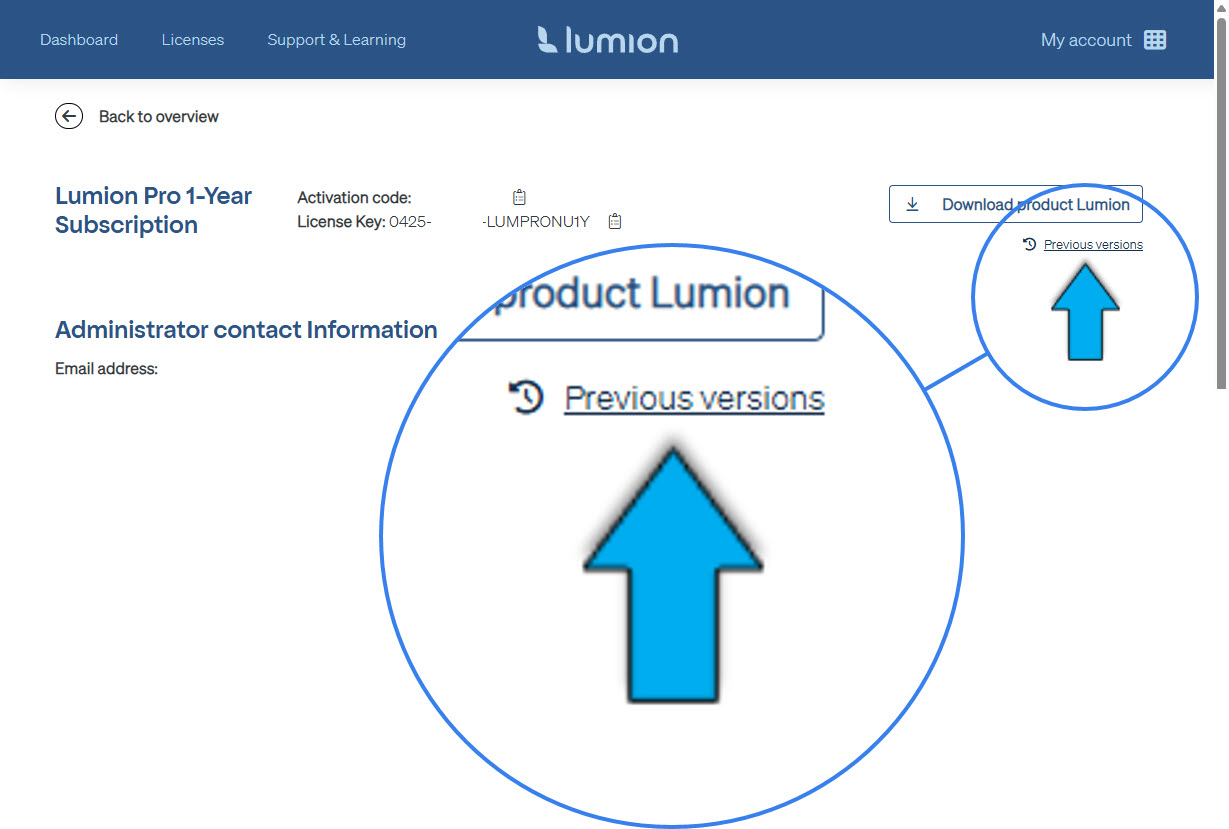
5.3: Click on the download for the version you require. Make sure to click on the highest(newest) version, for example here it would be 24.4.3 (unless Technical Support directly advise use of a different version).
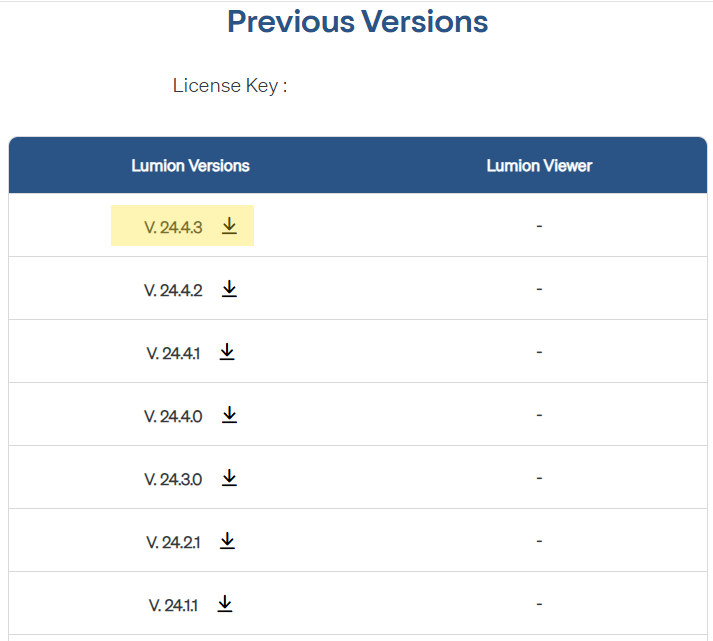
5.4: If the version you require is not listed then see Section 6 Getting an old version of Lumion.
6. Getting an old version of Lumion:
6.1: First, check that the version is not available from your Lumion Account - Previous versions. See Section 5. Getting a Previous version of Lumion (above).
6.2: Then please seek advice from our Technical Support Team prior to installing any other old version.
- Knowledge Base: Contact Lumion Technical Support
This includes, among others, the following situations:
- Project files saved in a newer version are not compatible with an old version and should not be opened and saved in an older version.
- If you think the new version will not work with your PC hardware.
7. Problems with the Installer?
If you experience any problems while using the Installer or Download Manager, please first read this article:
- Knowledge Base: Why is the Installer or Download Manager not working?

