Access and User Management for Named User Licenses

Lumion products can have 2 types of License Keys:
Floating License Keys for Lumion Pro.
This is the classic license type and is available only when purchasing Lumion Studio. Starting from Lumion 2025.1.0, this type of license requires logging in to your Lumion Account to start Lumion. More information on this change can be found in this article:
- Knowledge Base: Why does Lumion require a sign-in to start?
Named-user License Keys for both Lumion Pro and Lumion View.
These are user-based license types that use your Lumion Account to authenticate the license and give access to Lumion. Access to users can be managed by the license administrator.
More information on license types can be found below:
-
- Knowledge Base: How does the License System work?
To identify your License Key type please look at the name of the product:
- If it contains LUMVIEW, it is a Named-user License Key.
- If it contains NU (LUMIONNU for example), it is a Named-user License Key.
- If you are a student, it is a Named-user License Key.
- If you are a Trial user, it is also a Named-user License Key.
All other License Keys are floating.
For more information on Lumion Pro and Lumion View:
- Lumion website: Discover Lumion Pro
- Lumion website: Discover Lumion View
In case you are not familiar with the Lumion Account, please visit:
- Knowledge Base: What is a Lumion Account?

Lumion 2025 introduces packaging plans that include Named-user licenses. Manage the access of users to the Lumion products more easily, via the Lumion Account, by assigning seats to individual members of your team.
1.1 Logging in and out of Lumion Pro
1.1.1: Users will be prompted to log into Lumion Pro when running the application for the first time, after installing with an Activation Code that is associated with a Named-user License Key.
A Lumion Account is needed to authenticate in Lumion Pro:
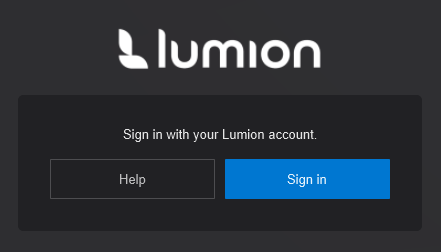
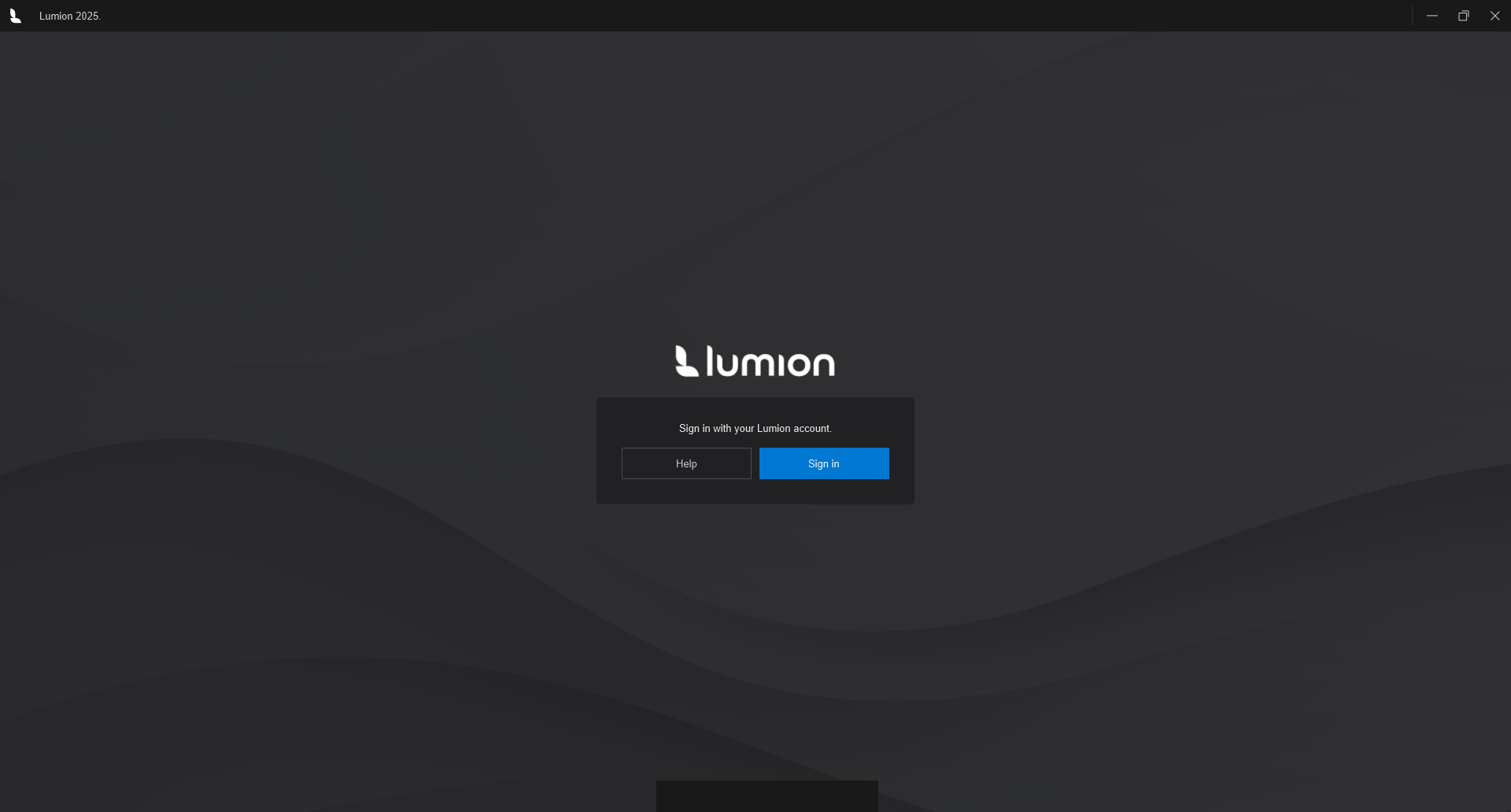
- Knowledge Base: What is a Lumion Account?
1.1.2: If a License Seat has been assigned to you by your License Administrator and you do not have a Lumion Account, please click the 'Create an account' button. Once the Account creation is confirmed, proceed with the login.
- Knowledge Base: What is a Lumion Account?
1.1.3: Clicking the 'Sign In' button will direct you to your browser, where you will be prompted to enter your credentials:
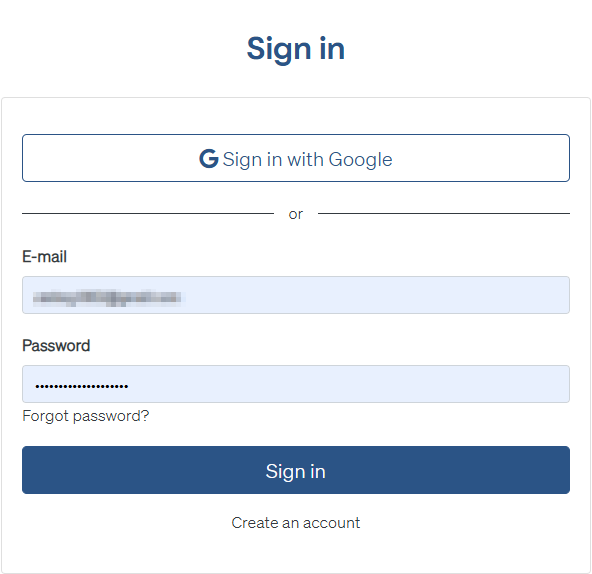
A success message will be displayed in the browser and Lumion will open:
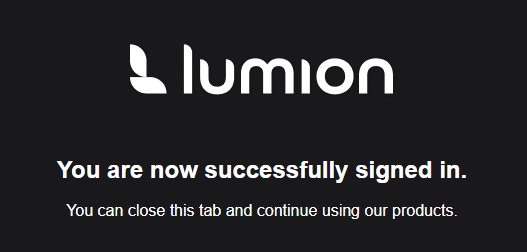
If you get this message in Lumion then click again:
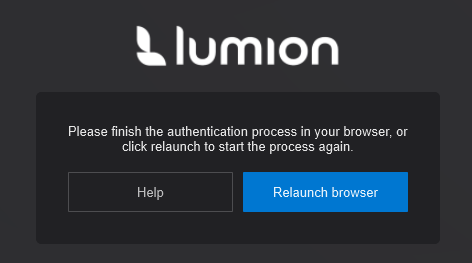
1.1.4: After signing in successfully, Lumion Pro will be launched, and you will be prompted to choose a License Key if you have multiple License Keys in your Lumion Account.
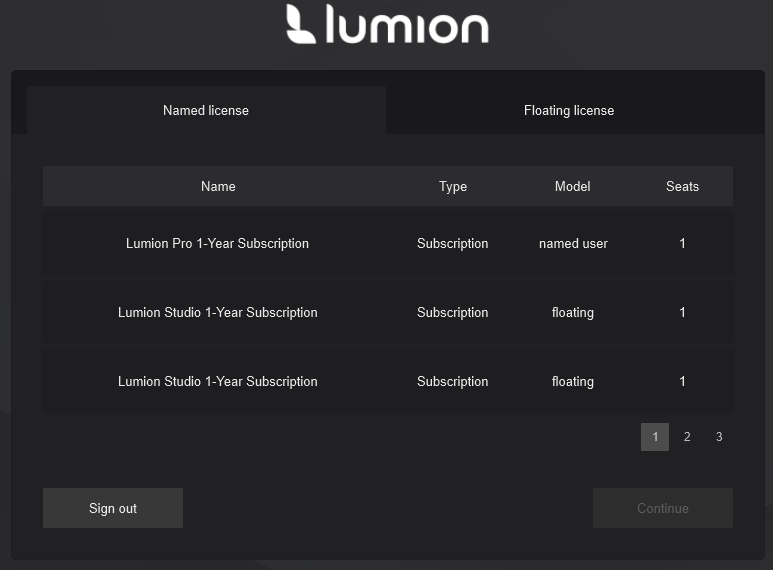
Select the correct License Key and click 'Continue':
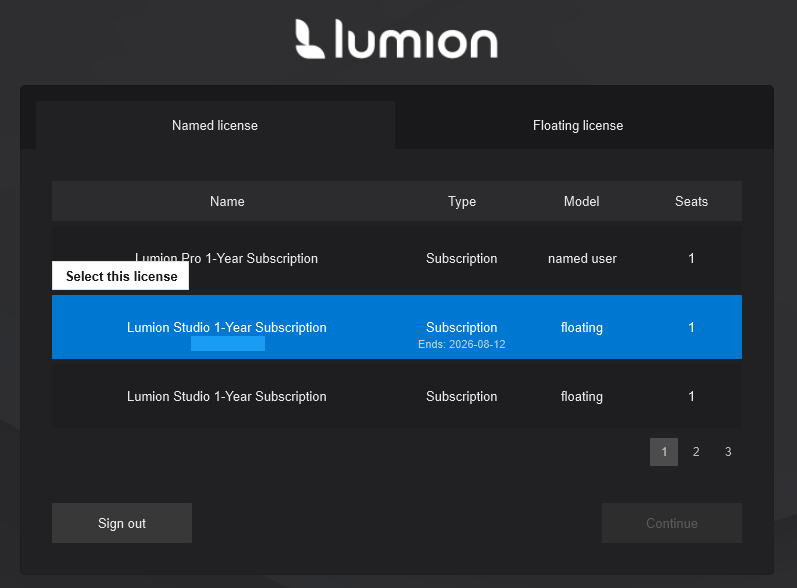
1.1.5: To log out, click the 'Account' button at the top-right and select 'Sign out':
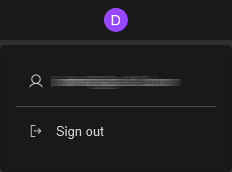
1.2. License and user management
1.2.1: User types
There are 3 user types associated with a Lumion named-user License Key. Multiple roles can be assigned to the same user.
1.2.1.1: License Administrators
License Administrators have access to all the information related to the License Key. This includes payment details and role assignments. A License Administrator can assign the roles of License Administrator, User Manager (see 1.2.1.2), or User (see 1.2.1.3) to people in their organisation.
1.2.1.2: User Managers
This type of user has access to active user information and can assign other Users or User Managers to the License Key.
1.2.1.3: Users
To take advantage of the features in Lumion Pro, a User role needs to be assigned. Please note that this also applies to the License Administrators and User Managers, who also need a User role assigned to them to use Lumion Pro.
1.2.2 Assigning roles
1.2.2.1: Role assignment is available under the 'Users' button in the 'License Keys' section:

1.2.2.2: To assign a User to a License, select the 'Users' section -> 'Assign user to license':

Input the user details and select 'Confirm':
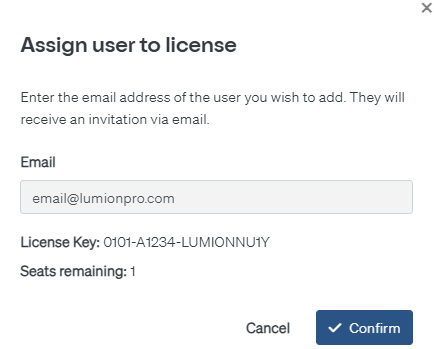
A new User is now added to the License:

Once Seats are no longer available, the 'Assign user to license' button is greyed out.
1.2.2.3: To assign a License Administrator or User Manager, select the 'Administrative' section -> 'Assign admin to license':

Input the details and select the role (License Admin or User Manager), then select 'Confirm':
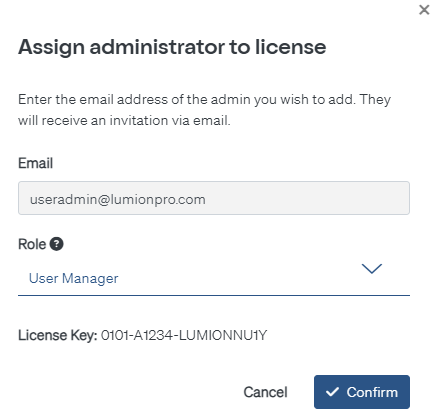
A new admin is now assigned to the License:
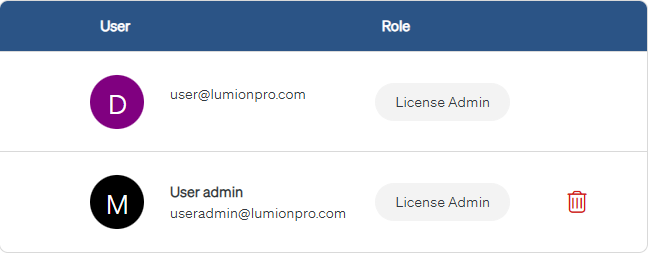
1.2.2.4: To remove a user or admin from the License Key, click the 'Delete' button:

Then confirm:
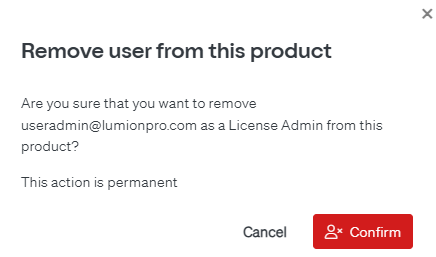
1.3: Troubleshooting
1.3.1: The License Administrator status is available only for direct customers. Customers who have purchased Lumion View through a Lumion partner will be assigned the User Manager role by default.
1.3.2: There can be multiple License Administrator or User Manager roles assigned per License Key, however, a minimum of one 'License Administrator' is required at all times.
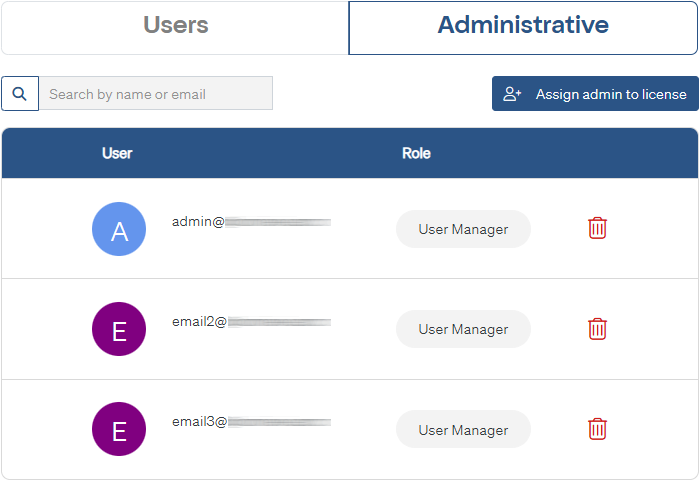
1.3.3: The number of Users that can be assigned is limited to the number of Seats. If a different user needs to use Lumion and you are already at the limit, an existing user needs to be removed first.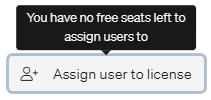
1.3.4: If no valid License Key is found in the Lumion Account associated with the current user or if the current user has not been assigned a User role, the following message will be displayed:
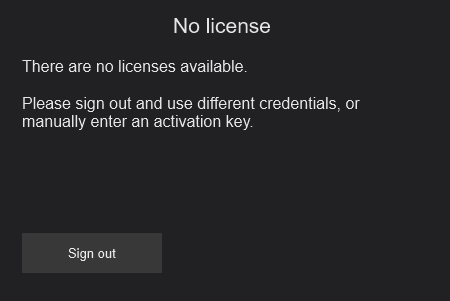
1.4: Changing your License Key in Lumion Pro
1.4.1: Open Lumion as Administrator
1.4.2: Go to settings:

1.4.3: Select License:
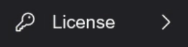
1.4.4: Select 'Reset':

1.4.5: Restart Lumion.
1.4.6: On the next boot you will be prompted again to log in or enter an Activation Code:
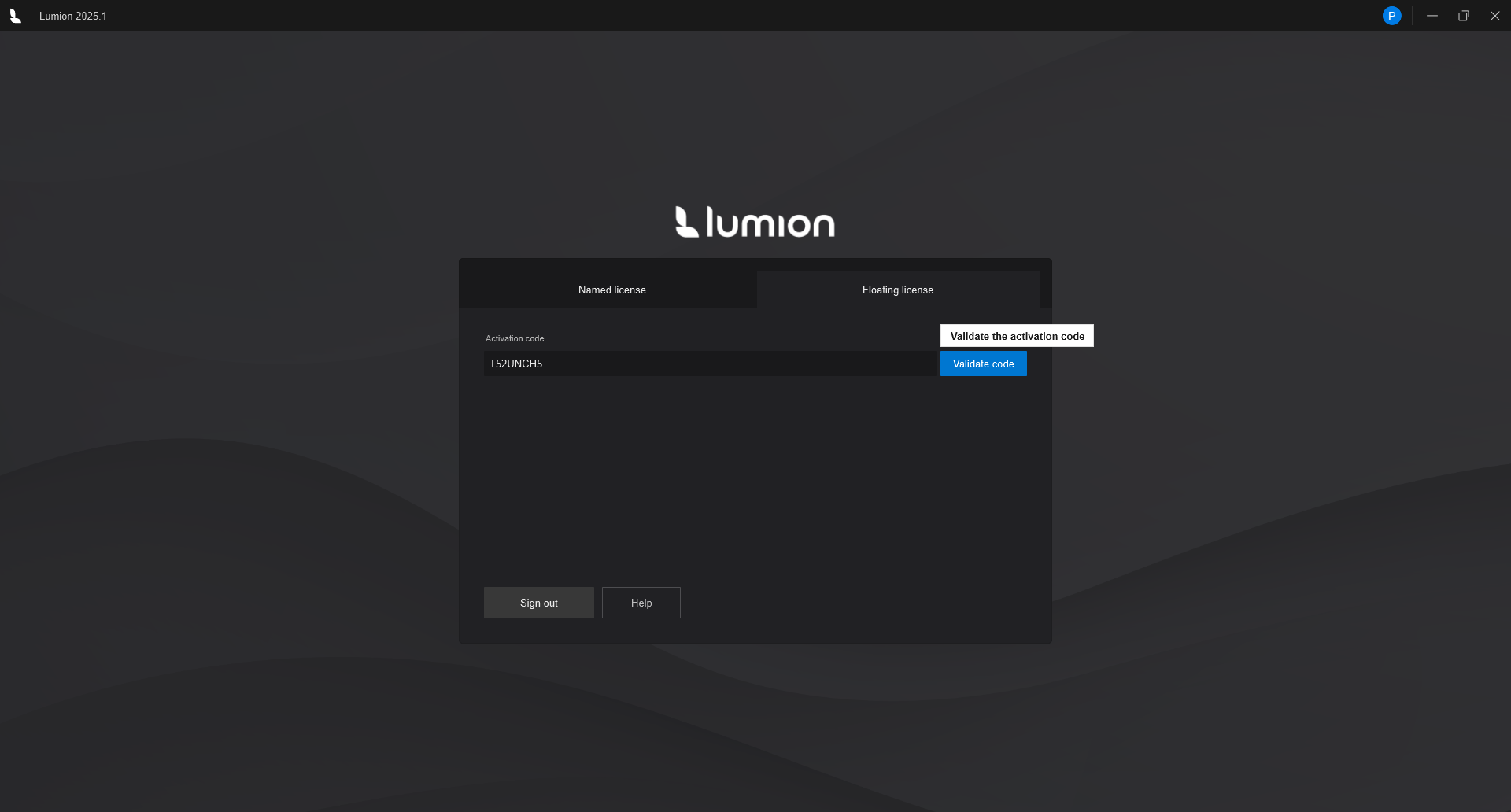
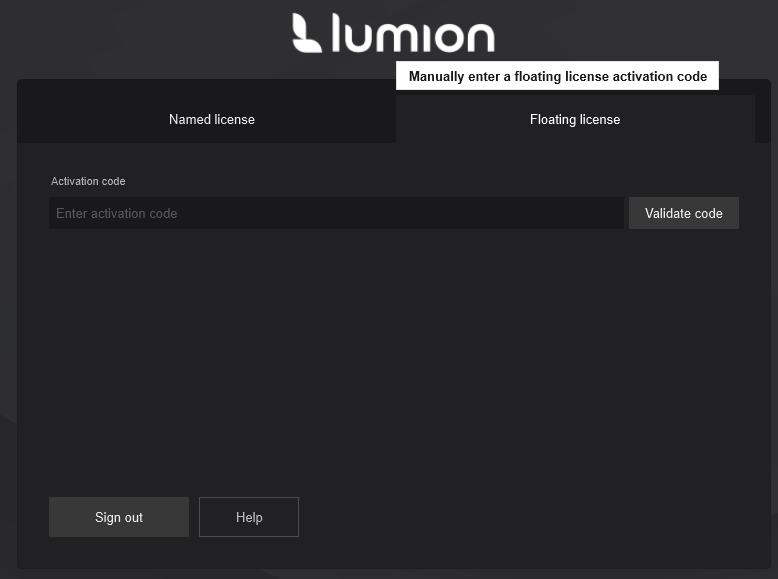
If you own a Named-User License Key you will need to log in again and select the correct Key.
For owners of a Lumion Studio Subscription, please enter your Activation Code from the Lumion Account.
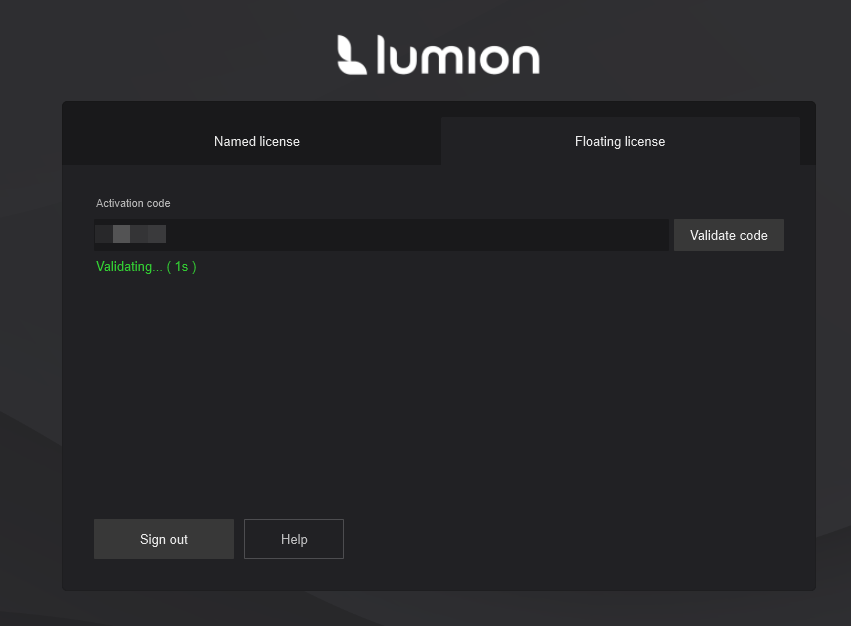
2. Named-user login for Lumion View
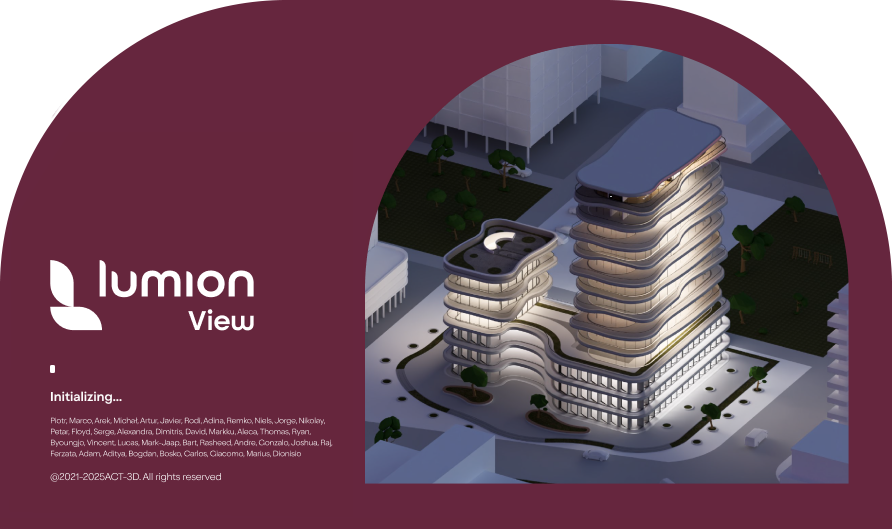
Lumion View comes with user-based account management options. This licensing model grants individual Lumion Account holders access to the software and allows for better seat management and usage tracking.
2.1. Logging in and out of Lumion View
2.1.1: Users will be prompted to log into Lumion View after running the application for the first time or after the authentication token has expired.
A Lumion Account is needed to authenticate in Lumion View:
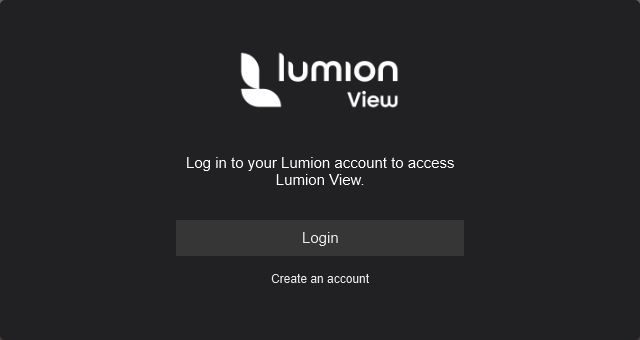
- Knowledge Base: What is a Lumion Account?
2.1.2: If a License Seat has been assigned to you by your License Administrator and you do not have a Lumion Account, please click the 'Create an account' button. Once the Account creation is confirmed, proceed with the login.
- Knowledge Base: What is a Lumion Account?
2.1.3: Clicking the 'Login' button will direct you to your browser where you will be prompted to enter your credentials:
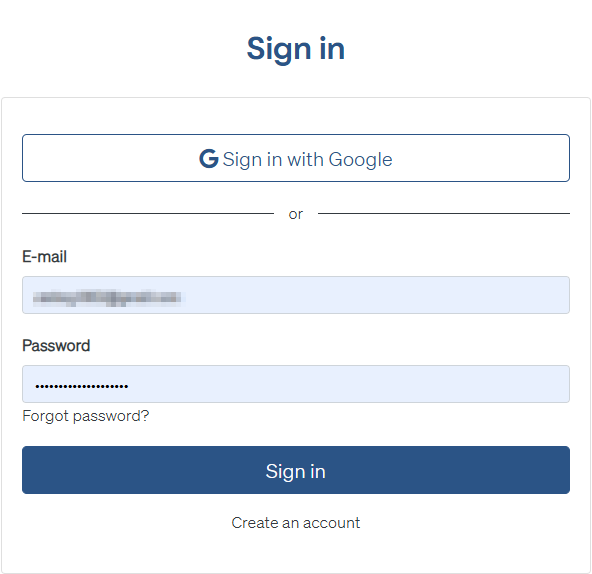
2.1.4: After signing in successfully, a confirmation message will be displayed and you can return to Lumion View:
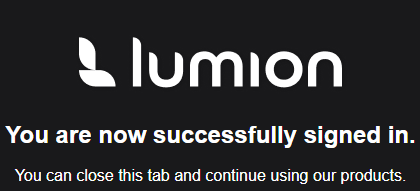
2.1.5: To log out, click the 'Account and feedback' button at the top-right and select 'Logout':
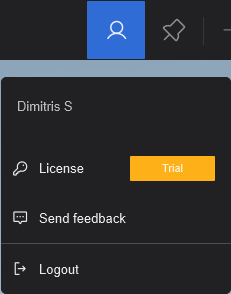
2.2. License and user management
2.2.1: User types
There are 3 user types associated with a Lumion View License Key. Multiple roles can be assigned to the same user.
2.2.1.1: License Administrators
License Administrators have access to all the information related to the License Key. This includes payment details and role assignments. A License Administrator can assign the roles of License Administrator, User Manager (see 2.2.1.2), or User (see 2.2.1.3) to people in their organisation.
2.2.1.2: User Managers
This type of user has access to active user information and can assign other Users or User Managers to the License Key.
2.2.1.3: Users
To take advantage of the features in Lumion View, a User role needs to be assigned. Please note that this also applies to the License Administrators and User Managers who also need a User role assigned to them to use Lumion View.
2.2.2 Assigning roles
2.2.2.1: Role assignment is available under the 'Users' button in the 'License Keys' section:

2.2.2.2: To assign a User to a License, select the 'Users' section -> 'Assign user to license':
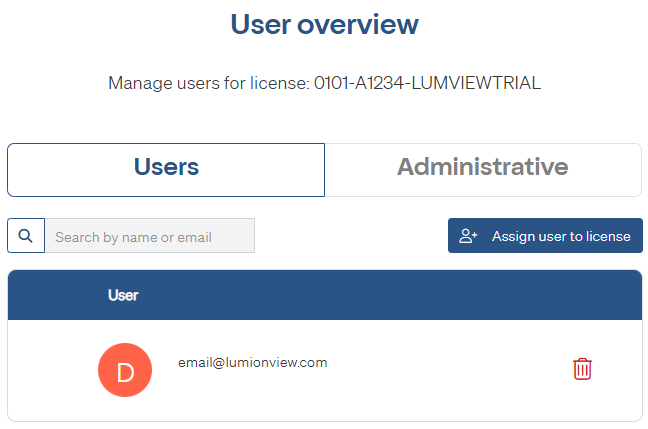
Input the user details and select 'Confirm':
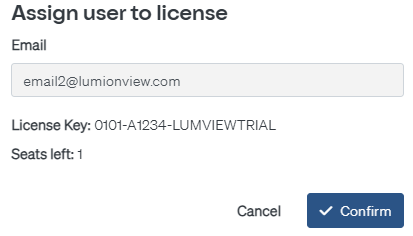
A new User is now added to the License:
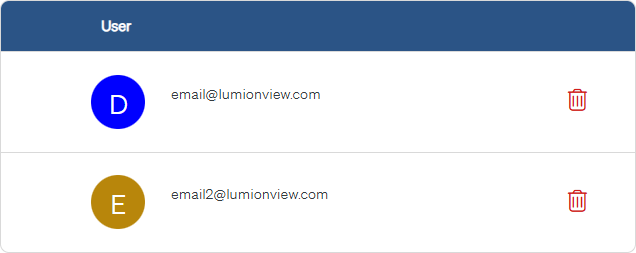
2.2.2.3: To assign a License Administrator or User Manager, select the 'Administrative' section -> 'Assign admin to license':
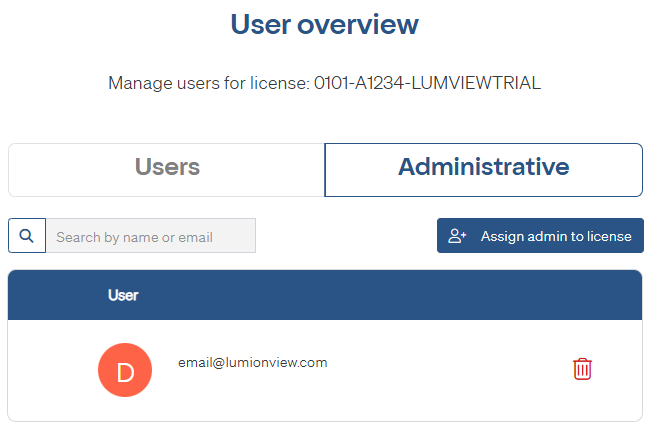
Input the details and select the role (License Admin or User Manager) then select 'Corfirm':
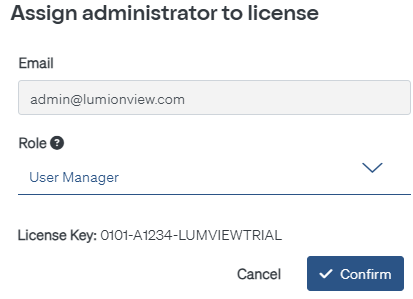
A new admin is now assigned to the License:
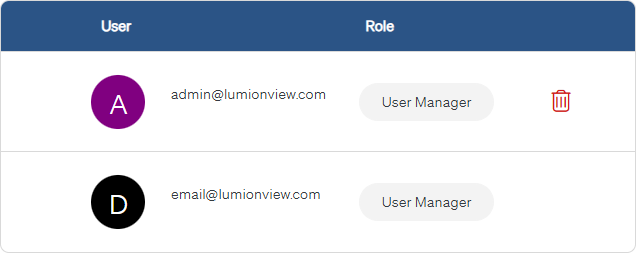
2.2.2.4: To remove a user or admin from the License Key, click the 'Delete' button:

2.3: Troubleshooting
2.3.1: The License Administrator status is available only for direct customers. Customers who have purchased Lumion View through a Lumion partner will be assigned the User Manager role by default.
2.3.2: There can be multiple License Administrator or User Manager roles assigned per License Key, however, a minimum of one 'License Administrator' is required at all times.
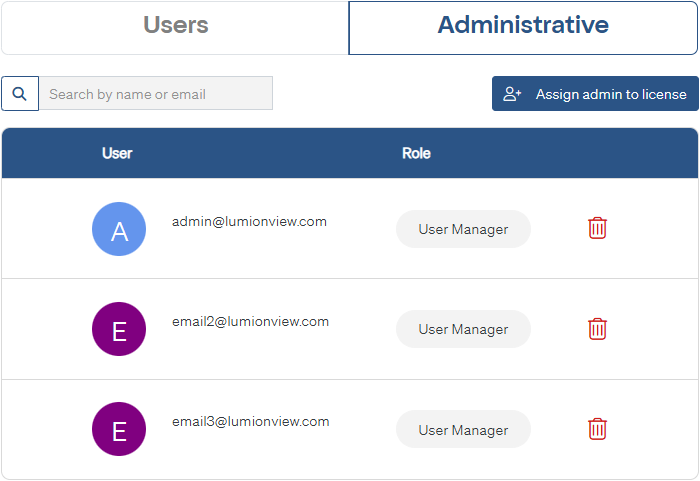
2.3.3: The number of Users that can be assigned is limited to the number of Seats:
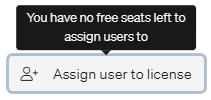
2.3.4: If no valid License Key is found in the Lumion Account associated with the current user or if the current user has not been assigned a User role, the following message will be displayed:
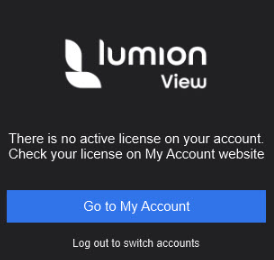
See also:
- Knowledge Base: What options does your Lumion Account provide?
- Knowledge Base: Why can't you access your Lumion Account?
- Knowledge Base: Lumion View
- Knowledge Base: Lumion Pro

