Model import guidelines for Autodesk Revit and Revit LT
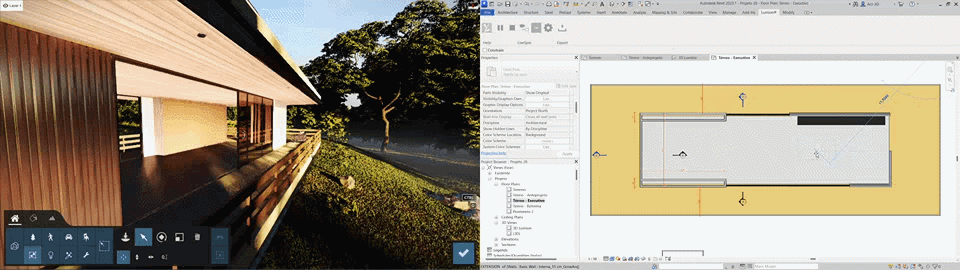

1. Install the Lumion plug-in for Revit
1.1: Please follow the instructions in this article to download and install the plug-in for your version of Lumion and Revit:
- Downloads: Download Lumion LiveSync for Revit
Revit LT: See section 4 below.
2. Export/Import to Lumion
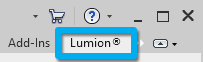
2.1: Method A: LiveSync (direct/live) export/import
With Lumion LiveSync for Revit and Lumion 8.3 and newer, you can immediately set up a live, real-time visualization of your Revit 2015-2025 model. Make sure that you have selected a 'Perspective 3D View' in Revit (see also section 5.12 below) before clicking on the LiveSync button.
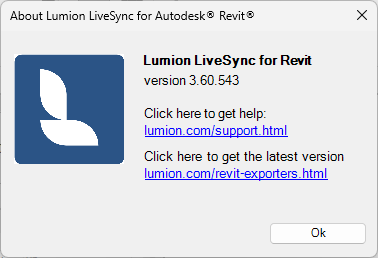
(If you are using Lumion 8.0 and older, please see section 2.2 Method B below)
2.1.1: Click on the play button to Start LiveSync.

LiveSync is now running:
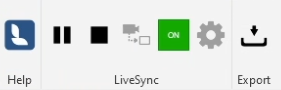
2.1.2: Before starting LiveSync you can change the Settings, or click on the Stop button and then change the Settings.

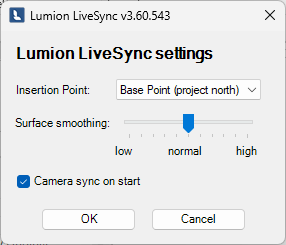
2.1.3: If you hold down the Shift key when clicking on the LiveSync Settings (cog) button, you will see more options:
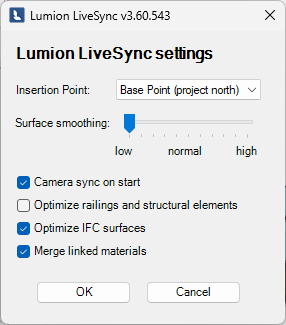
See section 3 below on Settings.
We recommend exporting/importing the model via LiveSync rather than via .DAE format as it is faster and requires fewer resources.
2.2: Method B: Export to Lumion (Collada .DAE file) for Revit 2016 to 2025
Lumion 10 and newer:
If you prefer to export your model via a file using Lumion 10.0 and newer, then you can export a Lumion Collada file (.DAE) file from Revit using the Lumion LiveSync for Revit Export button in the palette. This file can be imported directly into Lumion.
For Lumion 9.5 and older, see Section 2.2.2 below.
2.2.1: Collada DAE Export Steps:
2.2.1.1: Click on the Export button
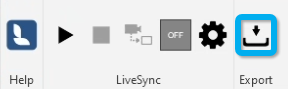
2.2.1.2: Select the desired export options:
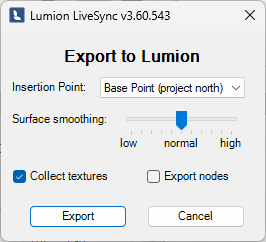
2.2.1.3: If you hold down the Shift key when clicking on the Export button, you will see more options:
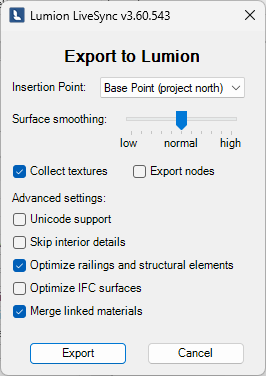
See section 3 below on Settings. These Settings vary from those available for LiveSync.
2.2.2: Lumion 9.5 and older versions
2.2.2.1: Lumion 8.3 to Lumion 9.5:
If you prefer to export your model via a file, then you can also use the method mentioned in Section 2.2.1.
However, please also see the following Section 2.2.3.
2.2.2.2: Versions older than Lumion 8.3:
For these versions, the Collada DAE option is the only option when using Revit 2016 and newer. Please see this thread, section 2. Technical Support for older Lumion versions:
- Knowledge Base: The new version of Lumion and more updates!
And then please contact us for our advice on options and Lumion versions to move forward with:
- Knowledge Base: Contact Lumion Technical Support
Options for which setting is dependent on the use of either LiveSync (direct/live) or Export to Lumion as above in section 2.
3.1: Insertion Point:
- In Revit, you can mark the Base Point and Survey Point in your project. The Lumion exporter settings let you define one of those as the Insertion Point in Lumion.
- If you choose Base Point as the Insertion Point, then 'project North' is taken into account.
- If you choose Survey Point as the Insertion Point, then 'true North' is taken into account.
3.2: Surface smoothing:
- The Surface Smoothing slider lets you define how detailed (how many facets) curvy surfaces should be.
- Setting it to the maximum value can have a serious impact on the time it takes to import the model as well as on performance and render speeds in Lumion.
- For that reason, we recommend setting the slider to the lowest possible value which still ensures that curvy objects look reasonably smooth.
3.3: Collect textures:
- If ticked, all of the textures that are used by the Revit model will be placed in a folder in the same location as the .DAE file. This tickbox should remain ticked if you need to import the .DAE file on a different computer.
3.4: Export nodes:
- This tickbox should only be ticked if you have prepared a special model for 'node' replacement in Lumion. There is more information about this process in the following article:
- Knowledge Base: How do you replace imported 'proxy' objects with Library objects?
3.5: Unicode Support:
- This tickbox is only required for legacy naming conventions and should normally never be ticked.
3.6: Skip interior details: If you select this option then these Revit Categories are not exported:
- Casework
- Communication Devices
- Data Devices
- Duct Terminal
- Electrical Equipment
- Electrical Fixtures
- Fire Alarm Devices
- Furniture
- Furniture Systems
- Generic Model
- Lighting Devices
- Lighting Fixtures
- Mechanical Equipment
- Model Text
- Nurse Call Devices
- Plumbing Fixtures
- Security Devices
- Specialty Equipment
- Telephone Devices
3.7: Optimize railings and structural elements:
- This tickbox lets you export railings, roofing elements and structural elements with fewer details to prevent Revit from crashing. Please note that section planes in Revit are not supported when this tickbox is ticked.
3.8: Optimize IFC surfaces:
- If ticked, IFC surfaces will use far fewer materials which can help prevent very low framerates in Lumion.
3.9: Merge Linked Materials:
- Merge the same material in linked Revit models to a single material in the model for Lumion.
4. Importing models from Revit LT
Revit LT does not support other plugins such as our LiveSync for Revit plugin.
- External Link: Is it possible to use plugins or add-ins in Revit LT?
4.1: Install the DWG plug-in in Lumion if you are using version 9.5 or older:
- Lumion 10.0 and newer: No plug-in installation is necessary.
- Versions older than Lumion 9.5:
- Download Link: Download the Lumion DWG plug-in for Lumion
4.2: In Revit LT, click on File -> Export -> Options -> Export Setups DWG/DXF:

4.3: Click on the Layers tab and select 'Export category properties BYLAYER and overrides BYENTITY':

4.4: Click on the Colors tab and select 'Specified in view (True Color - RGB values)':

4.5: Click on File -> Export -> CAD Formats -> DWG to export the model and then import it in Lumion.
- Please note that textures are not transferred correctly from Revit LT to Lumion due to Autodesk limitations in the exported .DWG file.
- Different materials may also be combined for certain building elements, so you should assign a unique color to the material that you do not want to be merged before exporting the model.
5. Tips & Troubleshooting
5.1: Why can't you see the model after importing and placing it in your Scene?
- Make sure that your Revit model is placed near the Base Point or Survey Point depending on which Insertion Point type you have selected in the plug-in export options (see section 3.1 above) before importing it in Lumion.
- See also:
- Knowledge Base: Why is your model invisible or black after importing it?
- Knowledge Base: Why do yellow lines (but no model) appear after Importing your model?
5.2: Why can't you assign a Lumion material to individual surfaces?
Lumion will always combine surfaces that use the same material in Revit. If you want to assign a Lumion material to a specific surface, you must assign a unique material to that surface in Revit before importing the model.
- Knowledge Base: Why can't I select just a part of the imported model?
- If you are using Revit LT, please assign a unique color to the material that you do not want to be merged before exporting the model.
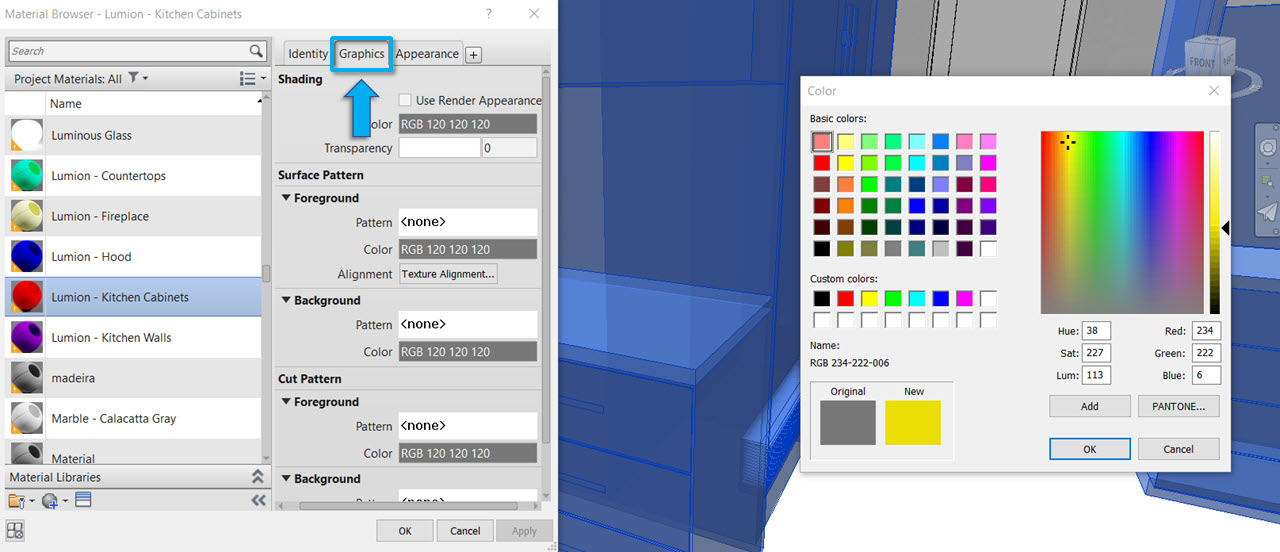
- Revit MEP. Ensure that you assign the materials by category for the piping system. If you assign a material to the system, then there is only a single material for the complete piping system and Lumion is not able to recognize individual surfaces/piping structures.
5.3: What does the Geometry Optimization setting do in older versions of the plug-in?
Before the plugin exports an object from Revit it needs to tessellate it (divide the model into triangles). But the default built-in Revit tessellator has a problem with thin, long objects (railings, frames, etc). It generates too many triangles. If you turn on Geometry Optimization then, only for the given object categories, the exporter tries to tessellate it differently to get optimal smoothing with minimal triangles, instead of the built-in tessellator. However, occasionally there is a drawback; sometimes texture mapping coordinates are incorrect. It's better to avoid this option unless your Scene generates too large a .DAE file (after reducing it using lower Surface Smoothing/Smoothing Accuracy settings).
5.4: Can you export a Family model (.RFA file)?
- No, the Lumion exporter cannot export a single .RFA file (Family) and will result in an error ("Object reference not set to an instance of an object"). This is a technical constraint.
- To solve the problem, make sure that the .RFA model is placed in an .RVT project file.
5.5: What do you do if your Lumion Materials go missing after re-importing a model?
5.6: How do you replace imported objects with Library objects?
5.7: Why are some materials automatically converted in Lumion?
- Knowledge Base: How do Auto-Converted Materials work in Lumion?
5.8: How do you update a model in LiveSync when the file name or folder location of the Revit file has changed?
5.9: How do you resolve an 'Object reference is not set to an instance of an object' message?
Please follow the instructions in section 4 in the article below:
5.10: How do you connect LiveSync with BIM360 for multiple users of Lumion?
5.11: How do you link the same material for multiple Revit models?
- Knowledge Base: How do you link the same material for multiple Revit models?
5.12: How do you make sure the camera is synced between Revit and Lumion?
Please make sure that you are in a '3D View' in Revit and that the 'Projection Mode' is set to 'Perspective'.
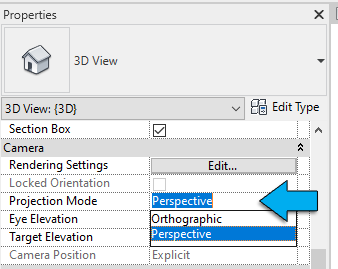
and that LiveSync Camera Synchronization has been turned On:
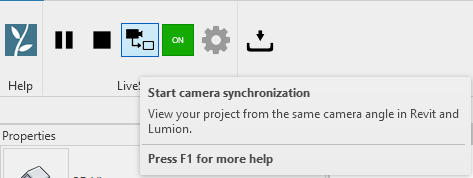
or is On in the LiveSync settings -> Camera sync on start.
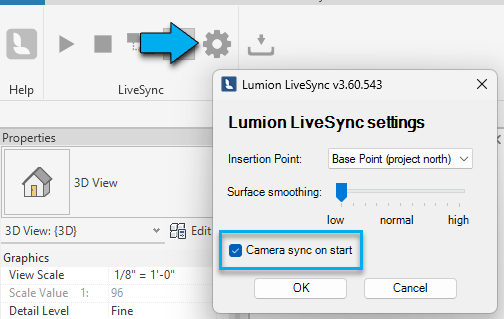
5.13: Why some materials sometimes seem to be 'lost' when you use a 'Section Box'?
If a 'Section Box' completely removes a surface of a model then the material also no longer exists in Lumion. The state of the model has changed to reflect the 'Section Box' view. Refer to this more in-depth article:
5.14: Having trouble seeing the LiveSync for Revit tab in Revit?
Please try following this troubleshooting article by Autodesk:
- External Link: Revit add-on not showing in the Ribbon Tab
5.15: How do you change the facets of a curved surface?

Increase the Surface Smoothing slider. See section 3.2: Surface smoothing.
Note: The Surface Smoothing Slider has been removed in the most recent Lumion LiveSync for Revit plugins.
Now, the export quality is determined by the detail level setting in Revit at the time of export. You'll see options like:
-
Coarse = fewer polygons (lower quality, faster export)
-
Medium = balanced polygon count
-
Fine = higher polygon count (smoother geometry, larger file)
To improve your Lumion imports, simply set your Detail Level to 'Fine' before exporting your model.
That should give you much smoother surfaces in Lumion.
5.16: Suggestions for optimizing your model before exporting:
- External Link(Revit 2024 Help, and earlier versions): About Limiting Model Geometry Before Exporting
5.17: How do you make capped walls/fill the gap between surfaces such as walls in Lumion?
- Knowledge Base: Why does the Clip Plane not cap clipped walls and other solid objects?
- Knowledge Base: How do you fill the spaces in a wall so they look solid or capped?
See also:
- Video Tutorial: LiveSync for Revit: Model synchronization
- Video Tutorial: LiveSync for Revit: Camera synchronization
- Video Tutorial: LiveSync for Revit: Materials synchronization

