What file space do I need to download, install and use Lumion?
You might also have these similar questions:
- How can I install Lumion if my PC is low on free file space?
- How can I save space when downloading or installing Lumion?
You need a minimum amount of free file space to download and install Lumion. Also when using Lumion. There are some options to where you put the files.
The large file sizes are due to the extensive Content Library of Models and Materials that need to be installed to the Installation folder.
1. About the files:
1.1: Required File Size and Space (Pro and Standard):
Current version: Lumion 2025 (as at 25.1):
- Full version Installation Option:
- Download of the installation files: 44GB.
- Installation: 113GB.
Prior version: Lumion 2024 (as at 24.4.0):
- Full version Installation Option:
- Download of the installation files: 40GB.
- Installation: 112GB.
Earlier version: Lumion 2023:
- Download of the installation files: 29GB
- Installation: 75GB
Older version: Lumion 12.5:
- Download of the installation files: 23GB
- Installation: 40GB
These are minimums.
1.2: Main File Types:
There are three main file types for an installation:
From Lumion 2023.0.0 and newer:
- The Installer (includes both the downloader and the installer) - Lumion_[Major version_Minor version_Sub Minor version][Edition]_Download.exe.
For example, Lumion_2023_0_Download.exe. - The Install files - Lumion_[Major version_Minor version_Sub Minor version][Edition]_Download.0XX.
For example: Lumion_2023_0_Download.000 through to Lumion_2023_0_Download.019. - The .cache file. Lumion_2023_0_Download.cache.
- Lumion Updater for this version, see this article:
-
- Knowledge Base: How does the Updater for Lumion work?
From Lumion 12.3.0 and 12.5.0:
- The Installer (includes both the downloader and the installer) - Lumion_[Major version_Minor version_Sub Minor version][Edition]_Download.exe.
For example, Lumion_12_3_1_Download.exe. - The Install files - Lumion_[Major version_Minor version_Sub Minor version][Edition]_Download.0XX.
For example: Lumion_12_3_1_Download.000 through to Lumion_12_3_1_Download.016. - The .cache file.
Prior to Lumion 12.3:
- The Download Manager - Lumion_[version]_Download.exe, for example: Lumion_12_0_Download.exe.
- The Installer - Lumion_[version]_LUM[MajorVersion][Edition].exe: for example: Lumion_12_0_LUM12PRO.exe.
- The Install files - Lumion_[version]_LUM[MajorVersion][Edition].BIN: for example: Lumion_12_0_LUM12PRO-1a.bin.
1.3: Where are the Installer Files?
By default, the Download Manager - the first file you get when you click on the link in your Lumion Account is saved to the Windows 'Downloads' folder on C:\ (operating system) drive.
Or some other location:
- If you have changed the default save location in your browser.
- Or you have created a different folder for the files to be downloaded to.
1.4: Where are the files Installed?
The installer will create the application files and content in:
1.4.1: The default location of [install drive]\Program Files, usually C:\Program Files\Lumion [version].
1.4.2: At the time of installation, you can choose a different location (drive and folder).
Exception - unless the install is a full install for a hotfix update.
Example before installation: check how much free file space there is, then during the install choose a suitable drive
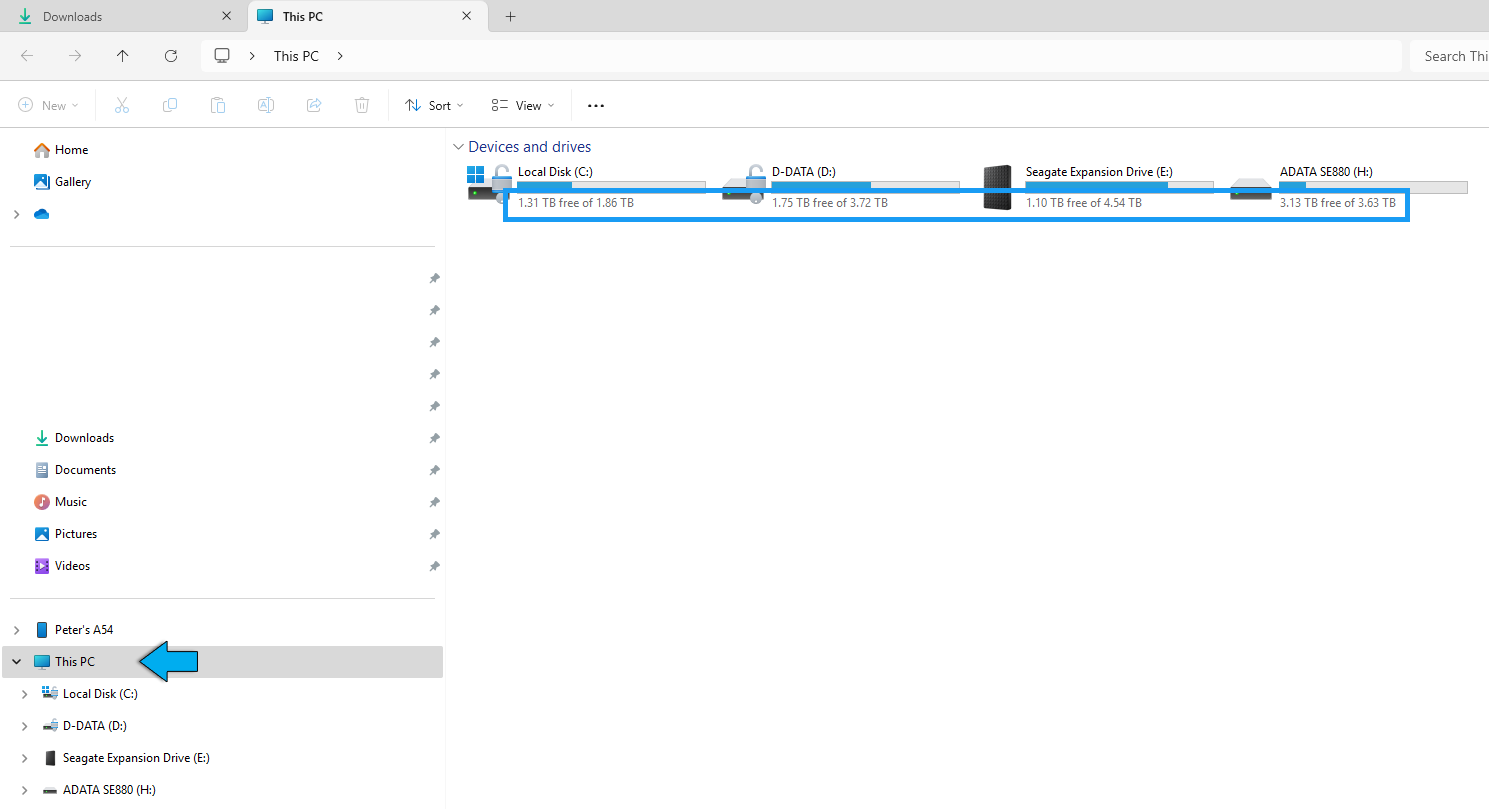
Example during installation: if during the installation, Lumion reports insufficient file space:
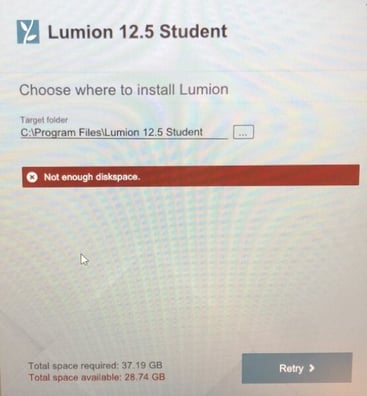
then cancel the installation and choose a different (local) drive where there is plenty of free space.
1.4.3: Our release article - Everything You Need to Know in the News Section will advise on the type of installation and where it will be installed to.
1.4.4: If you are installing an Update then the files are installed to the original Installation folders as in 1 or 2 above. See also:
- Knowledge Base: How does the Updater for Lumion work?
2. Free up File Space:
Here are some suggestions for freeing file space. This applies to Lumion 12 and newer but also to older versions:
- Download the Lumion Installer file to a different drive than C:\ drive (see also Section 1.4.2: 1.4: Where are the files Installed? and 1.3: Where are the Installer Files?). The installation files will then be saved to that drive.
- If needed, you can install Lumion on another drive. Caution: if it is a removable drive then do not remove the drive when Lumion is open. Removable drives tend to have a much slower read/write speed than your OS (SSD) drive so use only as a last resort.
- If you no longer require the prior version, then uninstall it using Windows 'Installed Apps'. If it is Lumion 2023, then that will release about 75GB. If it is Lumion 12, then that will release about 40GB.
If you have a License Key for an older version, you can always download it later on if needed from your Lumion Account.
- Once you have successfully installed Lumion and checked that it can open OK, then you can safely delete the Installation files (see section 1.2: Main File Types), if you wish to.
Also, follow the suggestions from the Microsoft Help website:
-
- External Link: Free up drive space in Windows 10 and Windows 11
2.1: Not sure on what is needed or what to do?
Let's take a look at your PC settings and send us a Diagnostics Report (via Step 3 - Windows)? See our article:
-
Knowledge Base: How do you provide a Diagnostics Report?
3. Important note when using Lumion:
Your PC should always have at the very least 30GB (preferably 50GB +) of free file space on the C: drive after installing Lumion. Windows requires 20GB free, Lumion and other 3D applications another 10GB.
You can always monitor free file space via Windows File Explorer or Windows 10 Disk Management.
Here are some other links to help find out where you are using file space:
- External Link: WinDirStat
- External Link: SpaceSniffer
See Also:
For versions 12.3 and newer:
- Knowledge Base: How do you resolve Installer (v2) problems - Download issues?
- Knowledge Base: How do you resolve Installer (v2) problems - Installation issues?
For versions prior to 12.3:
- Knowledge Base: Why is the Download Manager not working?
- Knowledge Base: How do you resolve installation problems?

