Lumion 2023.0: Release Notes
Important:
Lumion 2024 was released March 20 2024.
If you have a current, valid Subscription you should be using Lumion 2024. The current version is noted here:
- Knowledge Base: Other Questions for News and Release Information: FAQ
- Knowledge Base: Latest News
We highly recommend that you install Lumion 2024 and discontinue using Lumion 2023. The hardware requirements are the same. There were significant improvements and fixes included in Lumion 2024 that you need to access:
- Knowledge Base: Download Lumion or Lumion Pro
Introducing Lumion 2023
With every new release, we aim to make 3D rendering more accessible to every architect and designer, no matter their experience using visualization software. With a visualization tool you can depend on, it is easier to tell your design’s story, express its personality, and evoke emotion from those who experience it. This messaging document intends to introduce the new Lumion brand and the latest version of our product - Lumion 2023 - its features, benefits, and how best to communicate them to our existing and potential customers.
For creators who want to see their vision come to life, only Lumion keeps you in your flow because we remove unnecessary hurdles and hesitations by placing experience, speed, and stability first.
Ultimately, it’s not about the technology itself, it’s about how it’s being applied to serve a higher purpose. Whether it’s developing a design, exploring ideas, or showcasing your vision of the future, that purpose is entirely up to you.
Lumion 2023.0: Release Notes
13 March 2023
Compatibility
- Please note that Projects and models saved in version 2023.0 cannot be opened in older versions of Lumion.
- Please click on the following link to see how to transfer settings, models, and Projects from older versions of Lumion:
- Knowledge Base: Lumion 2023.0: Everything you need to know
Features, models, and materials with the asterisk (*) character are only available in Lumion 2023.0 Pro.
Refer also to the Compare versions table - Comparison tab:
- Lumion website: Lumion 2023.0 Features
1. New feature highlights
1.1: The Ray Tracing Effect (v0.9):
Powered by a fully reworked hybrid rendering engine, Lumion 2023 merges the previous rasterization technology with the brand-new Ray Tracing technique. Located under the Lighting category, the Ray Tracing Effect accurately emulates light behaviour and delivers a significant lift in rendering quality at the push of a button.
With the new version of Lumion, it is now considerably easier to get perfect results allowing you and your clients to see the future of your project more clearly than ever. Because the more realistic your rendering, the easier it is to imagine the end result.


The capabilities and interactions of the Ray Tracing Effect will be expanded and improved during upcoming releases of Lumion through the new Updater. Certain limitations are currently applicable described in section 3.10. More information on the Ray Tracing Effect can be found below:
- Knowledge Base: How do you use the new Ray Tracing Effect?
- Lumion Tutorial: Lumion 2023: The Raytracing Effect
1.2: Full PBR workflow:
The Material workflow has been converted to full Physically Based Rendering taking advantage of 8 Maps that bring your design choices closer to reality. The result will render more natural physical properties through the accurate calculation of light conditions and a higher degree of control over the Material Settings:

1.2.1 New Settings and Map Slots:
- Metalness: Controls how strong the metallic attributes of a surface are. A Metalness Map can be loaded to isolate the metallic areas of the surface from the non-me
- Emissive Strength, Reflectivity, and Opacity: can now be individually controlled from their own sliders or by assigning their own Map in each slot.
1.2.2 New Material Properties:
- Subsurface Scattering (SSS): increasing the slider value will give an object/surface a translucent effect, allowing light to penetrate and be scattered by the material. Assigning a color other than white (#FFFFFF) will affect the tint of the light scattered by the Material.

- *Clearcoat: this value adds a layer of colorless, resin-like finish to a surface.

1.2.3 Changes
- Texture Map: now replaces the old Color Map. Lowering the Texture Map value will increase the effect that the Color has on a surface. By default, the Texture should be set at 50% when applying a Standard Material.

- Roughness Map: now replaces the Gloss Map. A Gloss Map can still be used and inverted:

- Mapping scale: is set to real-world scale and coordinates.
- Opacity: The Opacity Slider controls how see-through a surface is and replaces the Transparency from Lumion 12.5 and older versions. Loading an Opacity Map will allow the slider to control only areas of the surface that are not completely black.
1.2.4 Improvements:
- Map Slots: when a Map Slot is empty, Lumion will interpret the Map as being fully white, affecting the entire surface.
- Map Slots:: can also be deleted as needed.
- Textures with an alpha channel (Example: .PNG, .TGA) that were embedded in the Imported Material, will now get the alpha channel assigned to the Opacity Mask slot.
- Normal Map: A Normal Map can be autogenerated based on the Texture or Displacement Maps. When both are loaded in Lumion, the Normal will be generated based on the Displacement Map as it is generally recommended:

- Normal Map: The possibility to invert (flip) the green channel of a Normal Map has been added in the context menu:

For a detailed walkthrough of the new PBR Workflow, follow the tutorial below:
- Knowledge Base: What do the properties of the Standard Material mean in Lumion 2023?
- Lumion Tutorial: Lumion 2023: Full PBR Material Workflow
1.3: New Glass:
The new Glass Material merges PureGlass and Standard Glass and unifies their customizability. Glass also features a series of new properties:

The Glass Material is not yet converted to the RT pipeline. Use the settings in the article below to configure the Standard Material as Glass if you are using RayTracing:
- Knowledge Base: How do you make Glass work in Ray Tracing?
1.3.1: New Settings and Map Slots:
- Texture: The slider controls how much influence a texture has over the Material assigned to a surface. The Map Slot allows a custom texture to be added. Decreasing the Texture slider will increase the influence of the Color.
- Relief: The slider increases the bumps and dents on the surface. Using a Normal Map is also possible. The value of the Relief slider will make parts of the surface pop out when increased.
- Frostiness: The Frostiness slider controls the translucency of the surface without affecting the amount of light going through. Using a Map will isolate areas affected by the Frostiness slider.
1.3.2: New property:
- Distortion: The Distortion Slider allows for better control over the degree of refraction.

1.3.3: Changes:
- Roughness: is now used instead of Glossiness.
- Improved Glass shadows: Glass will now cast better, more accurate shadows that take into account the Color assigned to the Glass Material. The lighter the color, the stronger the shadows.

1.4: Improved Scene Building
1.4.1 Gizmo:
The brand-new transform gizmo functionality makes positioning your models a breeze. You can now arrange your assets exactly how you want them.
The Gizmo is available for Move and Rotate in Build Mode and while editing certain Effects. Moving an object can take place on a single axis or a plane (XY, YZ, and XZ) while rotation makes use of the planes associated with Heading, Pitch, and Bank.

Holding the ALT key will duplicate an Object when dragging the Gizmo arrows or planes.
See also:
- Knowledge Base: How do you use the (new) Gizmo tool?
1.4.2: Auto Snap:
Instantly align your objects to the contents of your Projects while placing them with the new-and-improved Auto Snap feature:
- Objects Category: models from the Objects Category snap and align to the surfaces of Imported Models depending on their spatial designation (Example: a chair will snap and align to the closest horizontal surface, while a painting will align its orientation to the normal of a vertical surface).
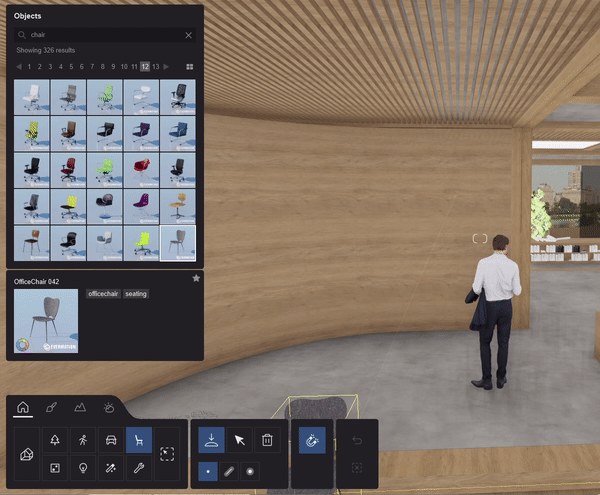
- People and Animals Category: People containing the 'Seated' tag snap and align to the closest seating Object.

1.4.3: New Object Tags:
- New Content: Search with the Object Tag "L23" to find all new content.
- New Content: The thumbnails have a blue dot in the upper left corner.

- New Search function: Adding '-' in front of a Tag will exclude all Objects associated with the tag in question from the search. Example: to exclude all Library Objects from Lumion 2023, type in -L23:

- Important Note: Animated Library Plants/Trees are rendered in Ray Tracing using the Rasterization pipeline. See section 3.10 for more information.
1.4.4: Improved Material Library Picker:
Material Mode: All interfaces in Material Mode have been updated.
- The Material Library and Material Settings have been redesigned as tabs:

- The name associated with the Material assigned to the surface in the 3D modeling software is displayed in Material Mode when the surface is selected in Lumion:

- The Material Library has been reorganized into 3 main Categories: New, Materials, and Landscape:

- The Indoor and Outdoor categories have been merged into the Materials Category.
- The Various Category has been replaced by the Landscape Category.
- Materials in Categories have been reorganized in Collections:

- Materials are now searchable using the 'Search' bar in Material Mode:

- The selected Material can now be found in the Library using the 'Find Material in Library' button:

- Material icons are displayed in Lumion 2023 as indicators of the Material type selected from the Library. Example for Invisible Material:

- The Map pop-up is now larger and provides a better sense of the Material.

1.5: Camera Paths
1.5.1: Camera Path Presets:
Create animations quicker and easier than ever with a wider range of video camera presets. Enjoy greater control over your camera position and benefit from smoother camera movements with the following new presets. Lumion 2023 contains new presets for camera paths while recording a Clip:

- Orbit Path: allows for a cyclical movement around a set point. In Advance Mode the path can be altered to orbit multiple times around the target.

- Dolly Shot: allows for linear movement between two points with the camera at a set Heading and Pitch.

- Pan/Tilt Shot: enables movement of the camera along an arc, horizontally (Pan) or vertically (Tilt)

- Follow Object: the camera will follow a target, facing it if 'Look at target' is enabled, or facing in a set

For additional information on Camera Presets please see below:
- Knowledge Base: How do Camera Path presets work?
1.5.2: Custom camera paths:
Camera Paths can now be imported to achieve more controlled movement of the camera in .FBX and .DAE formats.

Upon choosing to import a file containing a Camera Path, Lumion will display a list of Camera Paths available in the saved views of the file:

Example of Custom Camera Path:

More information can be found in the article below:
- Knowledge Base: How do you import a camera path into Lumion?
1.6: Rendering Aspect Ratios:
Create the perfect composition for your visualizations by rendering directly in your preferred aspect ratio. Choose from a range of formats and save time cropping your photos and videos post-render.
1.6.1: Format:
The format can be selected from the dropdown menu in Photo and Movie Mode:

1.6.2: Aspect Ratio:
The aspect ratio can be flipped using the Flip aspect ratio button:

1.6.3: Photo Mode:
The aspect ratio can be chosen for each Photo.
1.6.4: Movie Mode:
The aspect ratio for a Clip can be set/modified when recording the Clip. While:
- rendering a single Clip: Lumion will render at the Clip's aspect ratio.
- rendering an Entire Movie: Lumion will render all Clips at the aspect ratio of the first Clip in the Set.
1.6.5: Resolution:
The rendering resolution will associate the longest side with the width of the preset selected for the output resolution. Example:
- a 1:1 ratio in Desktop/Full HD the image resolution will be 1920x1920 pixels
- a 4:5 ratio in Print/Ultra HD the image resolution will be 3072x3840 pixels
1.6.6: Available formats:
- 16:9, 3:2, 5:4, 1:1, 1.91:1 and their inverse counterparts.

Also, see the article below for detailed information:
- Knowledge Base: What Aspect Ratios and Resolutions are available in Lumion 2023?
1.7: Settings - Editor Resolution:
Performance for Build Mode: Version 12 introduced new real-time GPU upsampling technology that scaled the resolution up from 50%.
Lumion 2023 comes with further big improvements in not only the performance but improving the quality with a cleaner and sharper screen image, even down to a resolution as low as 33%:


Although this change can greatly improve the responsiveness of Lumion, at low resolutions it will cause some blur or ghosting for some elements.
1.8: Master Effects List:
Photo and Panorama Modes have been fitted with a 'Master Effect List' that applies a series of Effects across the entire Set, similar to the 'Entire Movie' button from previous versions of Lumion.
This improvement also brings a more unified appearance throughout all the Output Modes.

When applying the same Effect both in the Master Effect List and to the Photo or Panorama position, the Photo/Panorama position settings will take priority.
1.9: New Content in the Library
1.9.1: New Models:
Help your clients immerse themselves in your design, with Lumion’s extensive library of lifelike people - including 100 brand-new, true-to-life static characters. Set the scene and show the life in any project, by instantly adding your choice of realistic objects and materials, whether it’s a plant in the corner of a room, the cars passing by a building, or the wooden finish of a chair.
A total of 227 Library Objects have been added in Lumion 2023, ranging from incredibly detailed 3D Static Characters to Nature and Furniture. Capture the full potential of your Project using the latest additions:
9 Plants, 57 Trees
1.9.2: New Materials*
- Wood: 53
- Bricks: 2
- Concrete: 3
- Metal: 10
- Stone: 8
- Plaster: 11
- Soil: 3
- Grass: 6
- Asphalt: 2
1.10: Updated Color Correction Effect:
The Color Correction Effect has been improved. New functionality has also been added:
- A Histogram shows the clipped Highlights and Shadows.

- The Exposure Effect is now included as a slider in Color Correction.

- The Highlights, Midtones, and Shadows sliders replaced Limit Low, Limit High and Brightness for increased control.
- An Auto-Exposure toggle is added for automatic adjustment of lighting conditions.

- Sliders have been grouped based on the modification type they apply to the image:

The article below explains in-depth the benefits of the new Color Correction Effect:
- Knowledge Base: How to use the Color Correction Effect?
1.11: Improved Styrofoam Effect:
The Styrofoam Effect received a facelift featuring Subsurface Scattering and improved shading.

1.12: Lighting and exposure:
1.12.1: Spotlights and Omni Lights:
- The Brightness value has been converted to Lumens to reflect real-world units
- The Size slider now controls both the size of the Light Source and the sharpness of shadows when using the Ray Tracing workflow. The higher the Size, the softer the resulting Shadows.
- The Falloff slider was removed as it does not reflect a real-world value.
1.12.2: Area Lights and Line Lights:
- The Brightness value has been converted to Nits to reflect real-world units
- Area Lights and Line Lights now cast shadows when used in the Ray Tracing workflow
1.12.3: Other improvements:
Unified Lighting system:
All light types in Lumion have been unified under the same system: Sun Light, Spotlights, Omni Lights, Area/Line Lights, HDR Skies, and Emissive Materials now work under the same principle.
- Lights: Brightness values are automatically converted when opening .LS files from older Lumion versions to closest approximated unit - Lumens for point-like emitters and Nits for surface-like emitters.

1.13: Updated user interface:
(Build Mode, Photo Mode, Movie Mode, Panorama Mode)
All Lumion Modes have received an uplift in User Interface. A darker tone has been adopted for all functional parts of the UI and the icons have been revamped across all areas of Lumion.




- Build Mode:
- Place Mode: The UI has been updated:

- Select Mode: The interface has been update and, when an Object is selected, it will always display its coordinates and update dynamically:


- Weather Mode: The User Interface has been updated:

- Material Mode: Clicking the icon associated with a Material Map opens Windows Explorer:

- Select Mode: The blue highlight overlay is now disabled for Transport, Nature, and
Character Objects when the mouse hovers over the properties window.
1.14: New Context Menus:
The context menus in Lumion have been improved and replaced by icons and/or a new menu system.
1.14.1: Improvements:
Material Mode:
- Copying and pasting Materials can now be done through the two icons.

- Loading and Saving a Material can be done through the context menu:

- A Material slider with a Map slot has different context menus that allow by case to:
- invert a Map
- delete a Map
- change the coordinates of a Map (see section 1.2.4: Improvements)
1.14.2: Photo/Movie/Panorama Mode:
- Effects: The UI has been revamped and allows for copying, pasting, loading, saving and emptying an Effect Stack:

- Effects: Copying Effect settings:

- Photo/Movie/Panorama slots:

- Effects Gallery: icons replace the old Effects categories.

1.14.3: Welcome Screen updates:
(Home Mode)
1.14.3.1: The Welcome Screen contains three major updates for improved accessibility:
- The carousel slideshow changes dynamically based on relevant Lumion-related updates and new content will be added when available.
- The bottom of the Welcome Screen comes with 3 new buttons that direct to resources and the Support Team.
- The button sizes have been optimised.

1.14.3.2: Load: It is now possible to use the Mouse Wheel to go through the Recent Files
pages.
1.15: Lumion Importer and LiveSync
Importing a Model with Material names containing any of the following words in the 3D modeling software will automatically associate a Material from the corresponding Category in Lumion:
1.16: Smooth workflow improvements
Lumion 2023 comes with several workflow improvements to help streamline your rendering projects, including:
1.16.1: Mouse cursor changes: The mouse pointer will change from an arrow to a pointer when hovering over a clickable element.

1.16.2: Groups:
- Group Editing: While editing a Group, the selected objects will now be highlighted.
1.16.3: Variations:
- The option of adding a Variation for two or more Imported Models when selected at the same time has been removed.
1.16.4: Slider interaction:
The interaction with sliders has been improved:
- Single-clicking a slider will now activate the Type-in function.
- Clicking and dragging will move the slider to the desired position.
1.16.5: Effect sliders:
Effects in a stack (with the exception of Ray Tracing which is always on top) are now draggable up or down:

1.17: Foundation changes
1.17.1: New Bindless Material rendering
The bindless rendering pipeline serves as the foundation that allows rasterization and ray tracing to use the same resources (models, materials, textures, buffers, etc). This allows Lumion to convert all assets to the PBR workflow as resources are presented the same way. Converted assets from older versions of Lumion will look very close or identical in Lumion 2023, although slight differences may occur.
1.17.2: Hybrid engine
We began preparations for this process with the conversion of Lumion 11 to DirectX12 at a basic level. Those foundational elements have been improved in Lumion 12, only to now scratch the surface of the potential of Lumion 2023. The hybrid engine has been designed with a particular focus on enabling faster improvements in upcoming iterations that allow both Raster and RT to work side by side by opening up the door to the implementation of assets that will work in either one of the flows.
2. Other new features & improvements
Build Mode
2.1: Landscape Mode -> Water: The Water types picker has been updated for consistency with the rest of the UI:

2.2: Unified properties for Characters:
2.2.1: Coloring, Shadow and Transparency of Characters:
The Animated 3D Characters, Static 3D Characters, 3D/2D People Silhouettes and Character Billboard Objects now share the same values for Color and Transparency. Changing one of the values for one of the aforementioned Character types will apply the same property to all the other types in the Project.
2.2.2: UI changes for Characters:
All Character types in Lumion will now feature the same Editor UI. The Character Billboard also has the option to load a texture.

2.3: Mass Placement: Paths now have a minimum width of 1m if the selected Object has no width. Example: placing Groups.
2.4: Clouds: All Lumion Clouds (Sky, Volumetric Clouds, Sky and Clouds, Real Skies) have been improved for better rendering results:

2.5: Landscape -> Water -> Ice Preset: is longer Emissive when rendering.
2.6: Library -> Decals: Decals now use Roughness Map as input instead of Glossiness.
2.7: The Lumion camera movements have been improved and are now smoother.
Movie, Photo, and Panorama Mode
2.8: Aspect Ratios of Photos are displayed for each thumbnail before rendering a Photo Set:
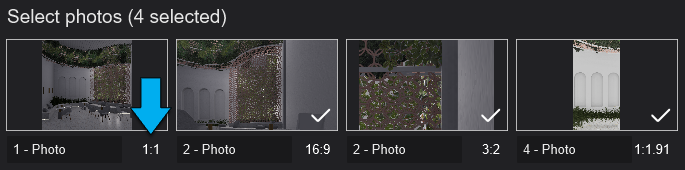
2.9: Heading and Pitch sliders are added for increased control of the direction of the camera:

2.10: FX Toggle:
The Effects Stack can be toggled on or off per Mode from the top-right corner of the screen:


2.11: The Effects Gallery has been fitted with a search bar for increased accessibility:

Material Editor
2.12: Standard Material: Support for animated .MP4 textures as Opacity Maps has been added:


2.13: The Fur Material has been moved to the Materials Category instead of Landscape.
2.14: Materials -> Maps: The Alpha Channel of image files that support it (example: .TGA or .PNG files) will now be stripped and added to Opacity Map.
2.15: Automatic Material Conversion: Automatic conversion will only occur if the imported surface does contain an embedded Texture Map.
Importing & exporting
2.16: Importer 2.0:
The old Importer used for .SKP, .FBX, and .DAE formats is now superseded completely by the new Importer 2.0.
2.17: Imported Models:
2.17.1: Lumion will convert on startup all Imported Models in the Documents folder to the new PBR pipeline - depending on the number of Objects, this may take a long time as they are all converted one by one.
Conversion can be skipped by pressing ESC (Escape). Requirements:-
- The Lumion window must be the active, top window.
- The mouse must be inside the Lumion window.
2.17.2 The conversion will resume during the next startup or on the spot when Loading/Placing a model that is yet to be converted.
2.18: Import window:
A new toggle has been added for forcing double-sided surfaces:

2.19: LiveSync:
2.19.1: The connection is now closed when loading a new Project to prevent the model from syncing into the newly opened Project.
2.19.2: The connection is now closed after deleting the corresponding Imported Model in Lumion.
Loading & saving
2.20: Loading .LS files with corrupted .INN information no longer crashes Lumion and instead, the corrupted data is skipped.
2.21: Lumion Trial: Loading a Project created in Lumion Pro Trial is possible is now possible when the Pro Trial License Key has been upgraded to the commercial version.
2.22: Loading: Loading an .LS file created in a previous version of Lumion will remove all Effects and transfer the corresponding value to the Color Correction Effect.
Effects:
2.23: Updated and improved Effects: Bloom, Depth of Field, and Lens Flare Effects have been improved.
2.24: Improved Outline Effect: this should now be more accurate and result in fewer visual glitches.
2.25 Advanced Move Effect: can now jump to Keyframes outside the visible Timeline.
2.26 Time Warp Effect: a slider to offset video textures has been added.

2.27 Global Illumination Effect: has been disabled.
New example Projects and Templates
2.28: Example Projects:
Lumion 2023 includes:
- 1 (one) new Example Project: Minimalistic Interior.
- 8 (eight) improved Examples Projects.

Learn about:
- Minimalistic Interior:
- Ray Tracing, Aspect Ratios and Preset Camera Paths.
2.29: Templates:
- All Templates have been updated.

2.22: Styles:
- All Templates have been updated.
- 1 (one) new Style: Interior RT.
- 8 (eight) improved Styles.

Miscellaneous
2.30: Interface: Place Mode is greyed out when 'Select all categories' is active.
2.31: Installer/Updater:
Lumion 2023 can now be updated when opening Lumion.
2.31.1: When an update is available, a notification will appear:

2.31.2: Choosing to continue will download the update:

2.31.3: An option to postpone is also available.
More information on the Updater can be found in the article below:
- Knowledge Base: How does the updater for Lumion work?
3. Changes & Resolved Errors
3.1: Build Mode and Object Library
- Move Mode: the movement distance of an object has been limited to 3km instead of 30km while moving it freely or horizontally.
- Place Mode -> Always place on terrain: Objects no longer get stuck on the terrain after moving them with 'Always place on terrain' active.
- Place Mode -> Always place on terrain: 'Always place on terrain' can now be toggled while moving an Object.
- Place Mode -> Always place on terrain: Imported Models are now ignored with moving an Object horizontally and having 'Always place on terrain' active.
- Select Mode: The Gizmo is disabled during box selection.
- Custom License Plates: no longer accidentally exceed the limit of 10.
- Locked Objects: the following options are no longer available for Locked Objects:
- Randomise Position/Rotation/Size
- Reset Size/Rotation
- Space objects evenly
- Place on/Conform to landscape
- Align Position/Rotation
- Align Size/Height
- Sun: The Sun no longer leaves a visible shadow rectangle on Landscape or 3D Grass.
Object library:
- Omni Lights and Area Lights: The Falloff property has been removed.
- Align Positions: Align Positions no longer moves all objects to 0,0,0 if the selection contains Objects from multiple Categories.
- Imported Animated Models: now pause when returning to Movie Mode after recording a Clip.
- Library -> Lights: Changing the color of multiple Area/Line Lights in the same selection now affects all of them instead of only one.
- Library -> Decals: The Map Thumbnails are now displayed as intended.
- Library -> People and Animals: The texture and animation now work as expected for Woman Caucasian 011 Baby.
- Library: Ambient Occlusion is enabled for Nature Objects when Ray Tracing is applied to a Photo, Clip, or Panorama.
3.2: Photo Mode, Movie Mode & Panorama Mode
Photo Mode
- Rendering: on two different Lumion versions at the same time in Print/Poster resolutions no longer results in an error.
Movie Mode
- Mass Move Effect: an Object's position is no longer reset after saving an .LSF file if the Mass Move Effect has been added in Movie Mode.
- Recording Clips: the reflection cube map now works as expected while recording a Clip.
- Sounds: Lumion Sounds will be muted when Lumion is not the active window.
- 'Clip from image file' and 'Clip from movie file': have been removed
- Video textures: are now displayed as static while the Preview is not running after recording a Clip.
Panorama Mode
- "Target device: Generic device or Gear VR": have been renamed to reflect the assigned projection type: 'Project type: Equilateral or Cubic'.
Photo Mode, Movie Mode & Panorama Mode
- Image Overlay Effect: Loaded images can now be aligned to the Preview and are no longer stretched to conform to its proportions.
- Flat-shaded Characters: The SkyLight Effect no longer causes Flat-shaded Characters to have depth.
- Flat-shaded Characters: The Precipitation Effect no longer causes specularity on Flat-shaded Characters.
- Layer Visibility Effect: now behaves as expected and displays the updated Layer state accurately.
- Metadata: Files exported from Lumion record the Lumion version they were created in their Properties
- Rendering: times have been considerably reduced when exporting as .PNG in Print/Poster resolution.
- Rendering: using the Ray Tracing in Print/Poster Resolutions is disabled.
3.3: Materials
- Materials -> Fur: applying a Fur Material no longer makes a surface double-sided.
- Material -> Waterfall: when applied in the Project and adjusting the Lightup Water Color slider will no longer affect the exposure of the whole Scene.
- Assigning Materials: Applying Materials on multiple Imported Models in the same session no longer results in missing Materials when reopening the .LS file.
- Assigning Materials: Cancelling the assignment of Materials after deleting and undoing the deletion of an Imported Model now results in the correct Materials being applied, respectively the ones used before cancelling the assignment.
- Materials -> Foliage: The Ground Level slider now ranges from -100m to +100m.
3.4: Effects & Styles
- Advanced Move Effect: The user interface is no longer occasionally click-through.
- Phasing Effect: The user interface no longer flickers when using the Up or Down arrows.
- Orthographic View Effect: Materials are no longer occasionally displayed as invisible.
- Volumetric Clouds Effect: Clouds are now correctly shaded when used in combination with Real Skies.
- Motion Blur Effect: The Preview has been improved to better display Motion Blur when active.
- Phasing Effect: Canceling a title change in the Phasing Effect no longer freezes Lumion.
3.5: Save, load, and recovery
- Landscape: The Landscape texture remains consistent when quick-loading or loading a Recovery File.
- Historical Update (09 July 2025): Recent Projects are now displayed in Last Opened date order.
3.6: Importing and Exporting
- Place item on nodes: Cancelling the file dialog will no longer cause the Place item on nodes function to behave as when a model had been selected to use as a source for the Nodes.
- LiveSync: no longer defaults to 15mm Focal Length when active and the Lumion window is selected.
- LiveSync: When camera synchronisation is on, LiveSync will now use the field of view set in the 3D modelling software when in Build with FX.
3.7: Miscellaneous
- Windows version: Lumion 2023 will only run on a Windows 10 or 11 operating system.
- Graphics card driver version check: Lumion 2023 will check that the minimum requirements for the graphics card driver are met.
- Lumion Pro Trial: The remaining days are now displayed in the windows Lumion title bar.
- Various UI changes.
3.8 Interface:
- Branding: Lumion 2023 features a refreshed brand identity that has been integrated into all platforms, versions and editions.
- EULA: The End User License Agreement window has been revised and the interface has been improved.
- Student version: A link to the relevant Knowledge Base article has been added when attempting to open an .LS file created in a commercial version.
3.9: Features also now in Lumion 2023 (Standard)
These are features that were available previously only in Lumion Pro.
Build Mode - Object Library:
- Area Lights and Line Lights
3.10: Features that are still in development:
VERY IMPORTANT: Due to the significant changes we recommend that you complete any Projects you have started in previous versions of Lumion in the respective version. Then start new Projects in Lumion 2023.
IMPORTANT: Lumion 2023 is fully functional but certain features may require additional development or workarounds. More information on features in development and technical limitations can be found in the article below:
- Knowledge Base: What are the changes for the new Lumion 2023?
From the Team:
Enjoy learning and using Lumion 2023.



