Transitions: Why does my Project look different in Lumion 2023 and newer compared to previous versions?

1. Here's Why:
In Lumion 2023 the entire Lighting and Material systems were overhauled to support Ray Tracing and ongoing improvements to the Rasterization rendering pipeline.
Settings for some Effects, Materials, or Lighting (Sun, Real Skies, artificial lights) from prior version Projects might not be well suited for Lumion 2023 right out of the box, so renders will look different.
See this first article on the key steps for managing the changes:
- Knowledge Base: Transitions: How to Set up Lumion 2023 for Good renders
If you are transferring Projects from previous versions into Lumion 2023, please take the time to read about the changes below. They significantly impact the way your older renders look in the new version.
They have also been mentioned in:
2. Changes in Lighting and Effects:
2.1: Summary of Changes: Lighting and Effects
Setting
Default Values
Changes
(In a Nutshell)
Recommended Change/Action:
Unitless
Nits
Lower a little
Unitless
Nits
Daytime Realskies are a bit brighter in Lumion 2023 and Nighttime Realskies are a bit darker.
Delete and add back in for starting default values, then adjust.
Reduce if you want to see artificial lights to be more visible.
Brightness
Unitless
Nits
Higher values are not as bright in Lumion 2023.
Delete and add back in for starting default values, then adjust.
Reduce if you want to see artificial lights to be more visible.
Sky Light Effect: Brightness
(Rasterization only)
Unitless
Unitless
This Effect is less intense in Lumion 2023.
Increase value.
(0.5)
Unitless
(0.0 to 1.0 Range)
(0.0)
EV
(-8.0 to +8.0 Range)
Removed, now in Color Correction Effect.
The Effect will be translated into a +1.0 value.
Consider reducing the Exposure slider back to 0.0 as a starting point.
Possibly turn off Auto-Exposure for complete control over the level.
Shadow Effect: Shadow Brightness
(Rasterization only)
Unitless
Unitless
This setting is now much darker in Lumion 2023.
Try increasing the slider significantly.
Spotlights
OmniLights
Areas/Line Lights
Fill Lights
Brightness
(300.0)
(500.0)
(50.0)
(1500.0)
Unitless
(294 Lumens)
(489 Lumens)
(50 Nits
(1468 Lumens)
Unitless settings are converted to an approximated value in the Lumens/Nits scale but are generally darker in Lumion 2023.
Fill Lights are not rendered for Ray Trace rendering. See Section 2.8.
Increase Brightness considerably to match previous versions.
Reduce Sun, Sky, and Realsky Brightness to make them more visible during the day.
Emissive Materials
(0.0 to 1000.0 Range)
Unitless
(0 to 10000 Range)
Nits
See Materials, section 3.3: Emissiveness
2.2: Sun Brightness

The default Sun Brightness is now a bit lower (0.5) compared to previous versions (0.7).
To compensate for this change, you might need to lower the Sun Brightness a bit in Lumion 2023 if you were previously using the Sun Effect on a Photo, Clip, or Panorama.
2.3: Real Skies, Sky and Clouds Effects
The cloud rendering system for Sky and Clouds real-time rendering has been updated for improved clouds.
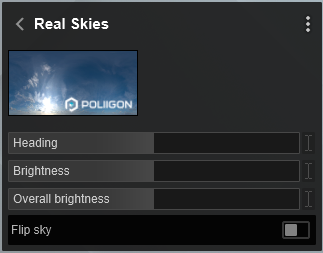
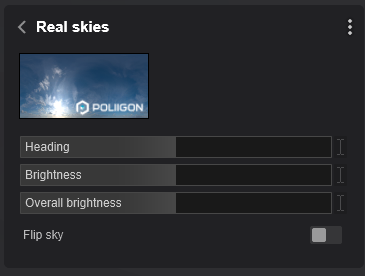
All Real Skies have been recalibrated (twice) for real-world light. As you see above, the default values for the Effect start off with mid-way values suitable to get good average lighting. Whether the level of light suits the specific Scene depends on criteria such as window/opening areas, amount of ambient light from the sky and clouds, and whether it's an interior or exterior Scene, among others.
As you have in the past, you need to adjust the Brightness and perhaps the Overall Brightness values of the defaults to suit. The way the Brightness and Overall Brightness values work is still the same as previously.
If you are trying to use your own settings from a prior Project then you most likely need to make adjustments. But it is not possible here to say if that needs to be an increase or decrease in Brightness.
We suggest deleting your Effect and adding in the Lumion 2023 Real Skies Effect with default values then adjusting from there.
Here is an example in our Kaufmann Example Project where two Photos have quite different levels of light and settings:
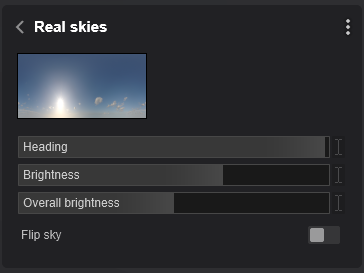
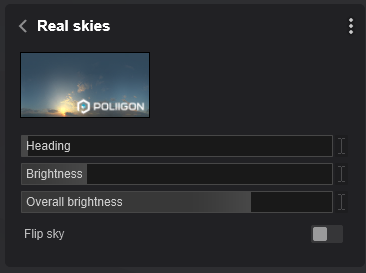
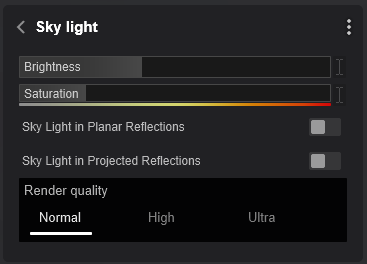
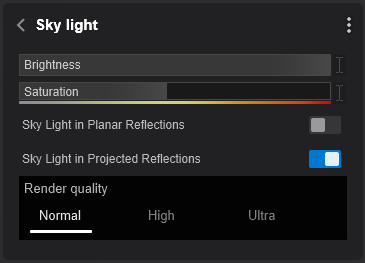
Used Custom settings. Different Real Sky so a different level of sun brightness offset by a very high Sky Light Effect Brightness.
The Lumion 2023 renders for Rasterization (no other changes):


The Lumion 2023 renders for Ray Tracing (no other changes):


Brightness settings need to be reviewed.
2.4: Impact of Real Skies Brightness on an interior Ray Trace render
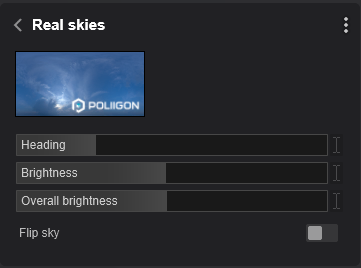
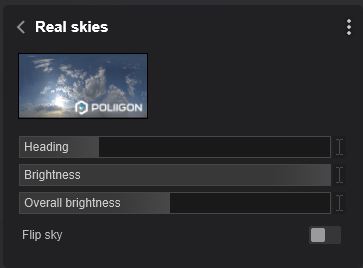


2.5: Sky Light Effect
Lighting in prior versions could include the Sun/Real Skies Effects and/or Sky Light Effect. They worked in unison with Sky Light being an additive for ambient diffuse light. When both were used you needed to take account of each Effects Brightness and balance the values to get the final level of light.
Render Quality:
- Normal for Exteriors.
- High and Ultra for Interiors.
In Lumion 2023 the direct real-world light is the Sun (Sun Effect and/or Real Skies Effect) plus ambient light from the sky/clouds in the Sky and Clouds Effect/Real Skies Effect. The Sky Light Effect is disabled for Ray Tracing but available for Rasterization.
2.6: Exposure
The Exposure Effect has been integrated into the Color Correction Effect, so it no longer exists on its own in Lumion 2023.
If you load a Photo, Clip, or Panorama that had both of these Effects into Lumion 2023, the Exposure Effect will be omitted and instead will be set to +1.0 in the Color Correction Effect. This can make the image look overexposed, so we recommend dialing that back to 0.0.
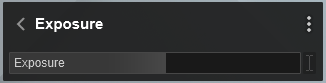
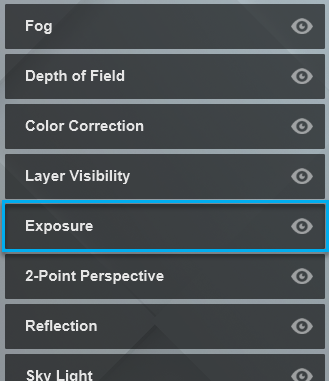
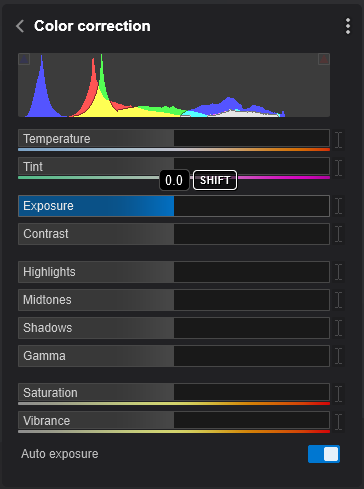
2.7: Shadow Effect: Shadow Brightness
Applies to the Rasterization pipeline only. Ray Tracing Effect disables the effect.
The default Shadow Brightness in the Shadow Effect is now higher (1.0) compared to previous versions (0.2).
Lumion 2023 will load a prior version Project with the same value of 0.2.
That value might be too low for Lumion 2023 and can make images look overly dark.
To compensate for this change, we recommend increasing the Shadow Brightness setting in Lumion 2023. The image will then look similar to previous versions.
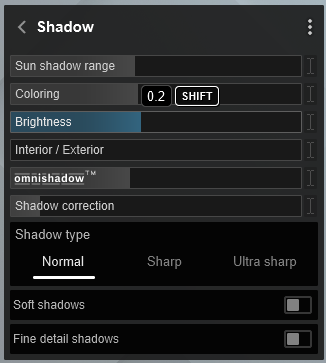
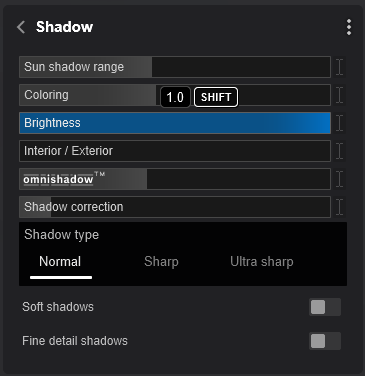
2.8: Lights
Lighting systems have been unified in Lumion 2023.
Unlike older versions, all sources of lighting (Sunlight, HDR Skies, Emissive, and artificial lights) now have the same light system and real-world units of measure.
Fill Lights are not included for Ray Tracing. They cast no shadows and are only useable for the Rasterization rendering pipeline. If you have used or need to use a Fill Light then replace it with an OmniLight.
When loading older Project files, the (previously unitless) Brightness values for Spotlights and Omnilights are converted to Lumens. Values for Area Lights and Emissive surfaces are now converted to Nits.
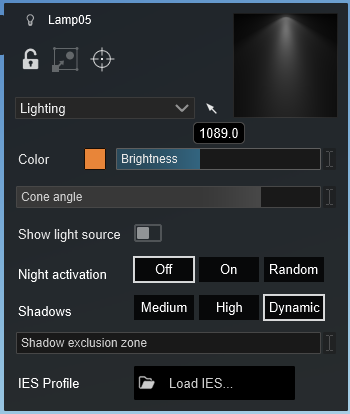
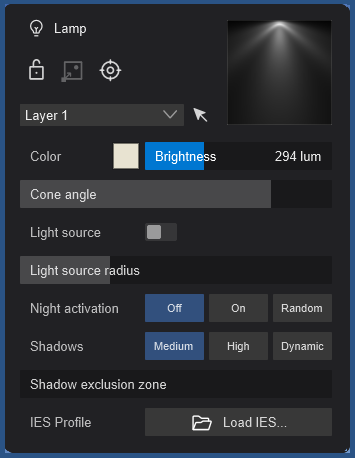
When a prior Project is loaded in Lumion 2023 the value will be approximated to the Lumen/Nits scale.
These new values are a bit darker than before, so to get them looking similar to previous versions, you will need to increase the Light's Brightness.

You will also notice that lights are much less visible during the day. This is because artificial lighting, just as in real life, cannot compete with the Sun's Brightness.
- The noonday Sun in Lumion measures around 1,600,000,000 Nits and the night sky around 0.001 Nits.
- Emissiveness has a maximum of 10,000 Nits and Area Lights a maximum of 100,000 Nits (the average for a TV is 500-1500 Nits).
- Spotlights and Omnilights have a max of 100,000 Lumens. (1.0 Lumen = 0.29 Nits)
So even at maximum settings, artificial lights are far from the Sun's maximum Brightness. This means that you might find you need to lower the Sun/Sky/Real Sky Brightness setting to make artificial lighting more visible during the day (this is for both interiors and exteriors). In other words, the darker the Scene, the more visible artificial light will be.
If you want to have the light cast from an artificial light seen more strongly then the Brightness should be increased. In some cases that could be up to the maximum Lumens, depending on the balance of direct lighting in the Scene.
See these discussions:
- Lumion Community: Raster & RT blend Lighten mix
- Lumion Community: Lighting in RT???
- Lumion Community: 2023 Emissive Material setting.
Generally, though, keep the Lumens in the range for the light or manufacturer's specification. See Section 4. Lighting values to work with:
2.8.1: Lighting that might no longer be required
In a prior version Project you might have also included one or more Area Lights to add further brightness areas. Those worked fine for prior versions.
However, you now need to reconsider if those should be there as they will affect the level of brightness whereas now you are trying to attain lighting for real-world conditions. In other words, see first if hiding/removing them and relying on the light from the sun and sky, plus your required artificial light is all that's needed.
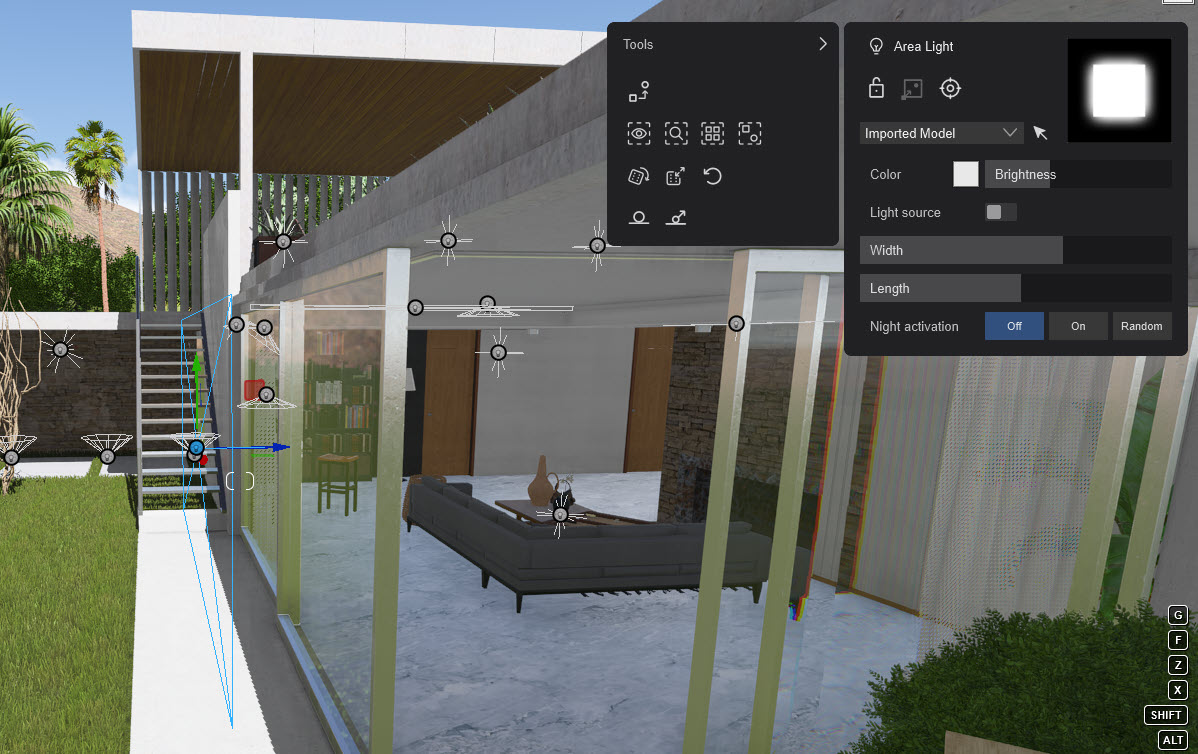
2.9: Other Effects
Other Effects that might look different are:
- Fog, Volumetric Sunlight, and Volumetric Lights (These Effects are more intense now)
- Lens Flare (Effect is more intense in some situations)
- Depth of Field (Effect is less intense)
2.10: Managing the changes
See the first article:
- Knowledge Base: Transitions: How to Set up Lumion 2023 for Good renders
3: Changes for Materials:
3.1: Reflectivity
Previously, reflections on Materials were controlled with Reflectivity along with Gloss. The values for Reflectivity were:
- Value alters the strength/amount of reflections.
- 0.0 corresponded to no reflections and 1.0 corresponded to the grayscale value of the Reflectivity mask.
- Between 1.0 and 2.0, the material would switch to metallic reflections which will tint the reflections with the material color.
See also: Section 2.3: Reflectivity in:
In Lumion 2023, there's a new Roughness property that is a replacement for Gloss (see next section).
In Lumion 2023, there's a new Metalness property that is a part replacement for the upper scale of the Reflectivity slider from 1.0 to 2.0.
Reflectivity values higher than 1.0 from older versions will be converted to Metalness in Lumion 2023.
For example, converting those values in existing materials brought into Lumion 2023 will be:
A Reflectivity value of 1.5 will result in a 100% Reflectivity value and 25% Metalness value.
A Reflectivity value of 2.0 will result in a 100% Reflectivity value and 100% Metalness value.
If the Reflectivity value is less than 1.0, then the converted Reflectivity in Lumion 2023 will be reduced and no Metalness value will be added.
3.2: Gloss is now Roughness
Roughness is the (new) material property now. Previously it was known as Gloss, which is the inverse of Roughness.
This means that maximum Glossiness is equivalent to minimum Roughness, and vice-versa.
A Glossiness value of 1.5 will result in 75% Roughness.
A Glossiness value of 0.5 will result in 150% Roughness.
3.3: Emissiveness
Unitless Emissive values have been converted to Nits.
The maximum value in previous versions (1,000) is equivalent to only 1.0 Nit in Lumion 2023 (which is quite low). This means that you'll need to bump up the Emissiveness in Lumion 2023 to get surfaces glowing at the same intensity level as in previous versions.
3.4: Water
The Water Material, and Landscape Water (Ocean, and Water Plane) have been unified and now use the same shader.
Loading prior version Projects that have any of the Water types applied might look different/wrong because of this change. You might need to do some tweaks to the Water Material to get as close to the prior way you wanted the water to look, mostly in terms of coloring. If you can't seem to get it right, consider resetting the Water Material to the default settings.
See further:
- Knowledge Base: Changes for Projects to use the Water Material in Lumion 2023?
3.5: Glass
See further:
The conversions of Material Settings have taken place to get similar values in Lumion 2023. However, they will never be identical, so it's worth checking these settings if you are getting undesired results.
4. Other changes:
4.1: Here are some other changes that you might require in your Project
4.1.1: Are the rendered images looking blurry?
- Lumion Community: blurred image..
4.1.2: Rendering Fireplaces with Ray Tracing
- Lumion Community: Work arounds for Water and Fire with Raytracing?
5. Making the changes to a Project:
5.1: Changes to the Effects, Lighting, and Materials for a Project:
Looks like a lot to change? Once you understand the key changes to make it will fall into place for you. Make use of the Summary Changes table in Section 2.
Still having trouble getting your Photos, Clips or Panoramas to look right?
We suggest it's best to start the Effects Stacks and Lighting settings, to their defaults. That is, delete and add back in. Some of the Materials may also need resetting to the Imported Material first then to the material you want.
It may save you a lot of time.
Just remember to regularly use SaveAs for your Project so you can go back to earlier versions.
See the first article, especially the notes in section 4.2: Suggested changes::
- Knowledge Base: Transitions: How to Set up Lumion 2023 for Good renders
All the best in managing the changes in your Projects when you decide to use Lumion 2023, especially Ray Tracing.

Contact Us:
If you need help at any stage, please Contact Us.
See Also:
- Video Tutorial: Lumion 2023: Welcome to Lumion 2023
- Video Tutorial: Lumion 2023: The Raytracing Effect
- Video Tutorial: Lumion 2023: Full PBR Material Workflow

