How do you move one model to the position of another model?
1. Type in the position
1.1: Please read the following article to see how to type in position coordinates for selected models:
- Knowledge Base: How do you type in position coordinates for an object?
Alternatively, see section 2 below.
2. Use the Align positions function in Lumion 9.0 and newer versions
- Lumion8 and older versions: Please see section 3 below.
2.1: Click on the Objects tab, select an object category and click on the Select button (or hotkey M):
Lumion 2024:
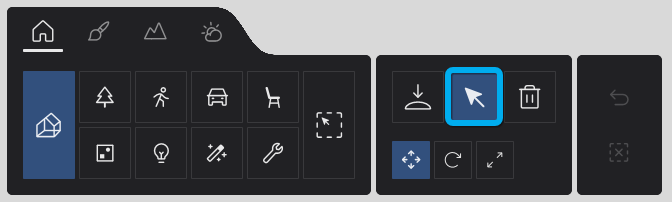
Lumion 12:
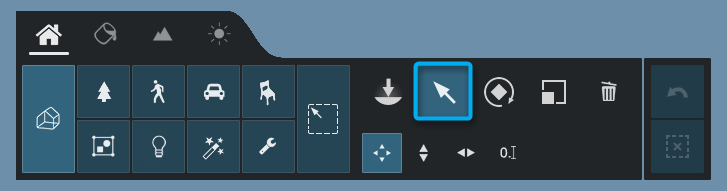
2.2: Hold down the CTRL key and click on two or more objects (or on the small circular Object Icons) to select the objects. The position of the first object you select will be transferred to any other selected objects in step 2.3 below:

2.3: In the Object Options panel, click on Show Advanced Options button followed by the Align positions button to move all selected objects to the position of the object you selected first in step 2.2 above.
TIP: If you need to move or select one of the models that are now placed in the same spot as the other models, place the mouse cursor on the Object Icon, and use the Arrow Up and Arrow Down keys to cycle through the models.
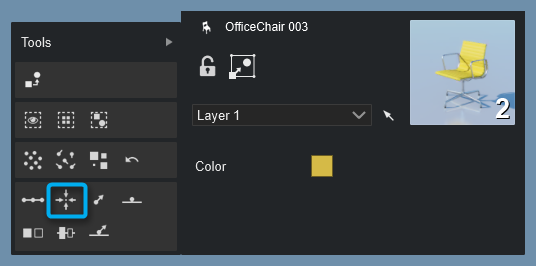
3. Use the Align function in Lumion 8.5 and older versions
- Lumion 9 and newer versions: Please see section 2 above.
3.1: Select Objects Mode followed by the Context Menu button:
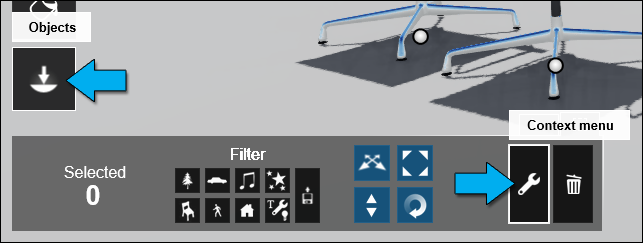
3.2: Select one or more objects (click on the Object Icon). Hold down the CTRL key to select multiple models:
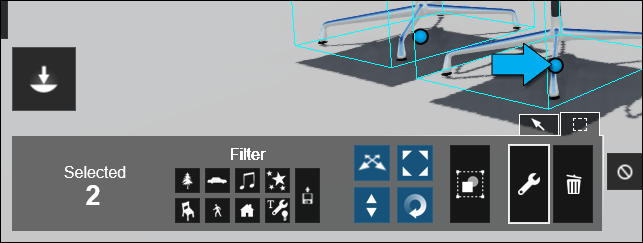
3.3: Context Menu -> Transformation -> Align
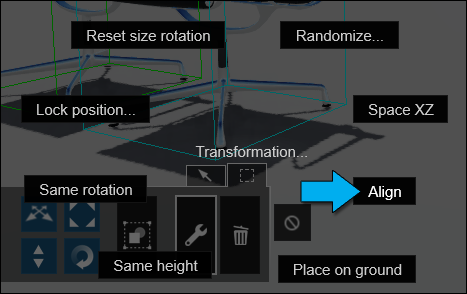
TIP: If you need to move or select one of the models that are now placed in the same spot as the other models, place the mouse cursor on the Object Icon, and use the Arrow Up and Arrow Down keys to cycle through the models.
See also:
- Knowledge Base: Is there a list of all the keyboard shortcuts in Lumion 12?
- Knowledge Base: Is there a list of all the keyboard shortcuts in Lumion 11?
- Knowledge Base: Is there a list of all the keyboard shortcuts in Lumion 10?

