How do you type in position coordinates for an object?
1. Lumion 9.0 and newer versions
- Lumion 8.5 and older versions: Please see section 2 below.
(showing Lumion 12)
1.1: Click on the Objects tab followed by the Select button (or hotkey M) and finally the Type In button:
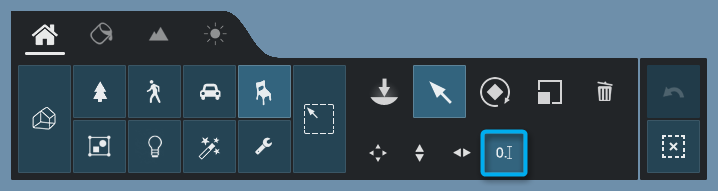
1.2: Click on an object or on the small circular Object Icon to select it. Hold down the CTRL key to select multiple models:

1.3: Move the mouse cursor to the Position fields and enter the desired position values for the X, Y, and Z axes:

2. Lumion 8.5 and older versions
- Lumion 9.0 and newer versions: Please see section 1 above.
2.1: Select Objects Mode -> Select the Move Mode tab -> Click on the Move Object button.

2.2: Select one or more objects (click on the small circular Object Icon). Hold down the CTRL key to select multiple models:

2.3: Move the mouse cursor to the Position fields and enter the desired position values for the X, Y, and Z axes:
See also:
- Knowledge Base: Is there a list of all the keyboard shortcuts in Lumion 12?
- Knowledge Base: Is there a list of all the keyboard shortcuts in Lumion 11?
- Knowledge Base: Is there a list of all the keyboard shortcuts in Lumion 10?
- Knowledge Base: Is there a list of all the keyboard shortcuts in Lumion 8?

