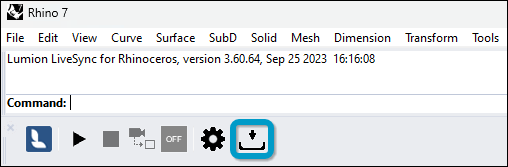4.1: Why are some materials automatically converted in Lumion?
- Knowledge Base: How do Auto-Converted Materials work in Lumion?
4.2: Why can't you see the model after importing and placing it in your Scene?
- The Insertion Point for the Imported Model in Lumion corresponds to 0,0,0 in Rhino.
- If a model is far away from the Insertion Point in Lumion, you need to move the model closer to 0,0,0 in Rhino, before exporting it to Lumion.
- If the model is imported into Rhino from other 3D/CAD software, e.g. from AutoCAD via .DWG format, the CPlane coordinate system in Rhino might have been moved away from the origin point (0,0,0).
- To reset the coordinate system in Rhino please follow these instructions:
- Type _4View twice in the command prompt in Rhino to reset the CPlane.
- Then move the model to 0,0,0 with the 'Move' command and re-export or LiveSync the model. - See also:
- Knowledge Base: Why is your model invisible or black after importing it?
- Knowledge Base: Why do yellow lines (but no model) appear after Importing your model?
4.3: How do you reduce the detail level of Rhino models?
4.4: Why can't you assign a Lumion material to individual surfaces?
Lumion will always combine surfaces that use the same material in Rhino. If you want to assign a Lumion material to a specific surface, you must assign a unique material to that surface in Rhino before importing the model.
- Knowledge Base: Why can't I select just a part of the imported model?
4.5: Can you import materials assigned to layers?