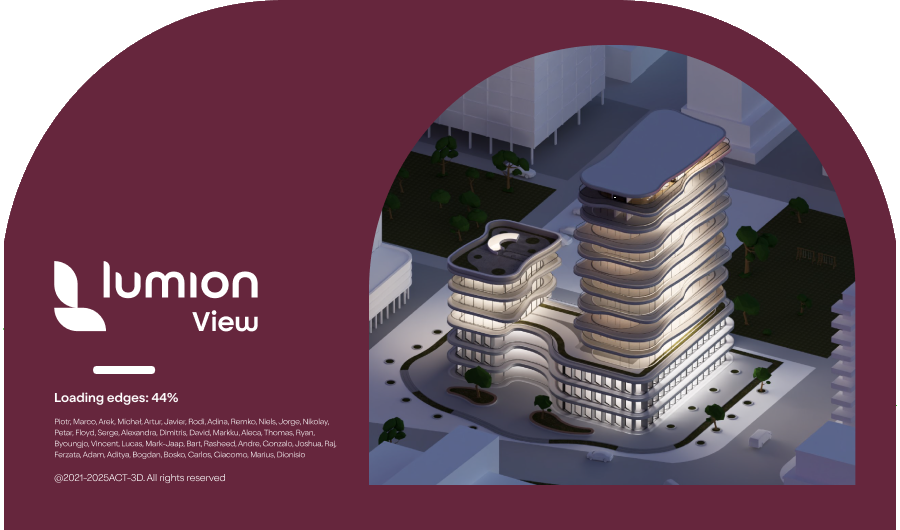All About View: Getting Started with Lumion View
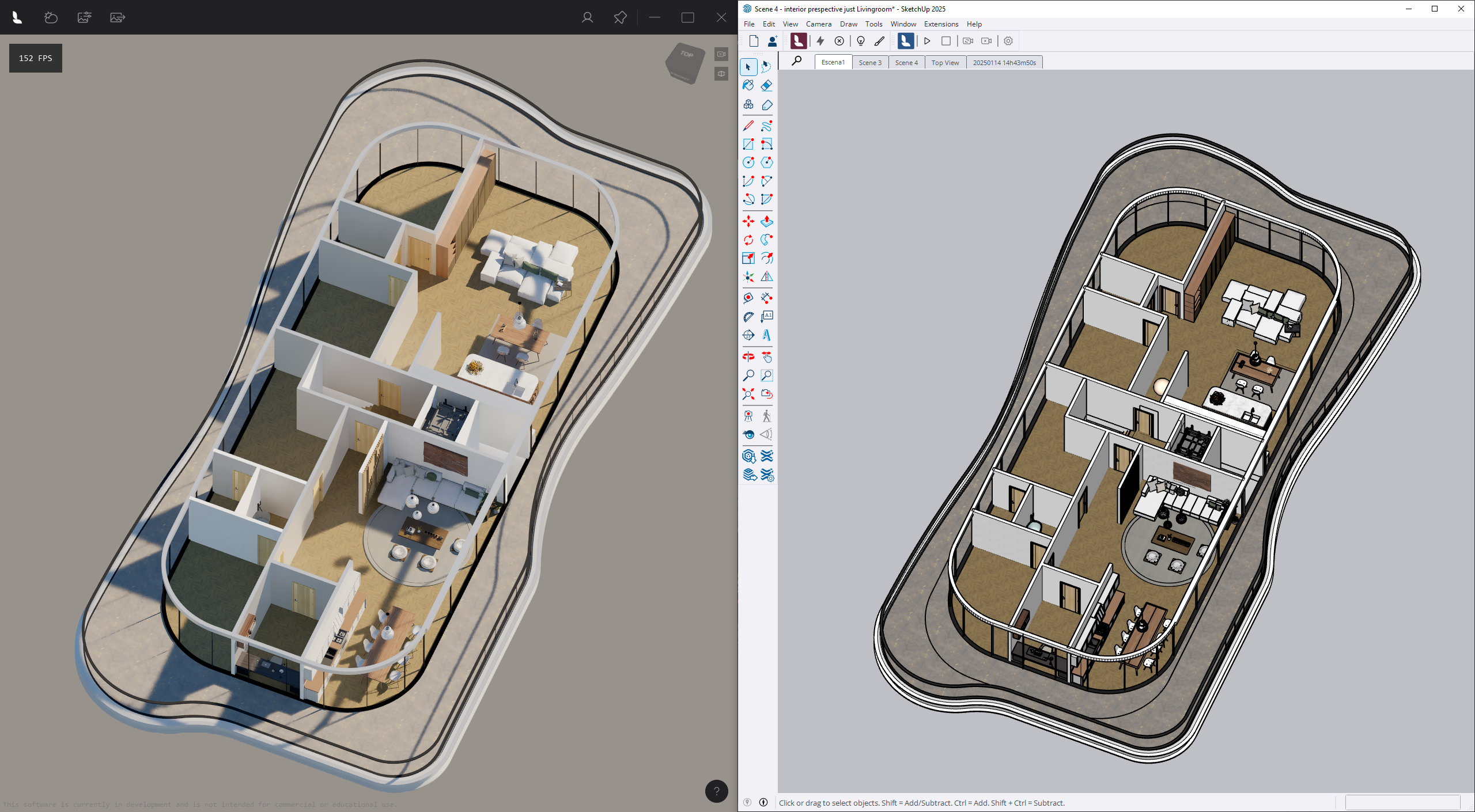
Menu:
- 1. Product Releases summary
- 2. Overview of Lumion View:
- 3. A Mention of its Scope
- 4. How do You get Started?
- 5. Using Lumion View.
This article covers editions for:
- Lumion View for SketchUp: edition for Windows, edition for Mac (Screenshots of the UI's might differ in some places).
- Lumion View for Revit (Windows).
1. Product Releases:
1.1: Windows version: April 30, 2025 Commercial Release is available:
Lumion View is now fully available as a commercial product and the Early Access release is closed.
An update to Lumion View for SketchUp 2025 has also been officially released!
- Knowledge Base: Lumion View 25.2 Release Notes
1.2: Early Access Release: Now closed (April 29, 2025)
Lumion View has an initial Early Access release as part of the Lumion LiveSync for SketchUp 2025.0 release.
Release Date: 25th of March, 2025
The Early Access version is a release for SketchUp 2025 and newer.
Access is via your Lumion Account by downloading the .RBZ file using the 'Download Product Lumion View' button.
Important:
Lumion View is currently in Early Access, which means the product is still under active development and not yet in its final form. As such, you may encounter bugs or unexpected behavior. Your feedback is incredibly valuable—if you experience any issues, please let us know using the Feedback in Lumion View button.
1.3: Mac version: September 12, 2025: Initial Access and Commercial Release
Lumion View for SketchUp edition for Mac released 4 September, 2025.
This version and release is available from your Lumion Account or the SketchUp Extension Warehouse.
1.4: Revit (Win) edition: September 8, 2025: Early Access Release
Lumion View for Revit edition for windows early released candidate 8 September, 2025.
This version and release is available from the Autodesk Apps Store. It will also be provided later via your Lumion Account.
2. Overview of Lumion View: Capability:
Highly focused to give you quality renders to your clients (internal or external).
Provide Ray Trace (Win edition) real time rendering output as either:
Conceptual Styles (four):

Photo Realistic Images:

3. What is the Scope of Lumion View:
- Help to collaborate, share and refine the design.
- The focus of Lumion View is to assist in the iterative design-review-design process by providing easy and fast 3D renderings of your model.
For further on the scope:
- Knowledge Base: All About View: When should you use Lumion View?
4. How do You get Started?
4.1: Installation Steps for Lumion View for SketchUp
Install via your Lumion Account or via SketchUp Extension Manager:
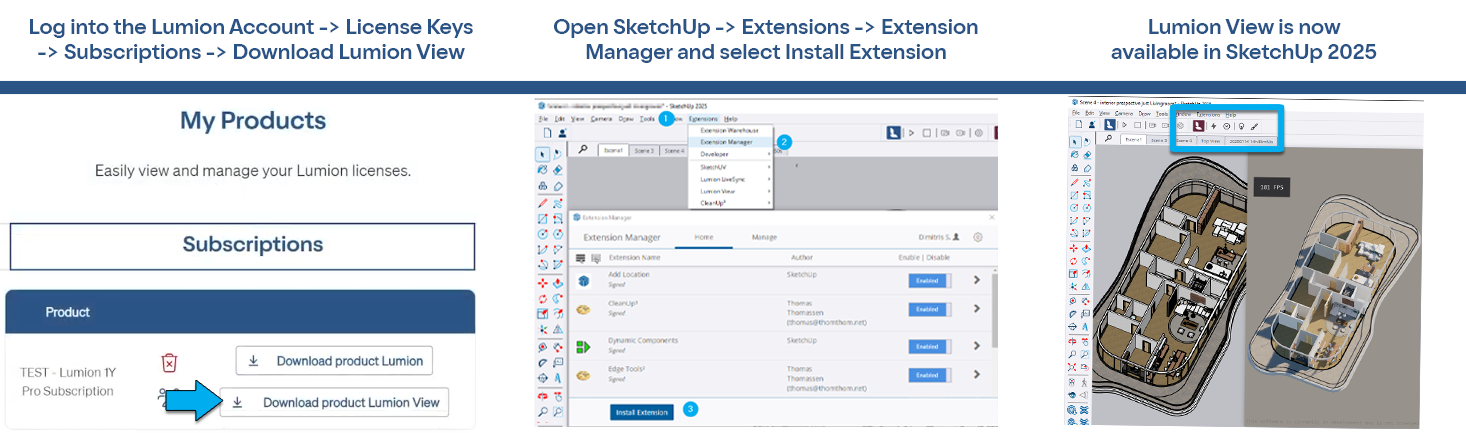
For details on access and installation:
- Knowledge Base: All About View: How do you get access to Lumion View?
Product details:
Lumion View for SketchUp (Win):
- Knowledge Base: How do you get access to Lumion View for SketchUp (Win)?
- Knowledge Base: Lumion View for SketchUp (Win): Installation guide
Lumion View for SketchUp (Mac):
4.2: Installation Steps for Lumion View for Revit
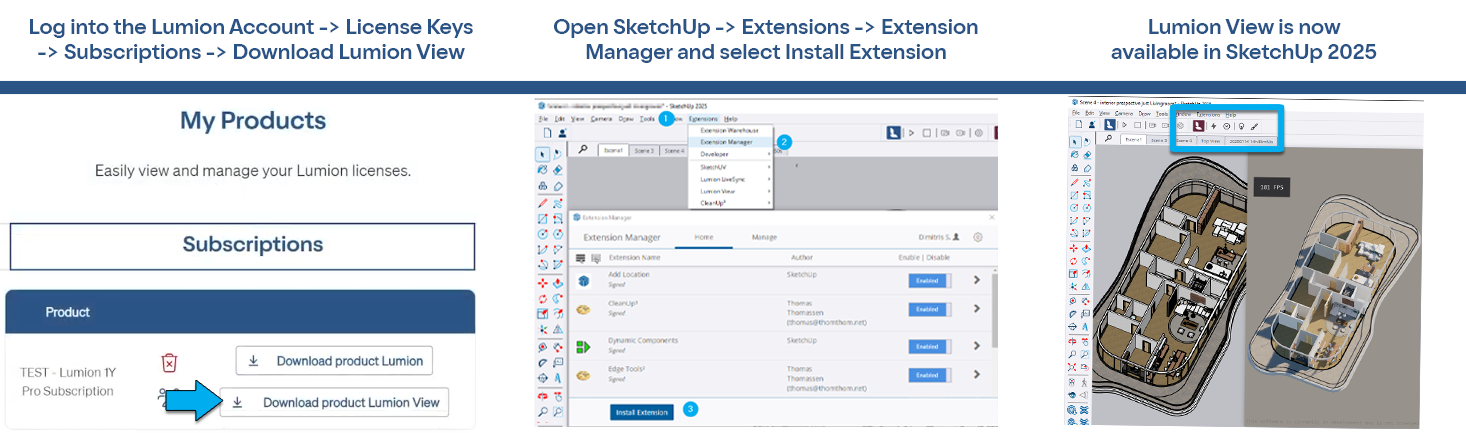
Install via the Autodesk Apps Store (from 8 September 2025).
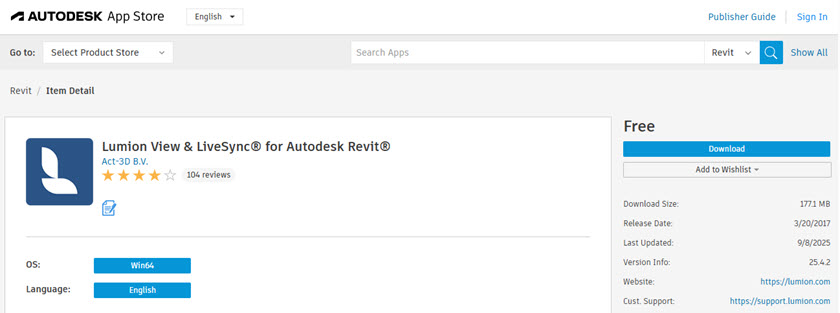
Your Lumion Account (after early release week 15 to 21 September 2025):
Availability from Lumion Account from:
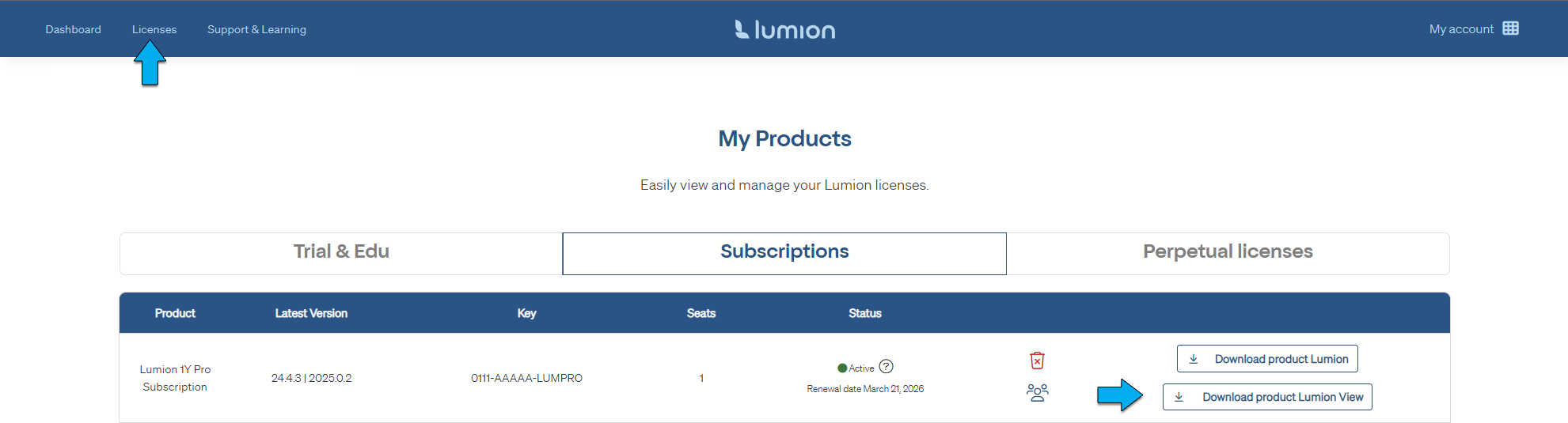
For details on access and installation:
- Knowledge Base: All About View: How do you get access to Lumion View?
Product details:
Lumion View for Revit (Win):
- Knowledge Base: How do you get Access and Install Lumion View for Revit (Win)?
5. Using Lumion View (example SketchUp):
You have the Lumion Plugin for SketchUp Installed:
- Windows edition: includes LiveSync for SketchUp and Lumion View for SketchUp.
- Mac edition: Lumion View for SketchUp.
Lumion View has two work areas:
- Lumion View Toolbar.
- Lumion View Editor window.
5.1: Use the Lumion View Toolbar
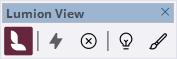
SketchUp (win)
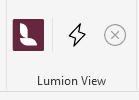
Revit (Win)
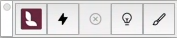
SketchUp (Mac)
- Start and Stop the Lumion View Editor window (see section 5.2, below).
- Model Edits: Lights, Materials:
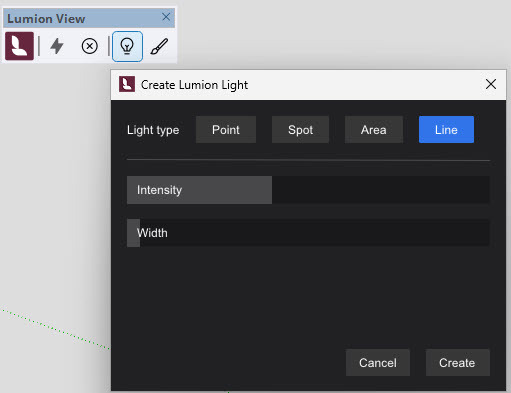
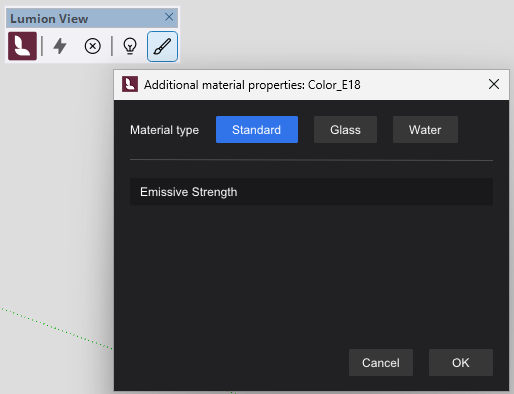
5.2: Use the Lumion View Editor
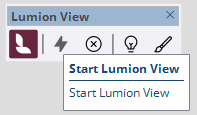
SketchUp and Revit (Win)
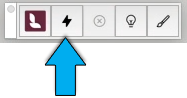
SketchUp (Mac)
The window to your quality renders.
- Real-time view and update of your SketchUp or Revit model with Ray Trace rendering for Windows edition. Mac edition currently only supports Rasterization rendering.

- Set the look and feel of the Scene: Environment and Styles.
- Render.

6. Continue your exploration and understanding of Lumion View with this article:
- Knowledge Base: All About View: Your Lumion View Journey begins here
We hope you enjoy using Lumion View to support your design workflows and
to make easy, fast, high quality renders.