How do you resolve Installer (v2) problems - Download issues?
Downloading Lumion
You have been trying to install Lumion, but there is a download problem and the Lumion Installer (also referred to as Installer) shows an error message.
Please follow the instructions in the section that corresponds to the error message you are seeing when trying to install Lumion.
If Lumion is already installed and has been doing an Update, then please see this article:
- Knowledge Base: How does the Updater for Lumion work?
Error Message:
1. You have been permanently blocked from downloading the Lumion installation files.
2. You have been temporarily blocked from downloading the Lumion installation files.
3. The activation code you entered is not valid. You are allowed a maximum of 6 attempts.
4. The key you entered was not found. You are allowed a maximum of 6 attempts.
5. The activation code you entered is not valid.
6. This download manager is no longer in service.
8. File sizes are not correct or the CRC check failed.
9. Error Message: This version of Lumion can no longer be downloaded.
10. Error Message: Downloading setup failed. Maximum download attempts exceeded.
11. Installing to a Cloud Service?
And if after trying the suggested fix you still get the same error message then see:
12. Still not working? Contact Us:
Why is the download not working?
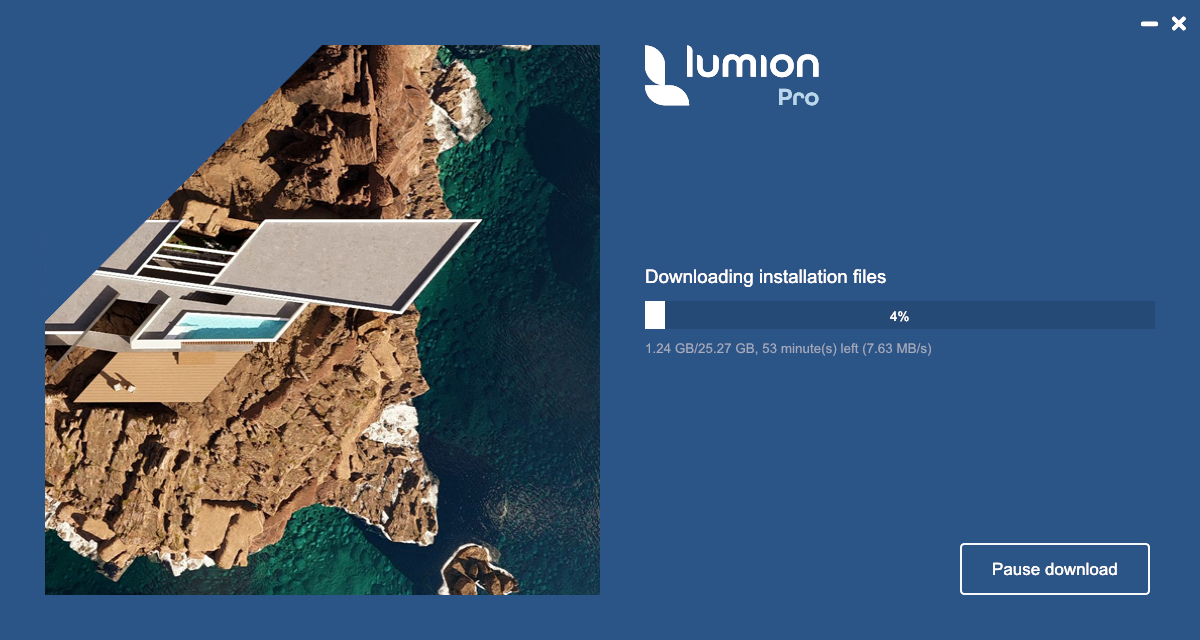
1. Error Message: You have been permanently blocked from downloading the Lumion installation files.
[Our reference: DL01, 99]
How To Fix:
If you think you should not be blocked, then please click on this Contact Us button and provide details of the error including our reference (as above):
2. Error Message: You have been temporarily blocked from downloading the Lumion installation files.
[Our reference: DL02, 104]
How To Fix:
Please wait at least 15 minutes then restart the Lumion Installer.
If you continue to get this same error then click on this Contact Us button and provide details of the error including our reference (as above):
3. Error Message: The activation code you entered is not valid. You are allowed a maximum of 6 attempts.
[Our reference: DL03, 114]
Note for below: there are three possible messages about the Activation Code not being valid. Each has a different message, please confirm and select the exact message to these sections.
Explanation:
The Activation Code you entered is not valid.
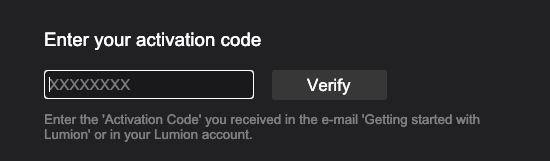
You are allowed a maximum of six (6) attempts.
See also Section 5: Error Message: : The activation code you entered is not valid.
How To Fix:
3.1: An incorrect Activation Code has been used:
Please double-check that you have only copied the characters in the Activation Code from the Getting started with Lumion email, and not any spaces or other characters. It should be 8 characters consisting of numbers and letters.
Example email for Lumion 2023:
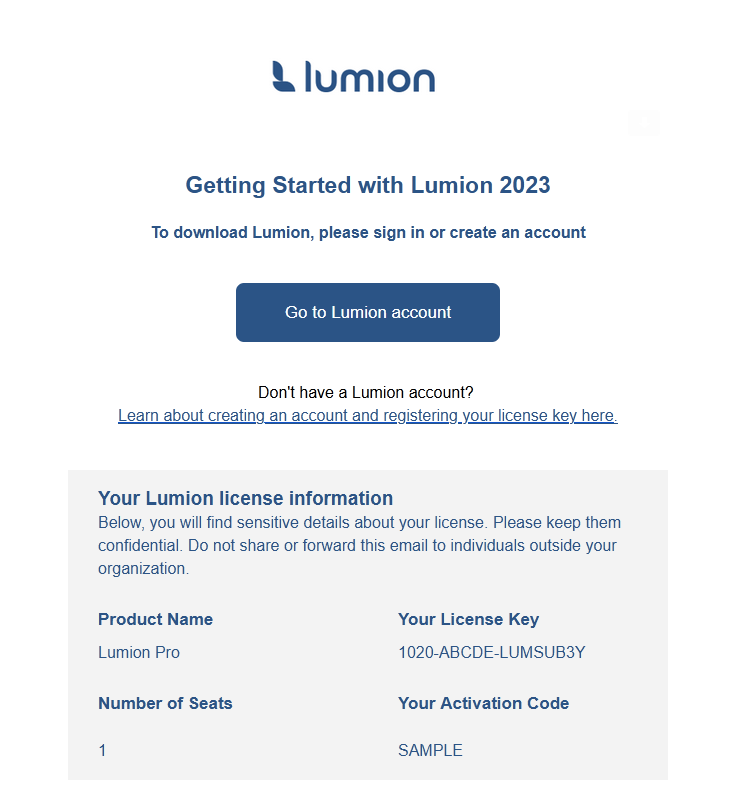
Or, if you are copying the Activation Code from your Lumion Account then simply copy and paste the code, making sure not to copy any other spaces or other characters.
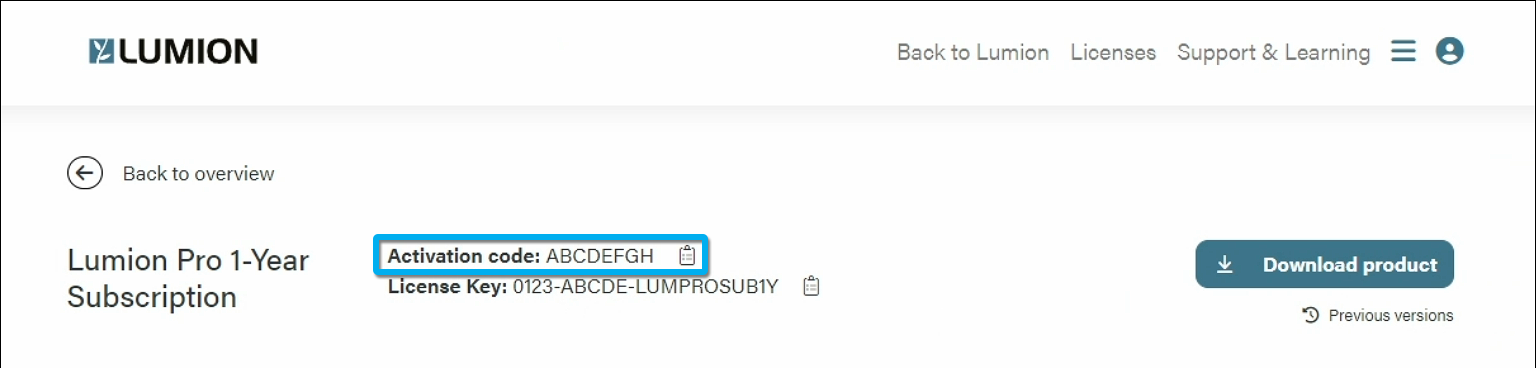
3.2: Antivirus or Firewall is blocking the Installer:
It is also possible that the antivirus software on the PC is blocking the Lumion Installer from correctly reading the Activation Code. Please follow these steps.
3.2.1: Please make sure that your firewall and/or router are not preventing the Lumion Installer from accessing the following domains via port 80 (HTTP):
- product-download-storage.lumion3d.net
- downloadmanager.lumion3d.net
3.2.2: Please make sure that the anti-virus and security software on your PC is not preventing the Lumion Installer from opening and saving required files. To do so, you will need to add an exclusion for:
- The Lumion Installer file, usually named: 'Lumion_[Releasenumber]_[Version]_[Extra]_Download.exe', for example 'Lumion_12_3_Download.exe'.
- The folder that you have saved the Lumion Installer file to if that is not the Windows default 'Downloads' folder or the Windows 'Desktop' folder.
And see section 3 in this article:
- Knowledge Base: How do you resolve anti-virus and firewall problems?
4. Error Message: The key you entered was not found. You are allowed a maximum of 6 attempts.
[Our reference: DL04, 123]
Note for below: there are three possible messages about the Activation Code not being valid. Each has a different message, please confirm and select the exact message to these sections.
Explanation:
The Activation Code you entered is not in our records.
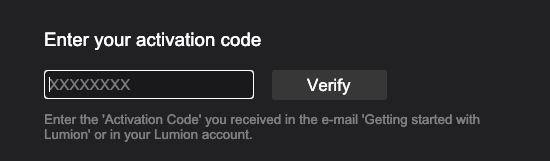
Please check you have the correct Activation Code from your Lumion Account or Getting Started with Lumion email for the edition and version you are trying to install.
You are allowed a maximum of six (6) attempts in entering the correct Activation Code.
How To Fix:
If you believe you have the correct details, then please Contact Us:
5. Error Message: The activation code you entered is not valid.
[Our reference: DL05, 127]
Note for below: there are three possible messages about the Activation Code not being valid. Each has a different message, please confirm and select the exact message to these sections.
Explanation:
The Activation Code you entered is no longer valid. For example, you have tried entering an expired or invalidated Activation Code to the Installer.
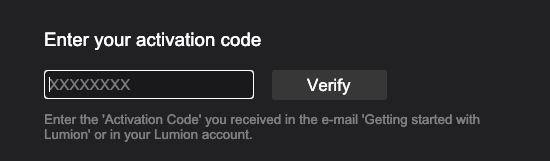
See also the steps to check in Section 3: Error Message: The activation code you entered is not valid. You are allowed a maximum of 6 attempts.
How To Fix:
If you believe you have the correct details, then please Contact Us:
6. Error Message: This download manager is no longer in service.
[Our reference: DL06, 131]
Explanation:
The download manager is outdated.
How To Fix:
Redownload the Lumion Installer from a new email or your Lumion Account (preferred).
To receive the Getting Started with Lumion email use our self-help services in this article:
- Knowledge Base: How do you get the email with the Lumion download link?
7. Error Message: There is a problem with the connection from or at your PC to the Lumion servers to get the installer files.
[Our reference: DL07, 136]
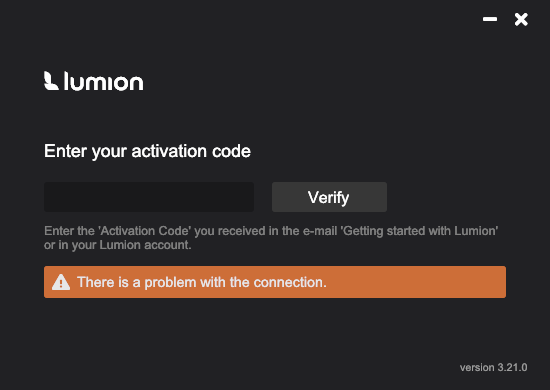
How To Fix:
7.1: Please check that your PC is properly connected to the internet.
- Knowledge Base: Which domains and ports does Lumion need access to?
Note that if your PC has no internet access, we are not able to change or enter your system to fix such connection issues. Please ask a qualified network technician to assist you.
7.2: If your PC does have an internet connection, then follow the steps in section 3 of this article to allow exclusions for the Installer in your antivirus software and firewall:
- Knowledge Base: How do you resolve anti-virus and firewall problems?
Also, make sure that your firewall and/or router are not preventing the Installer from accessing the following domains via port 80 (HTTP):
- product-download-storage.lumion3d.net
- downloadmanager.lumion3d.net
8. Error Message: File sizes are not correct or the CRC check failed.
[Our reference: DL07, 50463]

Explanation:
This happens when the CRC (checking) file has failed to be downloaded or read.
How To Fix:
Restart the Lumion Installer.
9. Error Message: This version of Lumion can no longer be downloaded.
[Our reference: DL08, 50154]
Explanation:
When this happens, no download has occurred. It is not possible for the Installer to download any files because they no longer exist. Where this version does not exist on the server, then it may also return an HTTP 404 error message in the web browser.
The Installer will exit after you enter the Activation Code and the Installer is unable to download because of this problem.
How To Fix:
9.1: Please check that you have the correct Activation Code and the correct reference in your Lumion Account or Getting Started with Lumion email to the version you want to install.
9.2: Then Contact Us as in Section 12. Still not working? Contact Us:
10. Error Message: Downloading setup failed. Maximum download attempts exceeded.
[Our reference: DL09, 50278]
Explanation:
If there are no network or file errors, it could be that the files are removed from storage after the Installer has initially written the file to storage.
The Installer tries up to seven (7) times per file to download the needed files.
How To Fix:
In such cases, the files are being removed by antivirus or security software or there are other connection problems to the Lumion servers.
See section 2 in the following article:
- Knowledge Base: How do you resolve anti-virus and firewall problems?
11. Installing to a Cloud Service?
Please use only officially compatible cloud services.
- Knowledge Base: Is Lumion compatible with remote desktop or cloud services?
12. Still not working? Contact Us:
Click on this Contact Us button and let us know the error message and 'Our reference' as shown with each message in the above sections. Also, please attach to your Support Request the logfile.txt file that should be in the same folder that the Installer is:
See Also:
- Knowledge Base: How do you resolve Installer (v2) problems - Installation issues?
- Knowledge Base: How do you resolve Installer (v2) problems - Installation file issues?
- Knowledge Base: How do you resolve Installer (v2) problems - other Download and Installation issues?

