Lumion Cloud: Projects Screen
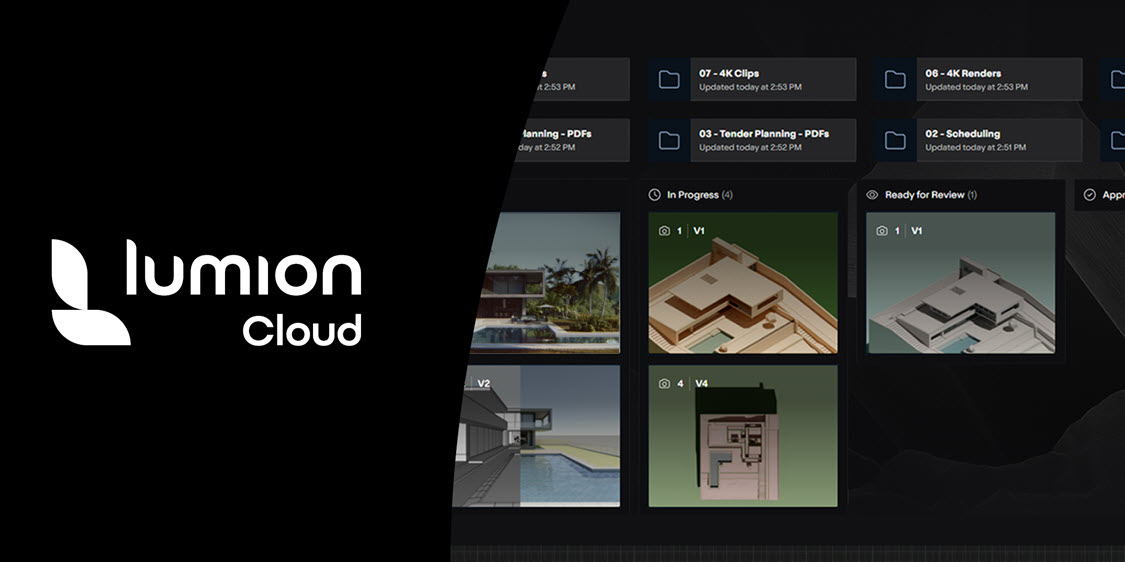
1. The Projects Workspace:
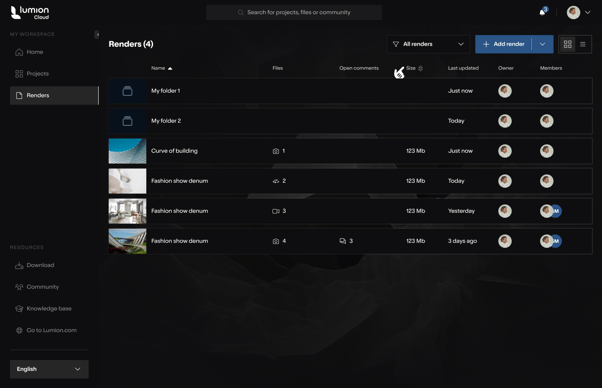
There are two views, and two work areas covered in more detail below.
The Projects Workspace shares similar features and functionality to the Render Screen Workspace.
Grid View:
Provide a visually engaging and quick way to browse, identify, and select render assets and folders.
List View:
Provide you with a way to quickly review, sort, and manage multiple renders and folders, and require more detailed information than a grid view provides.
Sidebar:
To efficiently review, discuss, and track feedback, details, and changes associated with a specific render, all without leaving the main viewing area.
Annotation & Comments:
Providing collaborative review and feedback on visual assets, supporting version control, annotation, and clear communication among team members and clients.
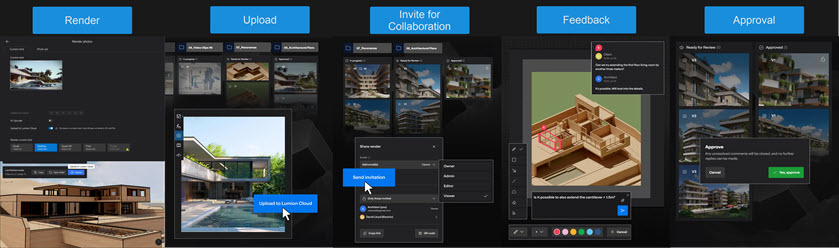
2. Projects - Grid View:
Overview: Projects - Grid View
To provide you with a visually engaging and efficient way to browse, identify, and access your assets on a Project basis.
As well as to quickly create new Projects.
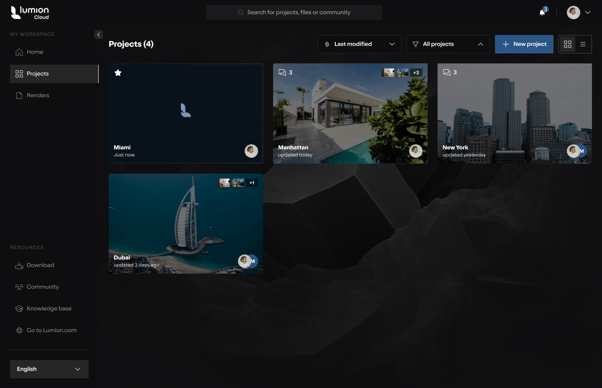
The Projects section presents all Projects as visual cards in a grid layout. This allows you to quickly browse, identify, and access projects using thumbnails and key data(metadata).
This view is provided where you prefer a visual overview for quick recognition. You want to easily find and manage one or more Projects.
This view has covers one or more projects.
The Grid View is the preferred or default layout. It is persistent even if you have no Projects or have removed all prior ones. Project metadata available includes thumbnails, names, collaborators.
Scope:
Does not include project archiving, or advanced analytics from this screen.
Common Features of the Projects Grid View:
Projects displayed as cards in a grid:
Each card shows thumbnail, name, last updated, avatars, and icons:
Sorting/filtering dropdowns:
"+ New project" button:
View toggle for switching layouts:
3. Projects - List View:
Overview: Projects - List View
Provides you with a detailed, sortable, and easily scannable overview of all projects and tasks, supporting efficient project management and collaboration.
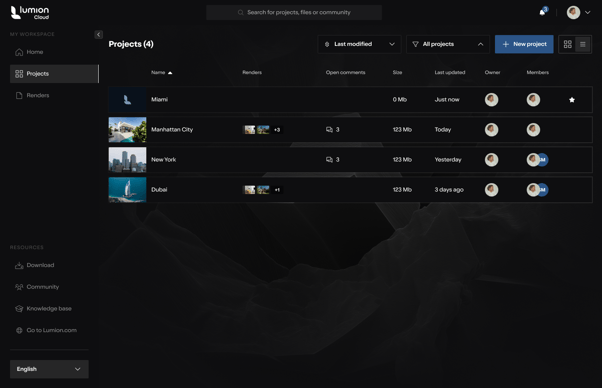
The Projects section displays all projects and tasks in a detailed list/table format.
This provides you with a sortable, scannable overview and access to project details and member management via a sidebar.
Allowing you to quickly review, sort, and manage multiple projects and tasks, where you require more detailed information than a Grid View provides.
This is useful where you have multiple projects/tasks and prefer it for more detailed management.
Scope:
Does not include advanced analytics, or direct editing of project/task details from the list.
Common Features of the Projects Grid View:
Projects/tasks are displayed as rows in a table:
Table includes columns for thumbnail, name, status, files, comments:
Sidebar displays project details, member list, and storage usage:
Sorting and filtering options are available:
4. The Project Details Sidebar:
Overview: Project Details Sidebar
To allow you to efficiently view and manage key project details, attachments, team roles, and storage without leaving the main Project Workspace.
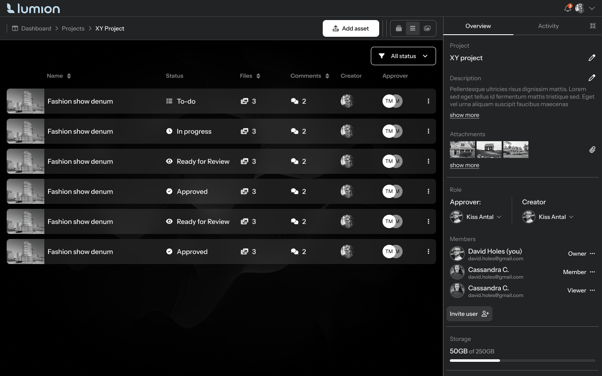
The Project Details Sidebar is a persistent right-side panel that provides quick access to project information, attachments, member roles, activity, and storage usage, with tabs for overview and activity.
Use this where you need to quickly reference or update project info, manage members, view attachments, and monitor storage while working on tasks.
Sidebar is visible when:
- A project is open.
- you have permission to view/manage project details.
- There is Project metadata is available.
Scope:
Does not include deep editing of project settings, advanced analytics, or hiding the sidebar.
Common Features of the Project Details Sidebar
Sidebar is visible on the right when a project is open:
Tabs for “Overview” and “Activity” are present:
Project name and description (with show more/edit) are displayed:
Attachments section shows thumbnails and “show more” link:
Members section lists all members with roles and email addresses:
“Invite user” button is present:
Storage usage bar shows used and total storage:
5. Project Management - List View:
Overview: Project Management - List View
To give you a detailed, scannable overview for efficient project and task management, while enabling quick access to project settings and team management.
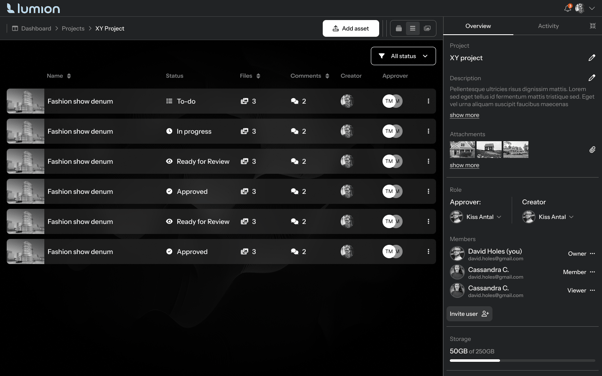 :
:
Projects and tasks are displayed in a sortable table with columns for key details.
The right sidebar provides project information, member management, storage usage, description, and attachments.
Use this where you need to review, sort, and manage multiple projects and tasks, and quickly update project info, members, and storage from the same screen.
You will have multiple projects/tasks. And you prefer a data-rich, sortable view. The Project/task data and sidebar info are also available.
Scope:
Does not include direct editing of project/task details from the table itself.
Common Features of the List View for Project Management
Projects/tasks are shown as rows in a table:
Columns include: thumbnail, name, status, files, comments:
Sorting and filtering options are available:
“Invite user” button and storage info are visible:
6. Project Management - Kanban View:
Overview: Project Management - Kanban View
this view provides you with a clear, drag-and-drop workflow for tracking project and task progress by status, while enabling quick management of project settings and team members.
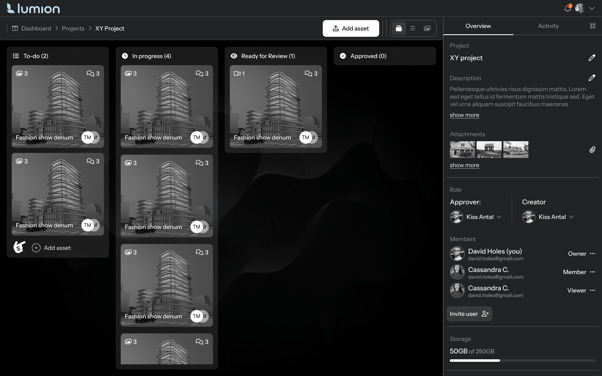
Projects and tasks are organized as cards in columns by status (To-do, In Progress, Ready for Review, Approved) for visual workflow management.
The right sidebar provides project information, member management, storage usage, description, and attachments.
You find this useful to visualize project/task progress. It is easy and intuitive to move items between stages, and quickly update project info, members, and storage from the same screen.
You will have multiple projects/tasks in various stages And prefer a workflow-based view.
Scope:
Does not include advanced automation or analytics.
Common Features of the Project Management - Kanban View
Projects/tasks are displayed as cards in columns by status:
Columns include: To-do, In Progress, Ready for Review, Approved:
Drag-and-drop to move cards between columns:
Sorting and filtering options are available:
“Invite user” button and storage info are visible:
7. Project Management - Gallery view:
Overview:
The Gallery View aims to provide you with a visually engaging way to browse and access projects and tasks, while enabling quick management of project settings and team members.
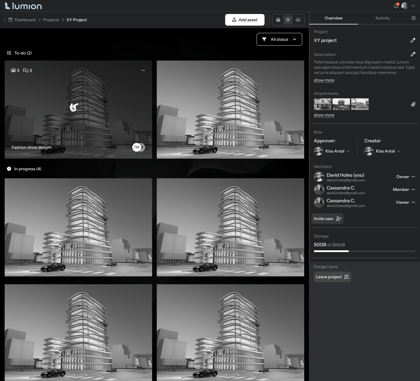
Projects and tasks are shown as visual cards in a grid layout, each card displaying a thumbnail, key data, and quick actions.
The right sidebar provides Project information, member management, storage usage, description, and attachments.
You want to easily find and recognize Projects visually. And then quickly update project information, members, and storage from the same screen.
You likely have multiple projects/tasks and prefer a visual overview whilst still being provided with project/task images and sidebar information.
Scope:
Does not include advanced analytics or direct editing from the grid.
Common Features of the Project Management - Gallery View
Projects/tasks are displayed as cards in a grid:
Each card shows: thumbnail, name, last updated, avatars, comment/task icons:
Sorting and filtering options are available:
“Invite user” button and storage info are visible:
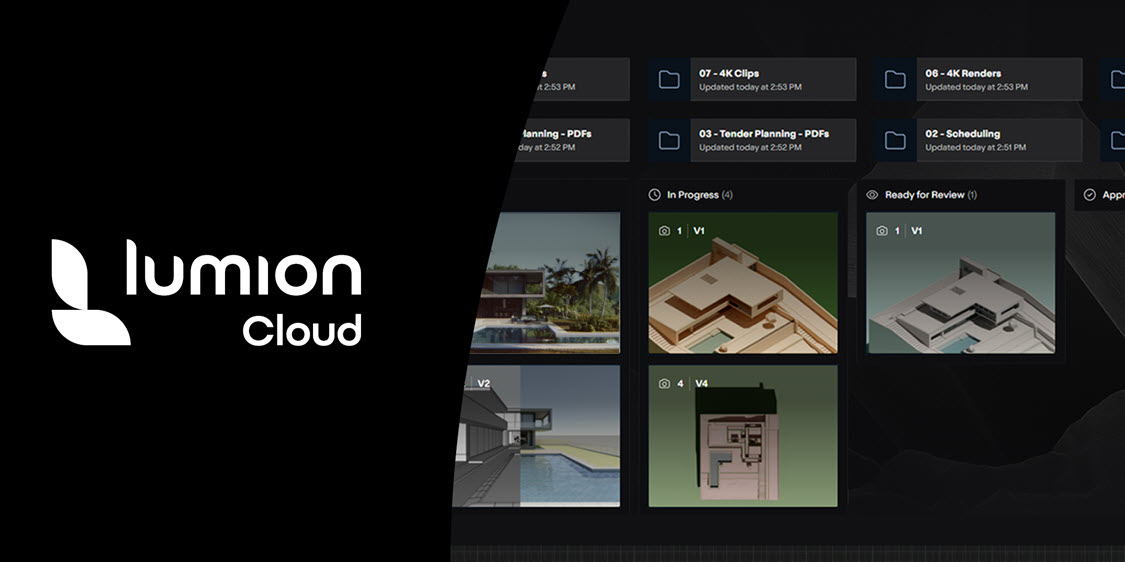
Your direct links to Articles and Guides on Lumion Cloud
- Knowledge Base: Introduction to Lumion Cloud
- Knowledge Base: What is Lumion Cloud?
- Knowledge Base: How do you access Lumion Cloud?
- Knowledge Base: Your Lumion Cloud Home Screen
- Knowledge Base: Lumion Cloud: Render Screen
- Knowledge Base: Lumion Cloud: Projects Screen
- Knowledge Base: Your Lumion Cloud Profile
- Knowledge Base: Lumion Cloud: FAQ
- Knowledge Base: How do you share and collaborate your content using Lumion Cloud?
- Knowledge Base: How do you Manage Access and Permissions?
- Video Tutorial: Lumion Cloud Video Tutorial 1: Lumion Cloud Overview
- Video Tutorial: Lumion Cloud Video Tutorial 2: How to Share Renders & Collect Feedback in Lumion Cloud
- Video Tutorial: Lumion Cloud Video Tutorial 3: Lumion Cloud - Projects

