How do you share and collaborate your content using Lumion Cloud?
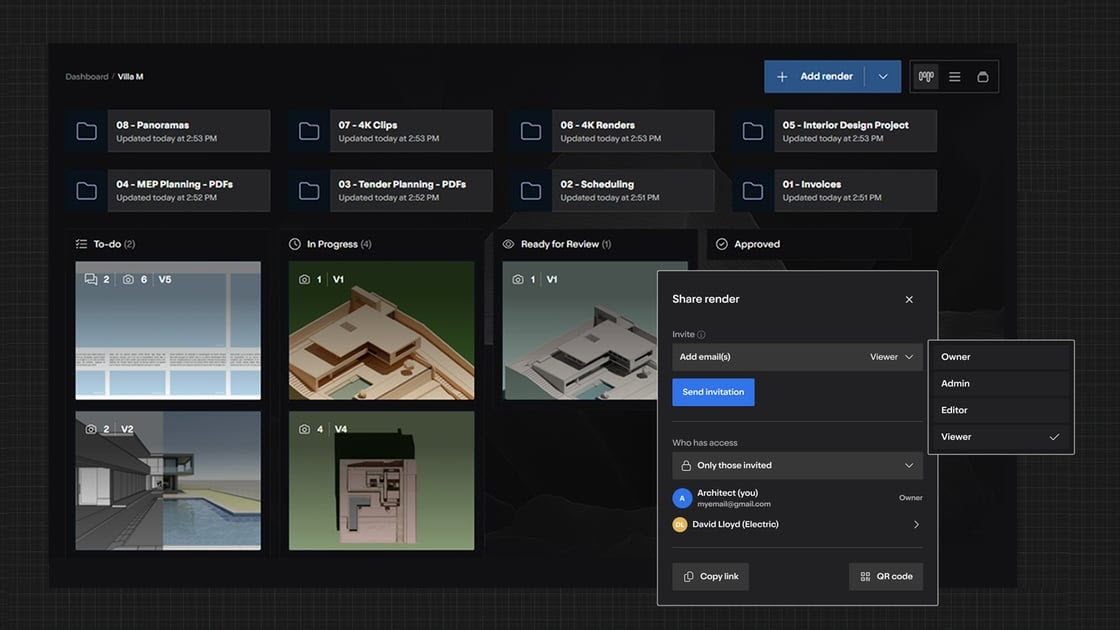
1. Sharing and Collaboration:
Overview:
Central to the concept of Lumion Cloud is a cloud-based review and collaboration platform designed specifically for architects and 3D visualizers working within the architectural industry.
Lumion Cloud is designed as a dedicated, streamlined review environment tailored to the unique needs of architectural teams using Lumion.
Users:
External collaborators (clients, consultants, engineers) involved in the architectural visualization process
Key Capabilities:
Real-time annotation and feedback on high-fidelity 3D renders
Version control and overlay comparisons
Secure, role-based access for internal teams and external stakeholders
Designed to meet these Use Case scenarios:
Share:- Design Review and Iteration Approvals:
The architectural team uploads Lumion images, videos, PDFs, or 360 panoramas for a project. Colleagues and consultants annotate directly on these formats, provide feedback, and approve or request changes—all input is centralized and version-specific.
Share:- Client Feedback and Sign-off:
A 3D visualizer shares a secure link to the latest images, videos, or 360 panoramas with the client. The client reviews, comments, and provides digital sign-off or requests revisions, creating a clear approval record.
Share and Collaboration:- Multi-version Comparison for Design Alternatives:
The design team presents alternative versions (e.g., different facade or landscape options) as images, PDFs, or 360 panoramas. Team members and clients switch between versions, compare them side-by-side, and discuss preferences within the platform.
Collaboration:- Project Asset Management and Team Collaboration:
A project manager uses the dashboard to manage all project assets—images, videos, PDFs, and panoramas—assign roles, control access, and monitor project status, ensuring the right people have the right access.
Collaborate:- Consultant and Engineer Coordination:
External consultants review specific project files (images, PDFs), annotate directly, and highlight technical concerns, collaborating efficiently with the design team without full project access.
2. Sharing folders and renders:
Overview:
Sharing provides a secure, flexible, and user-friendly way to share renders or folders with collaborators or external stakeholders, while controlling access and permissions.
When you action the share process, you will get a modal popup for sharing renders or folders, allowing you to:
- Invite others by email,
- Assign roles.
- Manage access levels (private/public)
- Copy a shareable link.
- Generate a QR code,
- And view/manage the list of people with access.
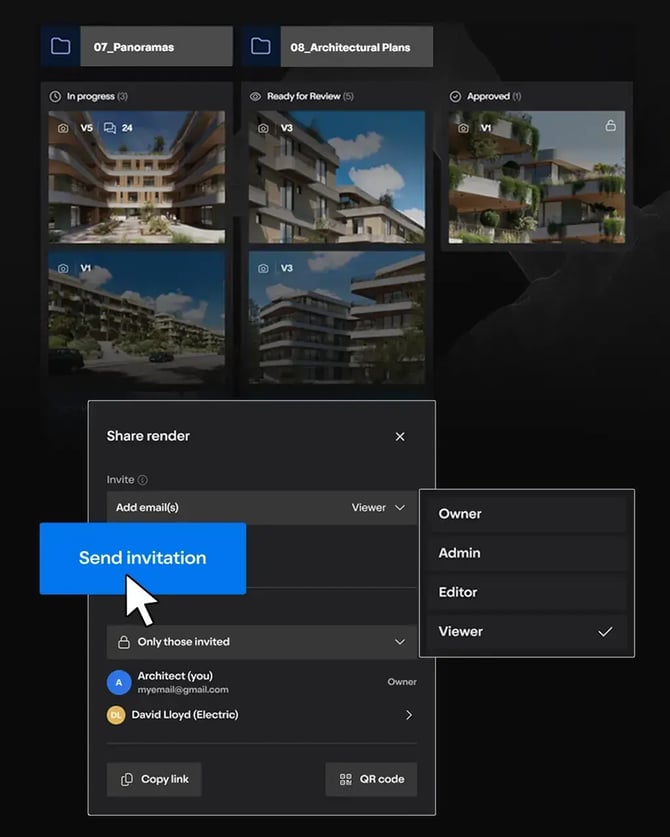
This feature allows you to easily share content with specific people or publicly, manage who can view or edit, and quickly distribute access via link or QR code.
What you can do for sharing will depend on the permissions you have to share the render/folder and send email invitations.
Scope:
This feature is not designed for advanced sharing analytics, time-limited links, or custom access expiration settings.
Features of Sharing:
- Modal window opens with “Share render” title
- Email input field and role dropdown for inviting users
- Send invitation button is present
- Access level dropdown allows switching between private (invited only) and public (anyone with link)
- List of users with avatars, names, and roles (Owner, Admin, Editor, Viewer)
- Expandable user list with “see more” arrow
- Copy link button is present
- QR code button is present
These share options:
Invite Users:
Send invitations to new users via email to join projects.
Leave Project:
- Option for users to exit a project.
Member List (with Roles):
- List of project members with assigned roles and email addresses.
Private/public setting:
- Folders or renders are only visible for project members if private/default setting) is on. Setting to public allows anyone with the link to view.
Role & Permission Assignment:
- Assign roles to users per project.
Also included here in section 1. Access:
- Knowledge Base: How do you Manage Access and Permissions?
Noted here, but also in dedicated Permissions article:
- Sharing Settings:
- If sharing is set to “Only those invited,” only directly invited users (by email) or those with inherited access from a parent can access.
- If sharing is set to “Anyone with the link” (public), anyone with the link can access, and permissions apply.
- No support for organization-wide invites at this stage.
See also:
- Knowledge Base: How do you Manage Access and Permissions?
3. Permissions:- Sharing Settings: and Role Definitions:
You will want to manage who has access and how that access is provided.
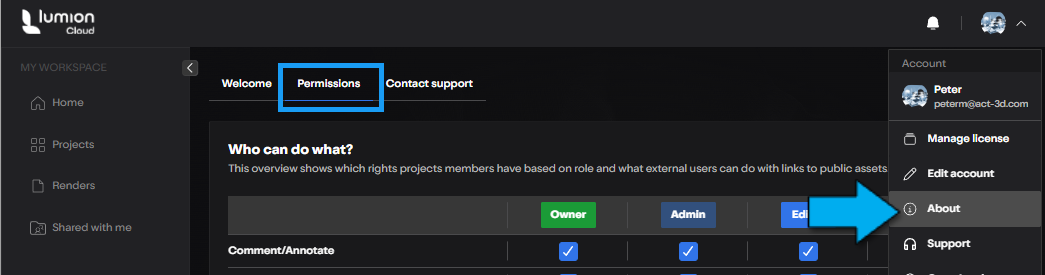
For more in-depth see:
- Knowledge Base: How do you Manage Access and Permissions?
4. Collaboration & Feedback:
Overview:
Where you and contributors to your render or Project share ideas and feedback.
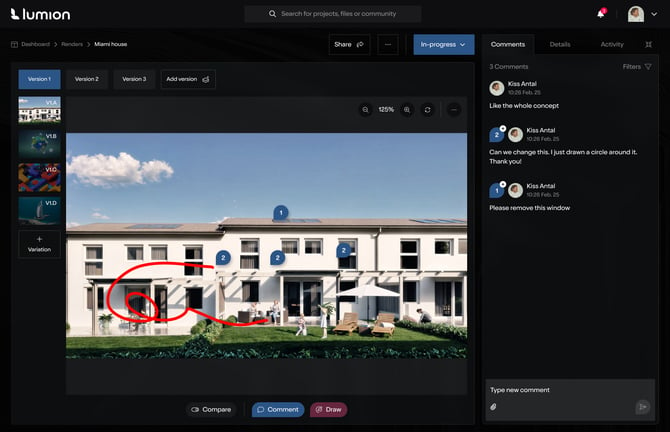
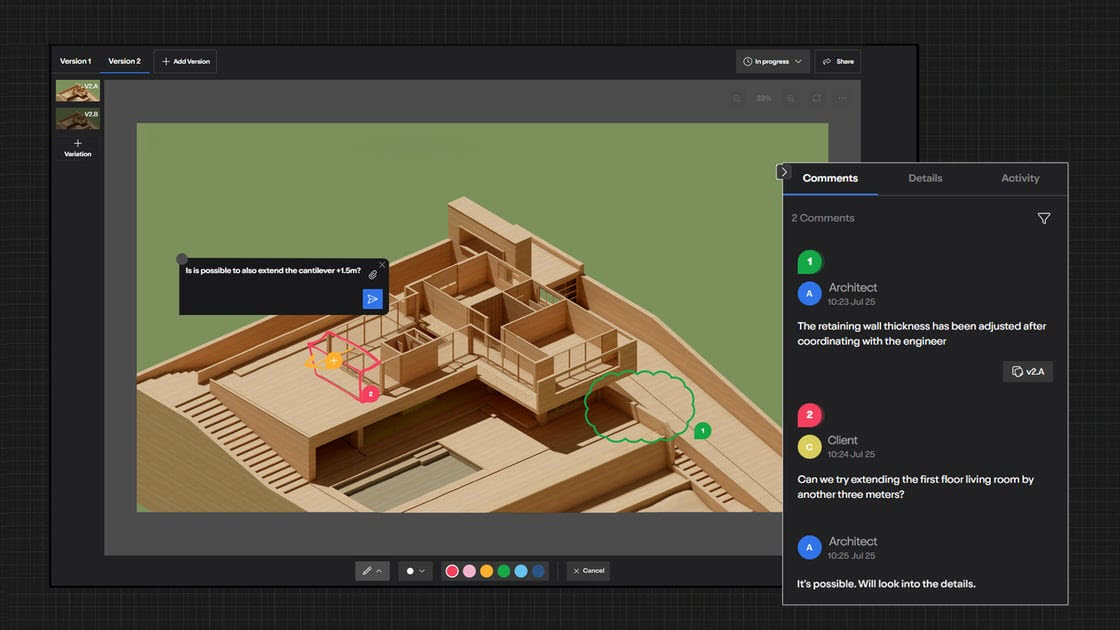
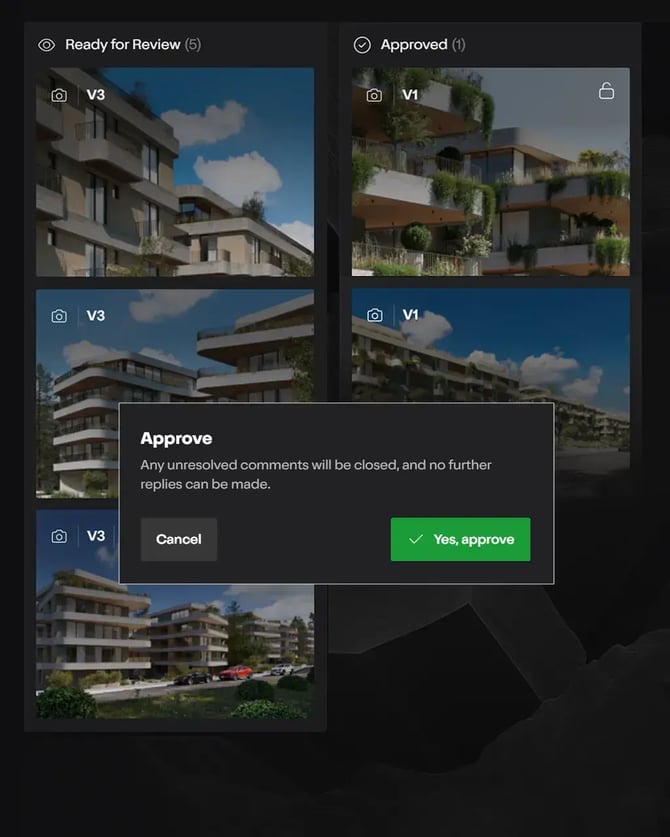
See Also:
Check out the answers to some of our users questions on collaboration here:
- Knowledge Base: Lumion Cloud: FAQ
Your direct links to Articles and Guides on Lumion Cloud
- Knowledge Base: Introduction to Lumion Cloud
- Knowledge Base: What is Lumion Cloud?
- Knowledge Base: How do you access Lumion Cloud?
- Knowledge Base: Your Lumion Cloud Home Screen
- Knowledge Base: Lumion Cloud: Render Screen
- Knowledge Base: Lumion Cloud: Projects Screen
- Knowledge Base: Your Lumion Cloud Profile
- Knowledge Base: Lumion Cloud: FAQ
- Knowledge Base: How do you share and collaborate your content using Lumion Cloud?
- Knowledge Base: How do you Manage Access and Permissions?
- Video Tutorial: Lumion Cloud Video Tutorial 1: Lumion Cloud Overview
- Video Tutorial: Lumion Cloud Video Tutorial 2: How to Share Renders & Collect Feedback in Lumion Cloud
- Video Tutorial: Lumion Cloud Video Tutorial 3: Lumion Cloud - Projects

